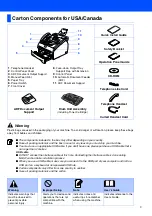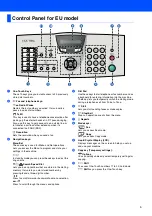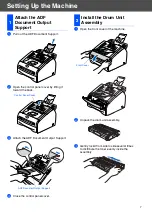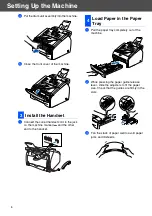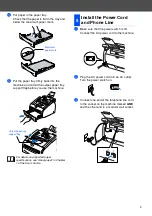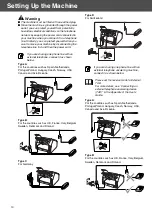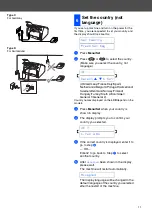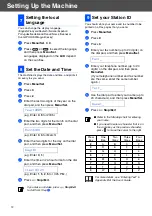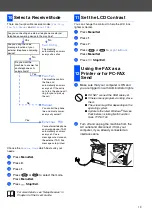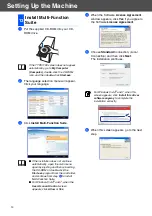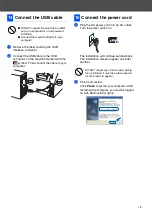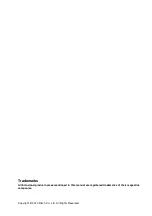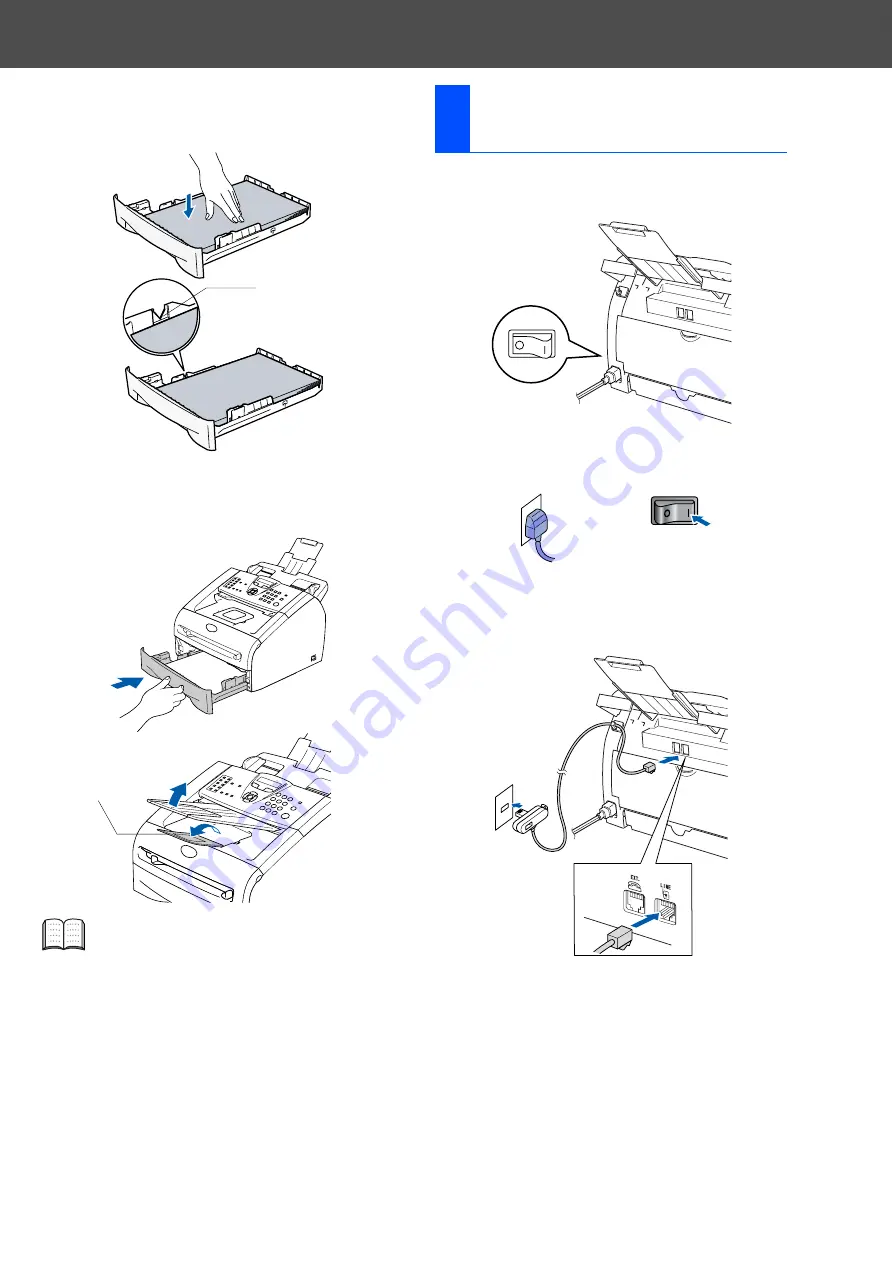
9
4
Put paper in the paper tray.
Check that the paper is flat in the tray and
below the maximum paper mark.
5
Put the paper tray firmly back into the
machine and unfold the output paper tray
support flap before you use the machine.
1
Make sure that the power switch is off.
Connect the AC power cord to the machine.
2
Plug the AC power cord into an AC outlet.
Turn the power switch on.
3
Connect one end of the telephone line cord
to the socket on the machine marked
LINE
and the other end to a modular wall socket.
For details on supported paper
specifications, see “About paper” in Chapter
1 of the User’s Guide.
Maximum
paper mark
Output paper tray
support flap
5
Install the Power Cord
and Phone Line
Summary of Contents for FAX 1190L
Page 18: ...H558 6030 GB...