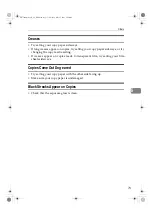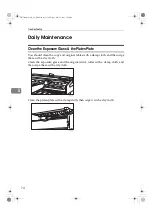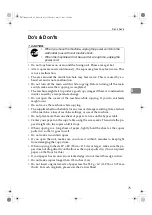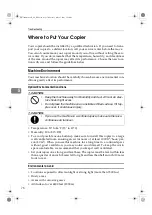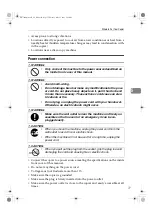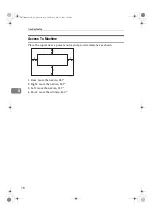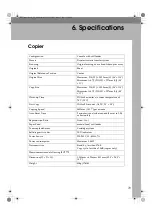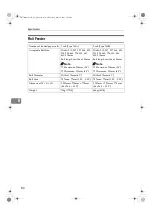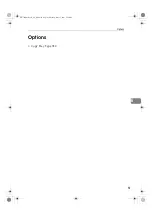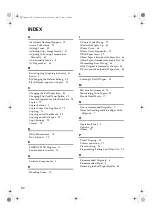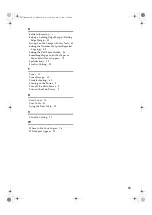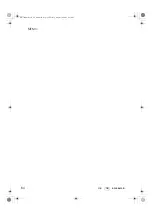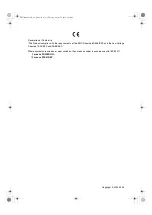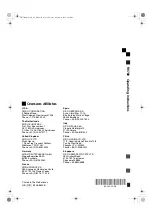Troubleshooting
72
5
Others
If a puzzling or recurring problem occurs, check the following before calling a
service representative. It's also a good idea to check the
⇒
p.75 “Do's & Don'ts”
to make sure the paper and originals match what the copier can handle.
Absolutely Nothing Happens
• Is the main switch on?
• Is the power cord plugged in?
• Did a breaker or a fuse blow out?
Something Happens, but Set Paper or Paper Select Never Appear
• Check the indicators on the control panel. If any of them are lit, turn to
⇒
p.63.
Check that all covers and units are closed.
If Jams Occur Frequently
• Is your paper creased, damp, or otherwise damaged?
⇒
p.8.
• Are there visible bits of paper or other objects stuck in the machine? If there
are, remove them.
• Are you inserting the paper and original in straight? Always feed paper in
straight.
If Copies Look Wrong
• Are copies too dark or too light? Adjust the density (
⇒
p.31).
• Is the background dirty no matter what kind of original you are copying?
Make sure the exposure glass and platen are clean (
⇒
p.74).
• Is the image skewed? Make sure to insert the paper and the original straight
into the machine. If you have the original and Copy Guides (option), use
them.
White Spots Appear
• On the copy: try placing your copy paper with the other side facing up.
• At the leading edge: try placing your copy paper sideways.
• At the trailing edge: try giving a rising curl to the trailing edge. The curl
should go up, not down.
FW780multi-eu-F_V4_FM.book Page 72 Tuesday, May 27, 2003 5:59 PM
Summary of Contents for FW740
Page 10: ...viii FW780multi eu F_V4_FM book Page viii Tuesday May 27 2003 5 59 PM...
Page 58: ...Copy Settings 48 3 FW780multi eu F_V4_FM book Page 48 Tuesday May 27 2003 5 59 PM...
Page 72: ...Maintaining Your Copier 62 4 FW780multi eu F_V4_FM book Page 62 Tuesday May 27 2003 5 59 PM...
Page 94: ...84 GB GB B048 8600B MEMO FW780multi eu F_V4_FM book Page 84 Tuesday August 30 2005 4 43 PM...