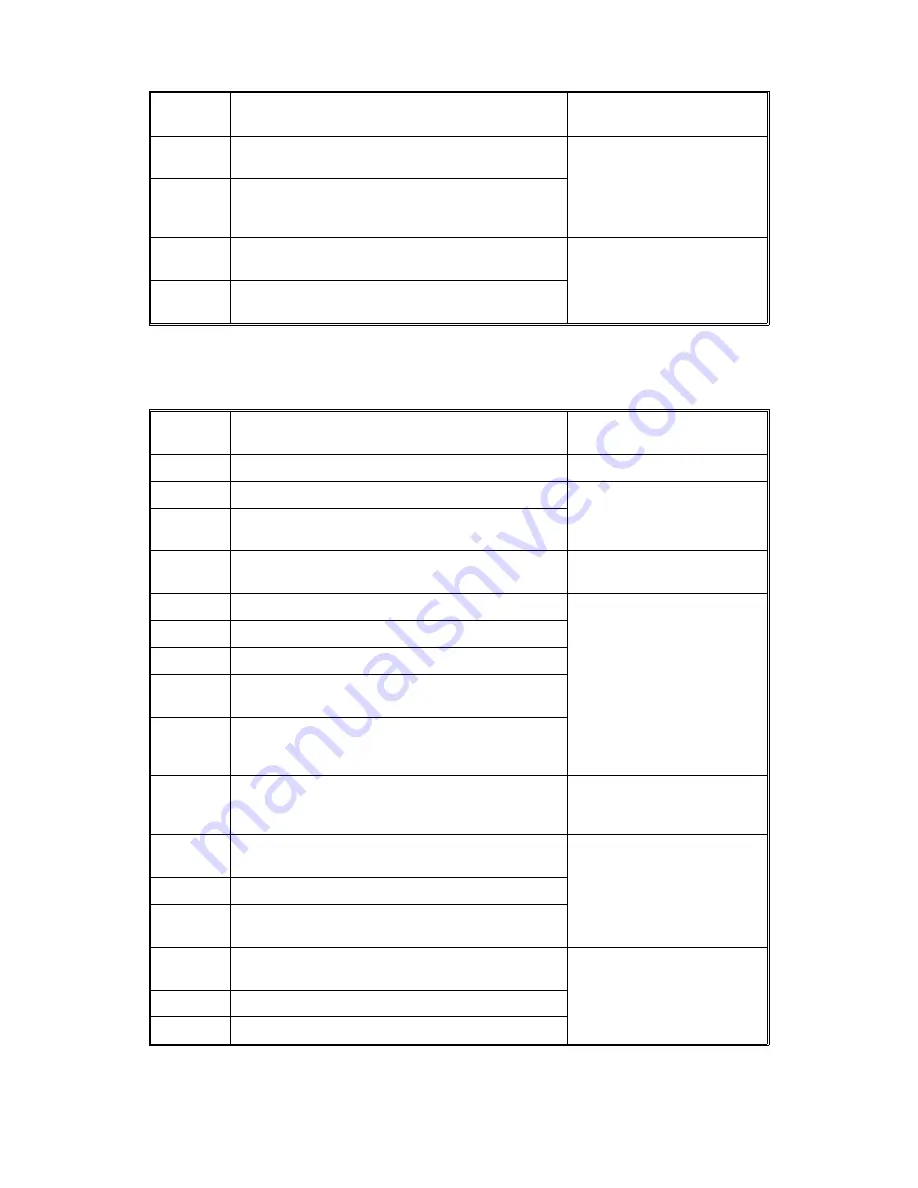
Code
(DJ =)
Cause of Jam
SP Mode No
(Original Misfeed Counter)
40
Recycle gate does not move to down position
when the recycle gate solenoid turns on.
SP47
(Recycle gate/switch back
gate)
41
Switch back gate does not return to the original
position (down position) when the switch back
gate solenoid turns off.
42
Rear original table does not set when the switch
back mode is selected.
SP48 (Others)
99
Original feed clutch stays on longer than 125
seconds.
4.3
PAPER JAM CODE
Code
(PJ =)
Cause of Jam
SP Mode No
(Paper Misfeed Counter)
00
No Jam
—
01
Initial Jam
SP55 (Others)
02
Paper remains in the machine when the Call
Service indicator turns on.
16
Paper entrance sensor (Sheet feeder) ON check.
(When the sheet feeder is used.)
SP51 (Sheet feeder)
17
Registration sensor leading edge OFF check.
SP52
(Manual feed and
registration)
18
Registration sensor ON check.
20
2nd feed sensor leading edge OFF check.
21
Original is not set within 10 second after the
paper is set in the manual feed table.
22
Paper is pulled out after the registration sensor
turns on but before the registration clutch turns
on.
23
Paper entrance sensor (sheet feeder) stays on
when the 2nd feed sensor trailing edge OFF
check. (Multiple feed from the sheet feeder.)
SP51 (Sheet feeder)
24
2nd feed sensor stays on when the registration
sensor trailing edge OFF check.
SP53 (Pick-off)
25
2nd feed sensor ON check.
26
Registration sensor does not turn on when the
registration clutch turns on.
27
Paper entrance sensor (sheet feeder) ON check.
(When the roll feeder is used.)
SP56 (Roll feeder)
28
Loading edge sensor (roll feeder) ON check.
30
Cutter abnormal condition
JAM CODE LIST
31 December 1992
4-46
Summary of Contents for FW830
Page 3: ...SECTION 1 OVERALL MACHINE INFORMATION...
Page 19: ...SECTION 2 DETAILED SECTION DESCRIPTIONS...
Page 68: ...SECTION 3 INSTALLATION...
Page 86: ...SECTION 4 SERVICE TABLES...
Page 140: ...SECTION 5 REPLACEMENT AND ADJUSTMENT...
Page 209: ...SECTION 6 TROUBLESHOOTING...
Page 223: ...74 72 73 76 75 79 85 84 83 82 80 81 86 87 88 77 78...
Page 224: ...90 89...






































