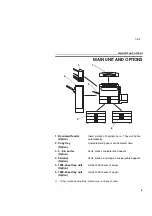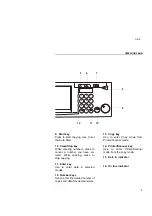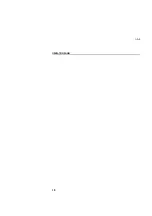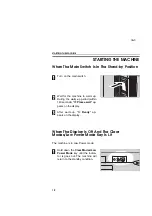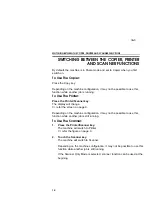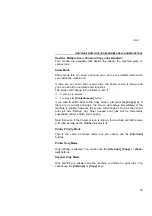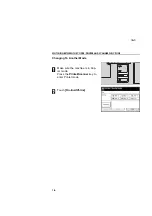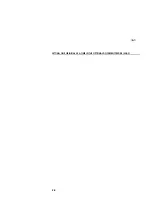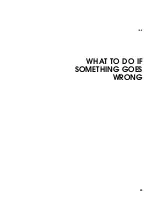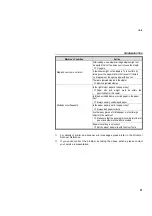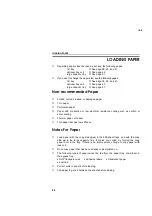❐
The following actions will also wake up the machine:
♦
Operating the machine.
♦
Opening or closing the optional platen cover.
♦
Opening or closing the optional document feeder.
♦
Setting originals in the optional document feeder.
♦
Opening or closing the bypass tray.
♦
Pressing any key.
When Prompted For A User Code
1
The display instruct you to input
your user code.
2
Enter your user code (6 digits)
using the Number keys.
❐
If you make a mistake, touch the [C]
key or press the Clear/Stop key. and
enter the right number.
3
Touch the [#] key or press the
Enter key.
❐
To prevent others from making copies
with your user code, when you have
finished using the machine, hold down
the Clear/Stop key and press the
Clear Modes/Low Power Mode key.
1
2
3
4
5
6
7
8
9
0
C
nb-3
STARTING THE MACHINE
13
Summary of Contents for Gestetner 3240
Page 1: ...WHERE IS IT WHAT IS IT nb 2 1...
Page 2: ...nb 2 2...
Page 10: ...nb 2 OPERATION PANEL 10...
Page 11: ...BASICS nb 3 11...
Page 24: ...nb 3 SETTING ONE ORIGINAL AT A TIME IN THE OPTIONAL DOCUMENT FEEDER SADF 24...
Page 25: ...WHAT TO DO IF SOMETHING GOES WRONG nb 4 25...
Page 37: ...CHANGING SETTINGS nb 5 37...
Page 52: ...nb 5 SERVICE REPRESENTATIVE SETTINGS 52...
Page 53: ...APPENDIX nb 6 53...
Page 62: ...nb 6 USE AND STORAGE OF SUPPLIES 62...
Page 63: ...SPECIFICATIONS nb 7 63...
Page 70: ...nb 7 1500 SHEET TRAY UNIT OPTION 70...
Page 71: ...INDEX 71...