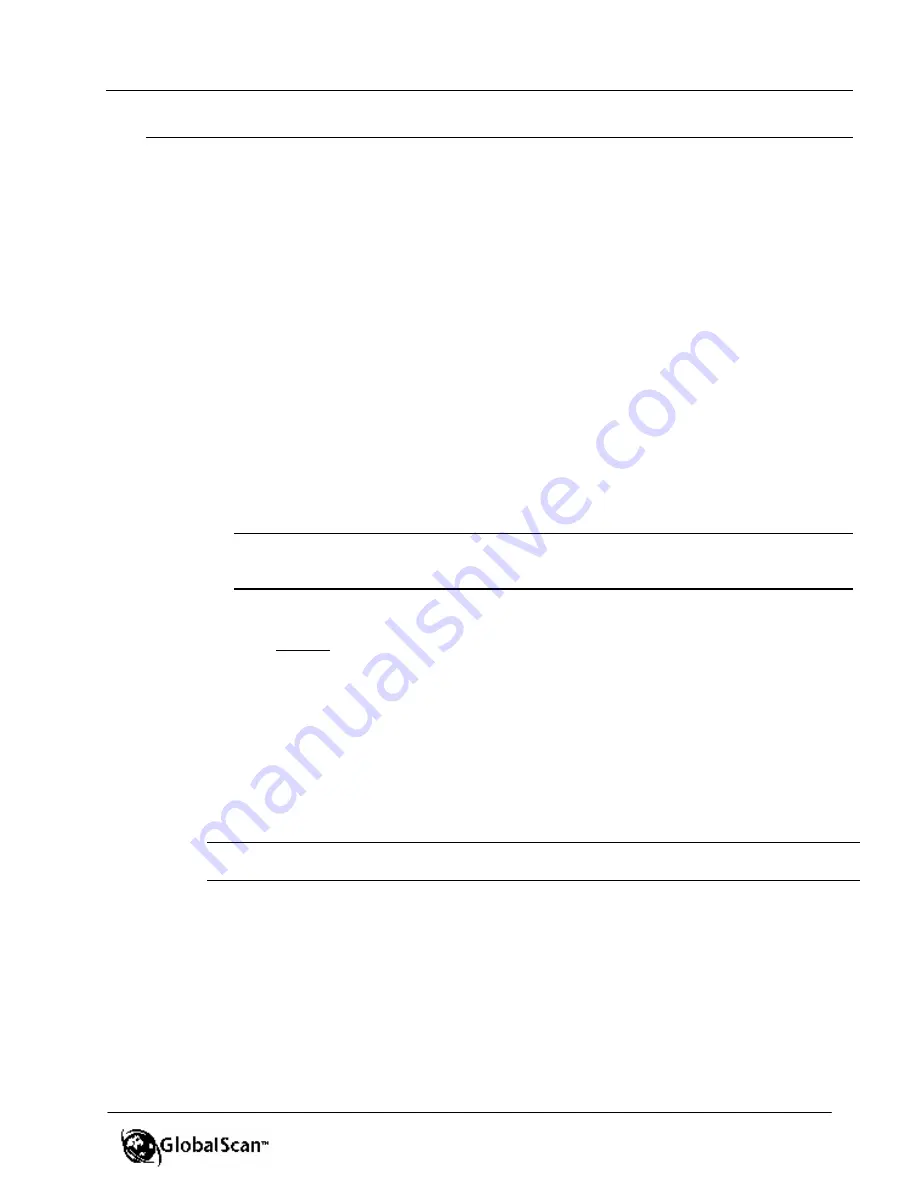
GlobalScan
TM
Ver. 2.0
Administrator’s Guide
30
Tab
> Email Settings
Cont’d
•
Check Boxes
Cont’d
R
Show Address Search
– If enabled, the user can search for e-mail
addresses on the Global Address Book of the LDAP Directory Server
(additional settings appear, as shown in the next section,
C: Email Lookup
Settings
. If disabled, the user can only enter addresses manually via the soft
keyboard, provided the “Allow Manual Entry of Addresses” check box is
selected. If Show Address Search is deselected and Allow Manual Entry of
Addresses is selected, the Cc, Bcc and Reply To addresses can be entered
manually from the soft keyboard.
R
Enable Email Send Receipt
– This check box appears if “Show Address
Search” check box (shown above) is enabled. Enable or disable as required.
Checked (on) by default, this enables the
Scan to Me
function whereby the
logon user’s e-mail address is added to the mail recipient list, provided that
the e-mail address can be retrieved. If so, e-mails sent via GlobalScan will
also be delivered to the logon user’s e-mail address.
Note
: If “Enable Email Send Receipt” is checked (on) and both “Allow Manual Entry” and
“Show Address Search” are unchecked, the user will only be able to e-mail to himself/
herself.
R
Allow Manual Entry of Addresses
– Select on or off. If unchecked (off), the
user cannot enter an e -mail address via the soft keyboard. So, if you wish to
limit e-mail communication to addresses stored in the Global Address Book,
uncheck “Allow Manual Entry of Addresses” check box and enable “Allow
Address Search.”
•
Default Email Domain
– If the “Allow Manual Entry of Addresses” check box is
enabled (on), define the default e-mail domain so the user only needs to type, for
example, “jsmith” via the soft keyboard. The domain, “xyzcorp.com” will be
automatically appended. The result:
jsmith@xyzcorp.com
.
Note
: An e-mail domain makes it easier for a user to send mail to destinations within the
identified domain, though the user can manually enter a different domain, if necessary.
C.
Email Lookup Settings
– This section appears if “Show Address Search” check
box has been selected.
•
LDAP Server
(required) – If not already entered, enter LDAP Server IP address
or name here.
Important
: If using LDAPS, enter DNS name of your LDAPS
Server or the IP address.
•
Port Number
(required) – If not already entered, enter Port Number here (de-
fault: 389).
Important
: If using LDAPS, enter 636 as the default port number.
•
Base DN
– If not already entered, enter Base Distinquished Name.
















































