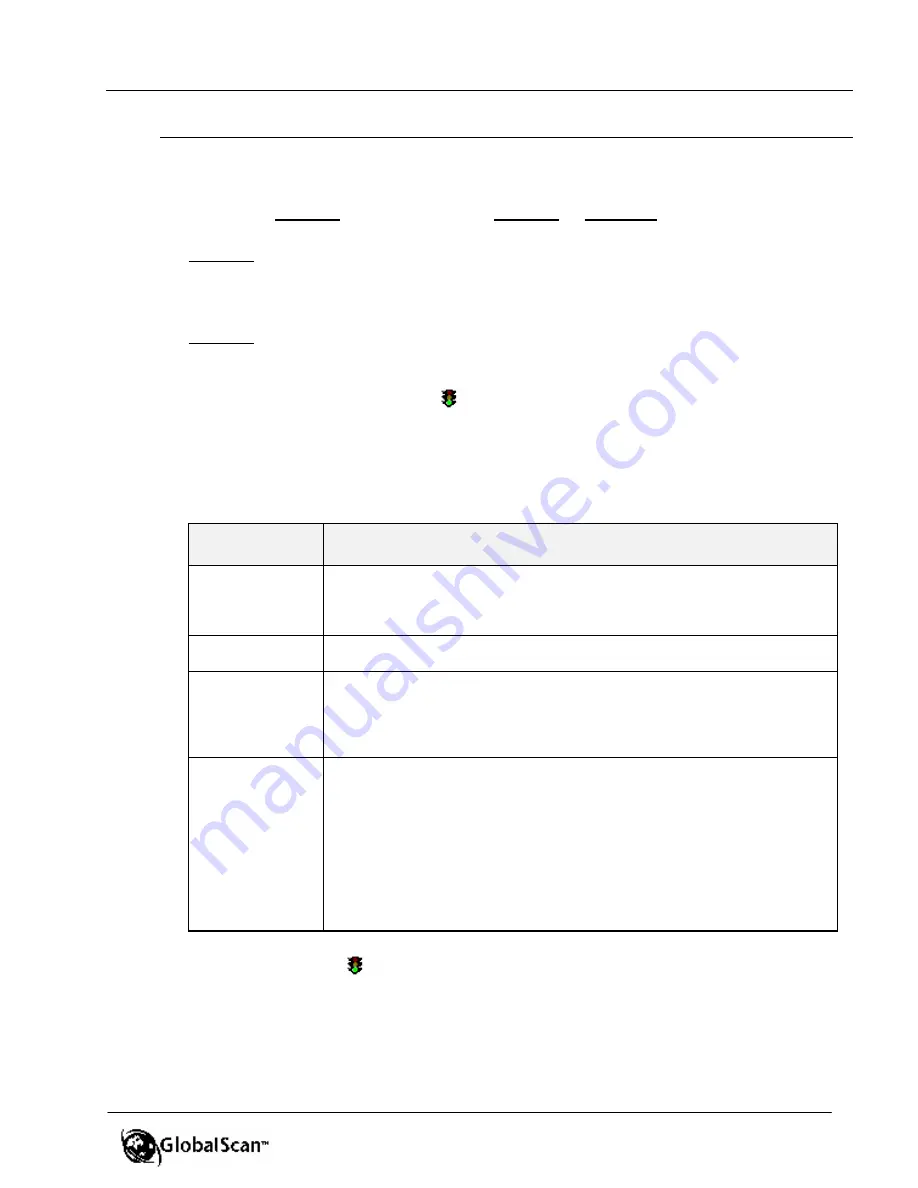
GlobalScan
TM
Ver. 2.0
Administrator’s Guide
60
Manage MFDs
Cont’d
A.
Machine Data
- This data displays the total number of machines enabled/disabled,
the total number of registered machines and the total licenses purchased. The total
number of
enabled
machines must be equal to or less than the number specified
by the license. For example, if you have a 10-machine license, the total number of
enabled
machines cannot exceed 10. If the total number of enabled machines
exceeds the maximum allowed, an error message is displayed.
Important
: Disabled machines do not contribute to the total, only the number of
enabled
machines, thus the total number of machines can be greater than the
number specified by the license key.
B.
Status*
– The traffic light icon
indicates the status of each MFD’s scan engine.
Important
: In order for the Status column to appear, the SmartDeviceMonitor for
Client (Web Image Monitor) utility must be installed on the GlobalScan Server.
Please see next section for additional information.
Traffic Light
Status
MFD Condition
Green
Normal
Paper on platen glass
ADF lift up
Power save
Yellow
Scanner application busy
Scanner resource busy
Red
ADF jam
ADF cover open
User maintenance
Service call
Power off
Black
Status cannot be obtained due to error or warning message or other
problem, such as:
n
Network connection is down or has errors
n
Server is not configured with proper DLLs for SNMP communication
n
Listed IP address does not respond to SNMP requests (may not be an
MFD any longer)
n
Listed IP address cannot be a loopback address
n
IP address is blank, i.e., address was cleared or indeterminable
n
IP address belongs to a proxy server that is using private or anonymous
pass-through
Hint
: A traffic light
can be clicked to refresh just that machine’s status.
















































