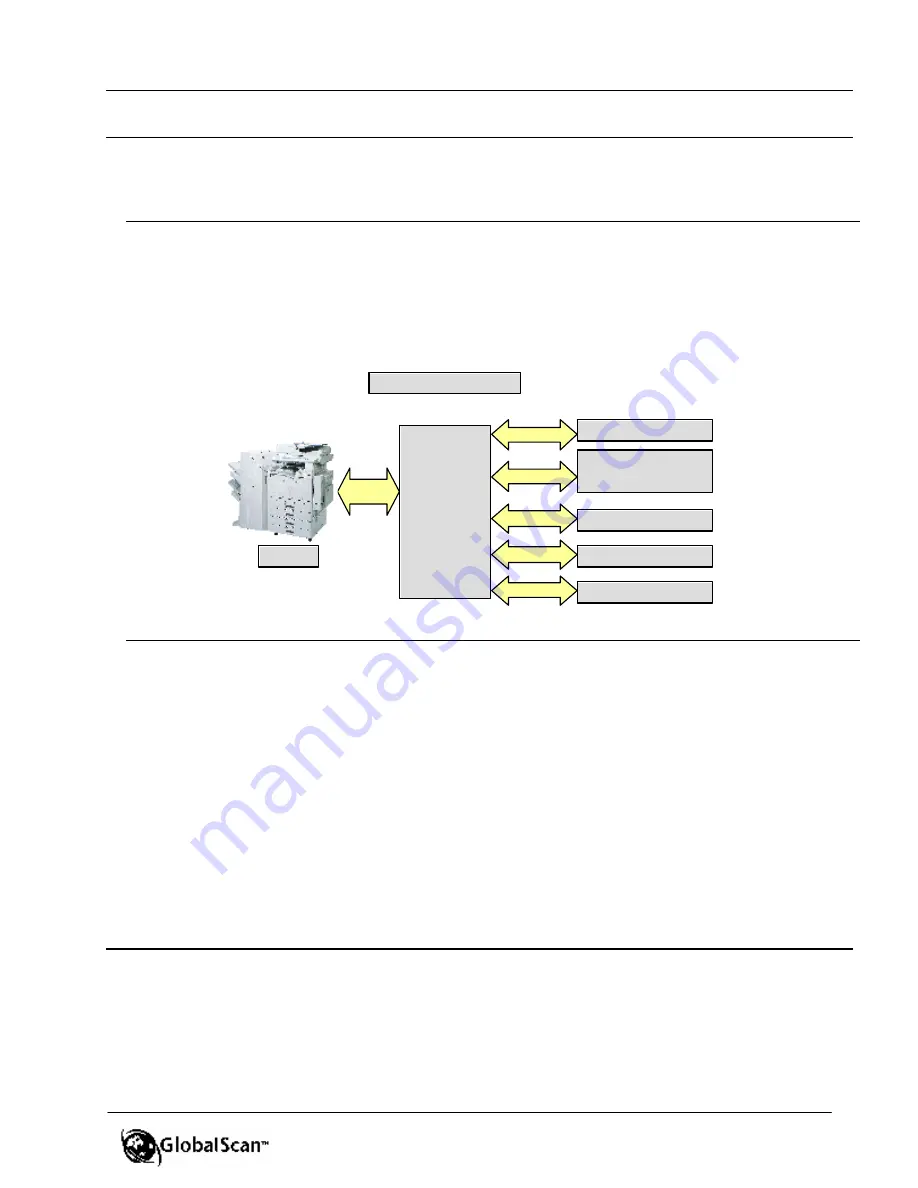
GlobalScan
TM
Ver. 2.0
Administrator’s Guide
7
Before Getting Started
Setup procedures must be completed by an authorized service technician and/or System
Administrator prior to performing GlobalScan operations from the MFD control panel.
Setup Procedures
:
R
The GlobalScan firmware is downloaded to MFD’s hard drive
R
The GlobalScan Server software
1
is installed on a Windows
®
2000 or 2003 Standard Edition
server
R
The MFD is configured
(covered in this guide)
R
The GlobalScan Admin Module is configured
(covered in this guide)
R
The user has been assigned a valid User Name and Password
2
GlobalScan Functions
:
Once setup is complete, the MFD user can perform numerous network-scanning functions,
depending on GlobalScan Server settings established in the GlobalScan Admin Module:
§
Scan to Email
– Standard GlobalScan feature
§
Scan to Folder
– Standard GlobalScan feature
§
Scan to Fax
3
– Optional feature (requires RightFax Plug-in)
§
Scan to OCR
3
– Optional feature (requires optional OCR Plug-in to convert
documents to PDF Image / Text, XLS [MS Excel] or RTF [MS Word] format
§
Scan to DMS
3
– Optional feature (requires third-party Framework customization)
1
Please refer to GlobalScan Server Software Installation Guide (be sure to review the important notes in the
Pre-installation Requirements section). Also refer to Appendix A: System Requirements and Specifications (in
this guide).
2
The System Administrator assigns user names and passwords for authentication purposes.
3
Please refer to Appendix B for details on optional RightFax and OCR Plug-ins, and third party Document/Content
Management System Framework available to Application Developers. Also visit https://developersupport.
ricohcorp.com.
IIS with
GlobalScan
NT
—
Win2000/2003
Domain Controller
—
Novell
—
LDAP/S
TCP/IP Network
LDAP/S Server
LDAP/S Query
Authentication
HTTP/S
E-mail Server
Mail Delivery
Framework
API
MFD
API
Plug-in








































