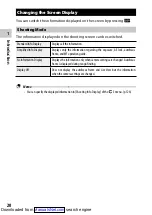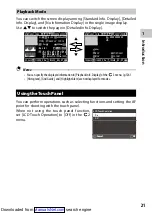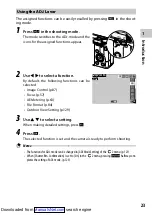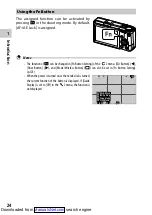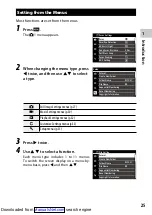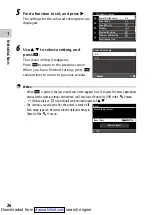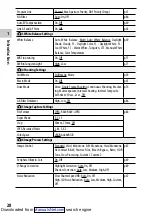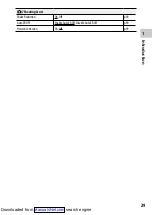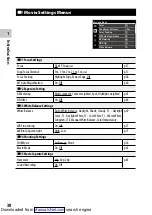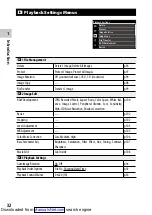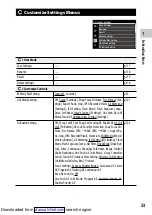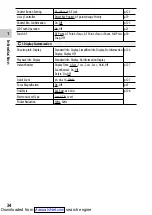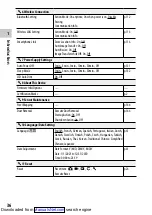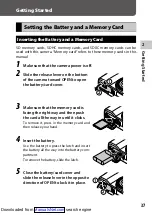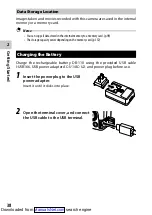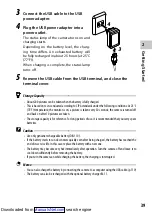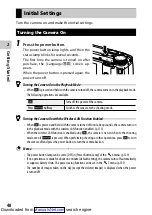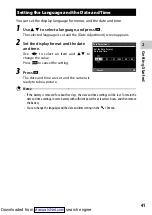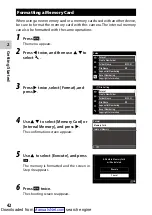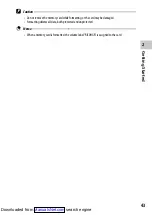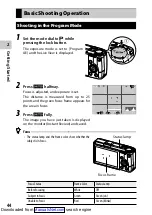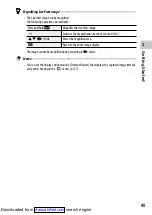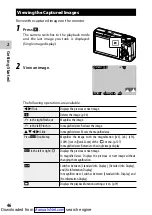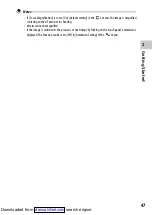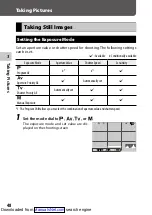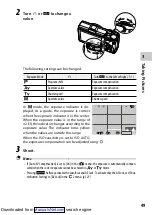1
In
tr
oduc
tion
34
Shutter Button Setting
AF+AE Lock, AE Lock
4-way Controller
Direct Key Priority, AF point change Priority
Shutter Btn. Confirmation
On, Off
LCD Touch Operation
On, Off
Touch AF
AF Point, AF Point+Focus, AF Point+Focus+Shoot, Full Press
Snap, Off
D
3 Display Customization
Shooting Info. Display
Standard Info. Display, Simplified Info. Display, No Information
Display, Display Off
Playback Info. Display
Standard Info. Display, No Information Display
Instant Review
Display Time: 0.5sec., 1sec., 2sec., 3sec., Hold, Off
Zoom Review: On, Off
Delete: On, Off
Quick Zoom
x4, x8, x16, 100%
Focus Magnification
On, Off
Grid Style
3x3 Grid, 4x4 Grid
Electronic Level Type
Level+Tilt, Level
Flicker Reduction
50Hz, 60Hz
Downloaded from