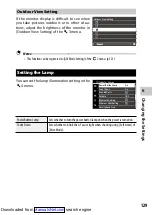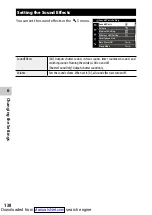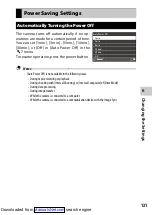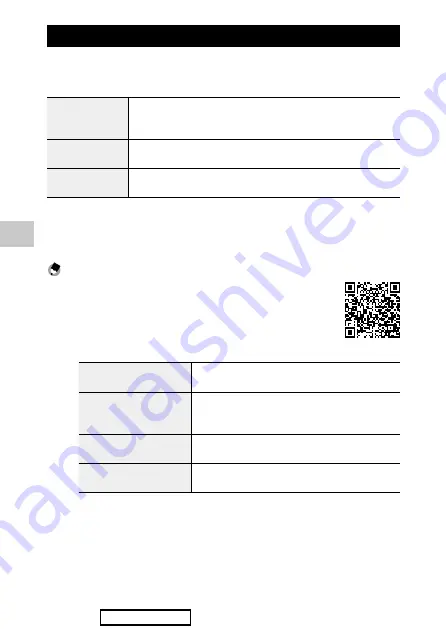
5
Sharing I
mages
116
Operating the Camera with a Communication Device
The following functions can be used by connecting the camera to a com-
munication device via Bluetooth® or wireless LAN and using the dedicated
app “Image Sync”.
Remote Capture
Displays the shooting screen of the camera on the communication device, and en-
ables controlling exposure settings and shooting by operating the communication
device.
Image View
Displays the images saved in the camera on the communication device and imports
them to the communication device.
Time Synchronization
Synchronizes the date and time displayed on the camera with the date and time
settings of the communication device.
Image Sync supports iOS and Android™, and can be downloaded from the
App Store or Google Play™. For the supported operating system and other
details, refer to the download site.
Memo ---------------------------------------------------------------------------------------------------------
•
For how to connect the camera to a communication device and details on the Im-
age Sync, refer to the following website.
http://www.ricoh-imaging.co.jp/english/products/app/image-sync2/
•
You can use the Image Sync installed on the communication device to operate the
camera and adjust the camera’s date and time.
•
You can make the following settings in [Smartphone Link] of the
E
6 menu.
Store Location Info.
Records the location information of the communication device
in captured images.
Auto Image Transfer
Automatically transfers captured images to the communica-
tion device after shooting. The format of transferred files can
be selected.
Auto Resize
When set to [On], automatically sets [JPEG Recorded Pixels] to
[XS] for transferred images.
Image Transfer while Off
Sets whether to continue to transfer images when the camera is
turned off during transfer processing.
•
When the camera is connected with a communication device via Bluetooth®, the wireless LAN func-
tion automatically turns on and off according to the situation.
Downloaded from