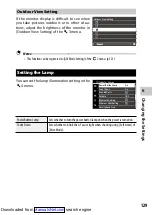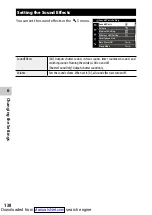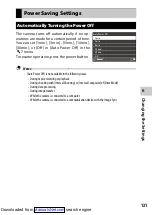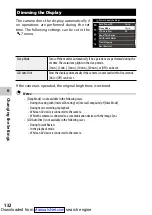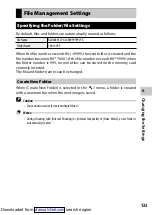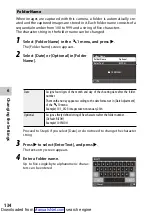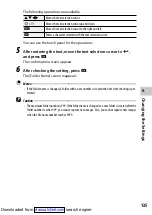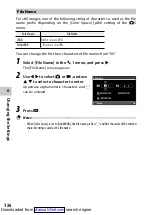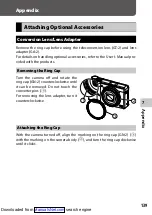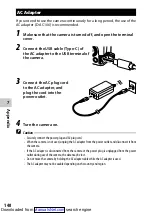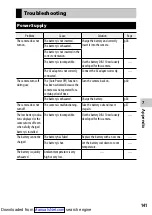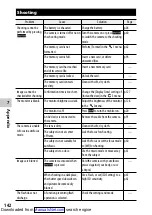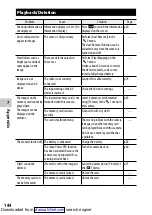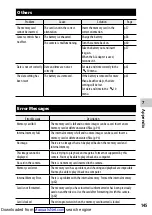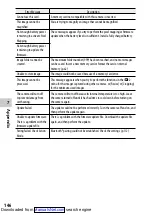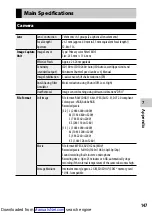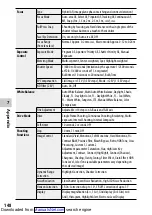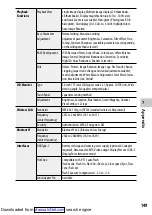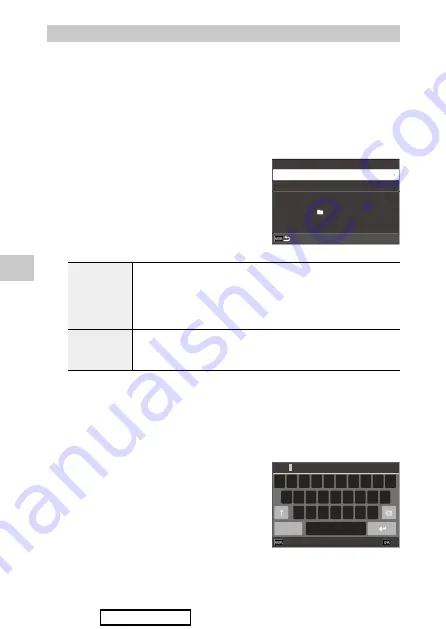
6
Chang
ing the S
ettings
134
Folder Name
When images are captured with this camera, a folder is automatically cre-
ated and the captured images are stored in it. Each folder name consists of a
sequential number from 100 to 999 and a string of five characters.
The character string in the folder name can be changed.
1
Select [Folder Name] in the
E
1 menu, and press
d
.
The [Folder Name] screen appears.
2
Select [Date] or [Optional] in [Folder
Name].
Date
Assigns four digits of the month and day of the shooting date after the folder
number.
The month and day appear according to the date format set in [Date Adjustment]
of the
E
10 menu.
Example) 101_0125: Images taken on January 25th
Optional
Assigns a freely defined string of five characters after the folder number.
(Default: RICOH)
Example) 101RICOH
Proceed to Step 6 if you select [Date] or do not need to change the character
string.
3
Press
d
to select [Enter Text], and press
d
.
The text-entry screen appears.
4
Enter a folder name.
Up to five single-byte alphanumeric charac-
ters can be entered.
RICOH
100RICOH
Folder Name
Folder Name
Optional
Enter Text
㹕
E
R
T
Y
U
I
O
P
Q
S
D
F
G
H
J
K
L
A
Z
123
X
C
V
B
N
M
RICO
H
_
Cancel
OK
Downloaded from