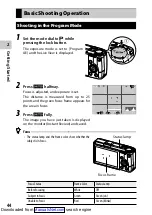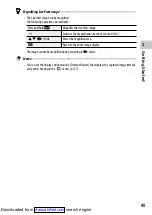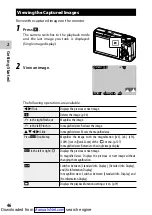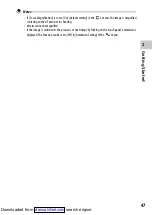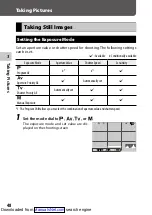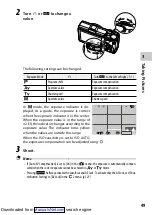3
58
Tak
ing P
ic
tur
es
1
Select [Focus] in the
A
1/
B
1 menu, and press
d
.
2
Use
ab
to select a setting.
In
B
mode, select from [AF], [MF], [Snap],
and [
Z
].
3
Press
e
.
4
Press
f
.
The focus mode icon appears on the shoot-
ing screen.
Memo ---------------------------------------------------------------------------------------------------------
•
This function can be registered to [ADJ Mode Setting] or [Fn Button Setting] of the
D
2 menu.
(p.121, p.123)
If [Set MF], [Set Snap], or [Set Tracking AF] is set to [Fn Button Setting], the focus modes can be
switched with button operation only.
•
When [Auto-area AF], [Select AF], or [Pinpoint AF] is set, faces and eyes of people are automatically
detected. The setting can be changed to [Use only in Auto-area AF] or [Off] in [Face/Eye Detection]
of the
A
1 menu.
•
When [Auto-area AF], [Select AF], or [Pinpoint AF] is set, the AF assist light on the front of the camera
lights as necessary. The AF assist light can be set to [Off] in [AF Assist Light] of the
A
1 menu.
•
When [Focus Peaking] is set to [Highlight Edge] or [Extract Edge] in the
A
1/
B
1 menu, the out-
line of the subject in focus is emphasized, and this makes it easier to check the focus.
•
By default, the autofocus works with
h
. The action of
h
can be set in [Focus Settings] of [Fn
Button Setting] in the
D
2 menu. (p.124)
Caution -------------------------------------------------------------------------------------------------------
•
When [Shutter Button Setting] is set to [AE Lock] in the
D
2 menu, the autofocus does not work
when
z
is pressed halfway. (p.125)
Auto-area AF
MF
Select AF
Pinpoint AF
Tracking AF
Continuous AF
Focus
Cancel
OK
100
F5.6
400
1/400
Downloaded from