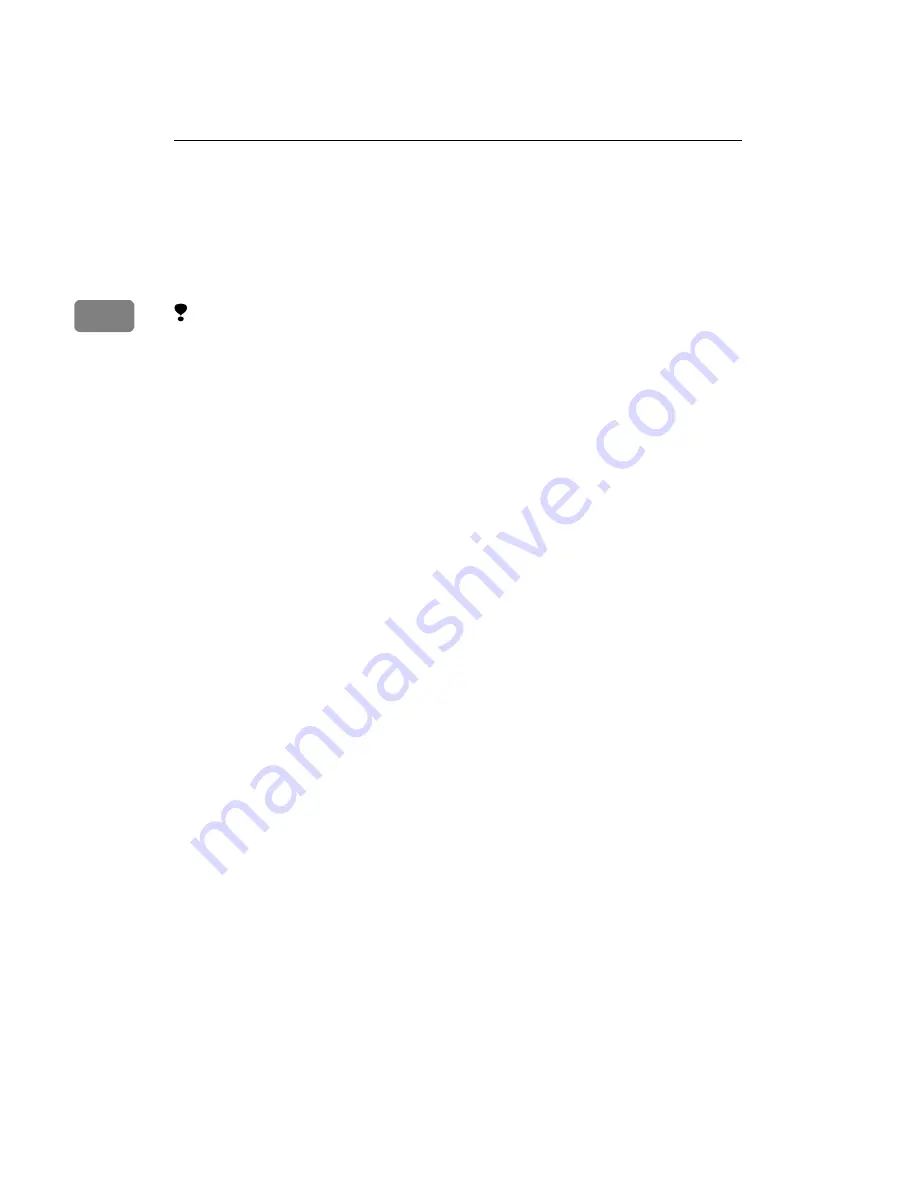Reviews:
No comments
Related manuals for IS330DC - IS - Flatbed Scanner

GVS011
Brand: THORLABS Pages: 40

FI-75 MAMMO
Brand: Protec Pages: 37

Merlin elite
Brand: ENHANCED VISION Pages: 44

Spectrum XF
Brand: Bell and Howell Pages: 35

TuneWISE
Brand: Swegon Pages: 2

PRO-74 20-513
Brand: Radio Shack Pages: 52

20-520
Brand: Radio Shack Pages: 64

ADV0801
Brand: Radio Shack Pages: 83

pro 95 - 1000 Channel Dual-Trunking Scanner Radio
Brand: Radio Shack Pages: 92

Pro 2055
Brand: Radio Shack Pages: 96

20-528
Brand: Radio Shack Pages: 92

ScanStation P30
Brand: Leica Geosystems Pages: 12

PANNORAMIC DESK FLASH DX
Brand: 3DHISTECH Pages: 72

SC25
Brand: Paradigm Pages: 2

B110RB
Brand: Commtel Pages: 32

SafeScan SG1004A
Brand: Safe-grain Pages: 2

Xerox DocuMate 4790
Brand: Xerox Pages: 201

Astra 4000
Brand: UMAX Technologies Pages: 47