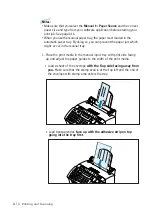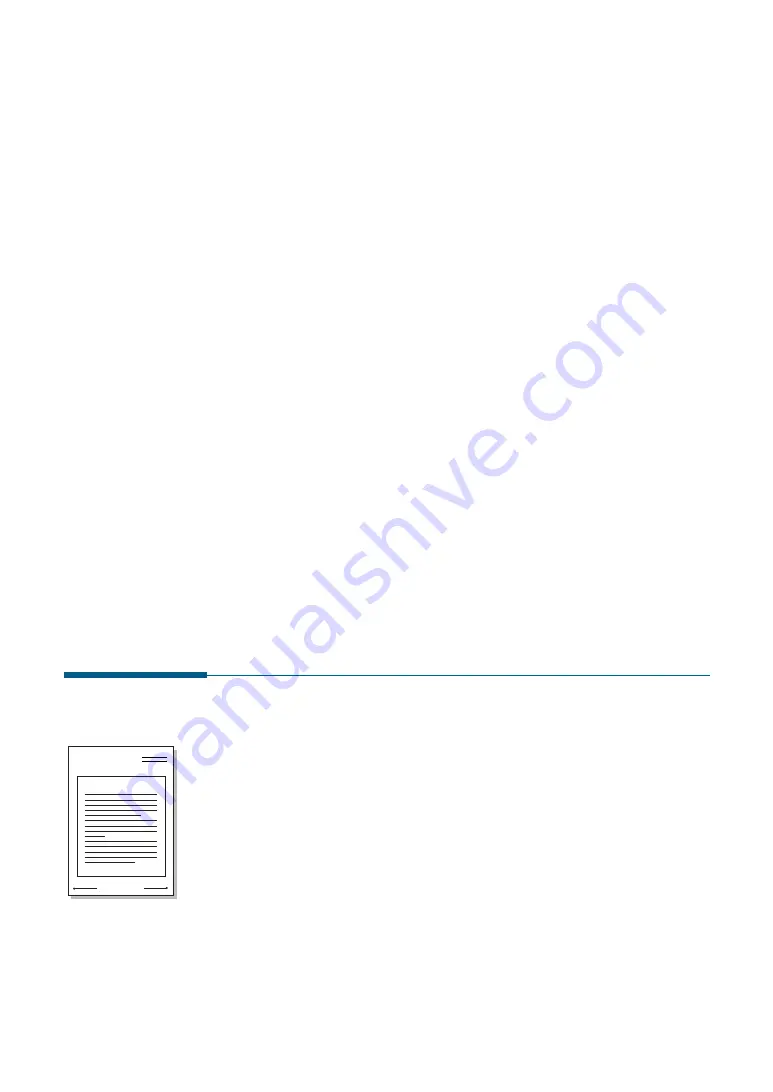
3
.24
Printing and Scanning
4. If you have created a new or edited an existing watermark, the
Add
and
Update
button is enabled.
To add a new watermark to the list, click
Add
.
5. If you want to edit, select the desired watermark from the list, edit,
then click
Update
.
6. When you complete the edit, click
OK
, then start printing.
To stop printing the watermark, select
None
in the Message drop-down
list.
To delete a watermark
1. When you change the print settings from your software application,
access the printer properties. See page 3.13 to access the printer
properties.
2. From the Watermark tab, select the watermark you want to delete in
the Messages drop-down list.
3. Click
Delete
.
4. Click
OK
.
WORLD BEST
Dear ABC
Regards
Using Page Overlays
What is an Overlay?
An overlay is text and/or images stored in the computer HDD as a
special file format that can be printed on any document you choose.
Overlays are often used to take the place of preprinted forms and
letterhead paper. Rather than using preprinted letterhead, for example,
you can create an overlay containing the exact same information as is
currently on your letterhead. Then when you want to print a letter with
your company’s letterhead, you do not need to load preprinted
letterhead paper in the printer. You need only to tell the printer to print
the letterhead overlay on your document.