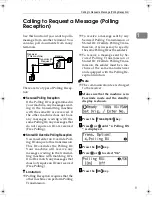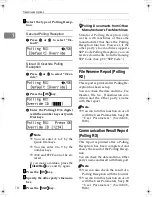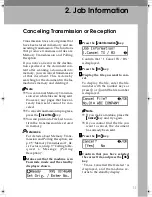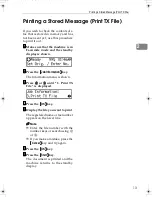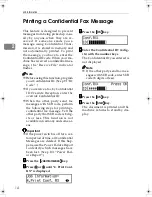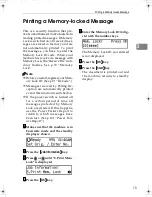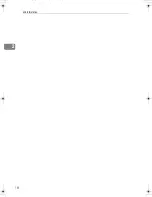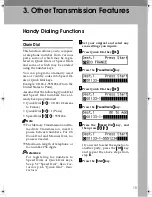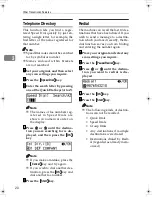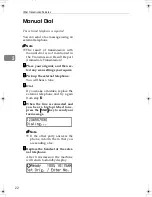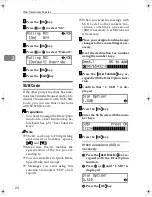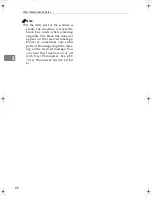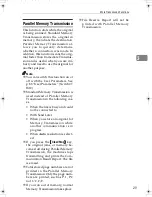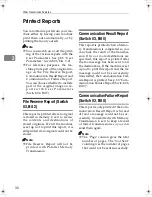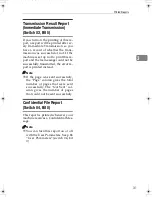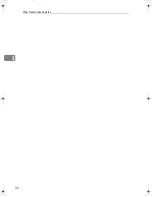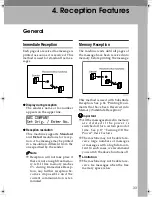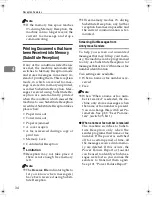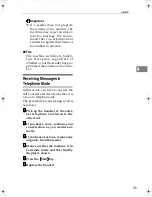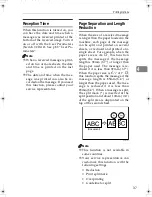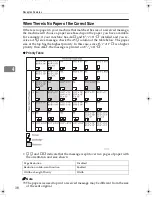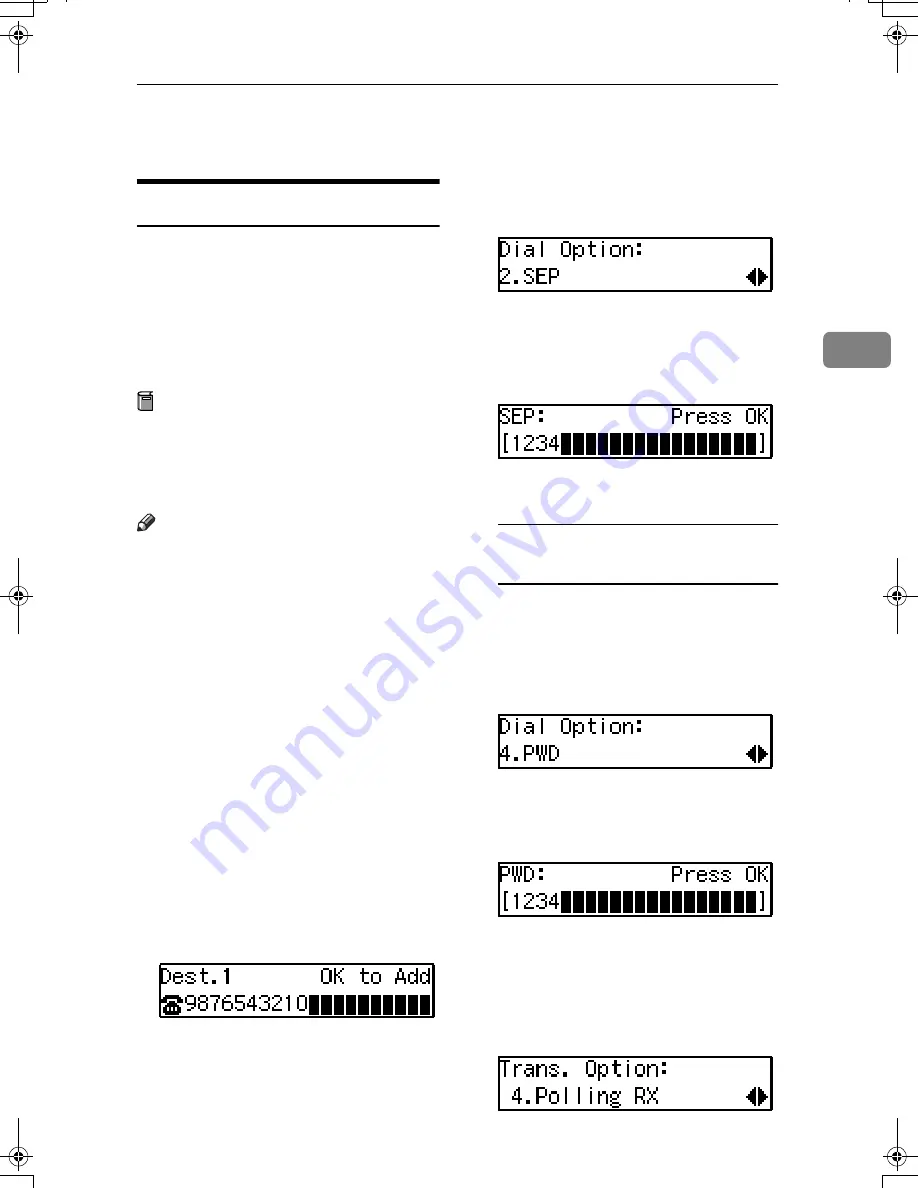
Transmission Features
23
3
Transmission Features
SEP Code
If you want to receive a message
stored in the memory of another par-
ty's fax machine, use this function.
The machine will receive the message
with the SEP and PWD code that
matches the SEP and PWD code you
enter in the following procedure.
Preparation
You need to assign the Dial Option
function to a User Function key be-
forehand. See p.51 “User Function
Keys”.
Note
❒
The ID can be up to 20 digits long
and consist of numbers, spaces,
{{{{
q
q
q
q
}}}}
and
{{{{
p
p
p
p
}}}}
.
❒
Make sure the ID matches the oth-
er terminal of the fax you are re-
ceiving from.
❒
You can store IDs in Quick Dials,
Speed Dials, and Groups.
❒
Messages you receive using this
function are marked "SEP" on all
reports.
❒
When you send a fax message with
SEP Code to other makers' ma-
chines, sometimes a password
(PWD) is necessary. Use PWD
when it is necessary.
AAAA
Dial the destination fax number
using the number keys.
BBBB
Press the
{{{{
User Function
}}}}
key as-
signed with the Dial Option func-
tion.
CCCC
Press
0
0
0
0
or
1
1
1
1
until " 2. SEP " is
displayed.
DDDD
Press the
{{{{
OK
}}}}
key.
EEEE
Enter the SEP code with the num-
ber keys.
FFFF
Press the
{{{{
OK
}}}}
key.
When a password (PWD) is
necessary
A
Press the
{{{{
User Function
}}}}
key as-
signed with the Dial Option
function.
B
Press
0
0
0
0
or
1
1
1
1
until " 4. PWD "
is displayed.
C
Press the
{{{{
OK
}}}}
key.
D
Enter the PWD code with the
number keys.
E
Press the
{{{{
OK
}}}}
key
GGGG
Press the
{{{{
Trans. Option
}}}}
key.
HHHH
Press
0
0
0
0
or
1
1
1
1
until " 4. Polling
RX" is displayed.
StellaF15_EN_Combine_F1_Pre_FM.book Page 23 Friday, August 27, 2004 6:23 PM
Summary of Contents for LF311
Page 24: ...Job Information 18 2 ...
Page 38: ...Other Transmission Features 32 3 ...
Page 45: ...Printing Options 39 4 Reference p 37 Page Separation and Length Reduction ...
Page 46: ...Reception Features 40 4 ...
Page 104: ...Key Operator Settings 98 7 ...
Page 124: ...Maintaining Your Machine 118 9 ...
Page 148: ...Type for 3725e F530 LF311 3310Le Printed in China EN USA H555 8400 ...