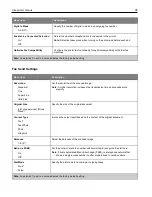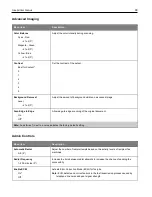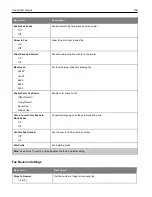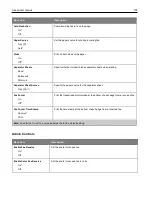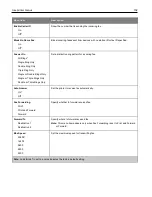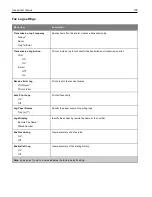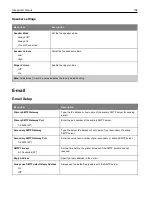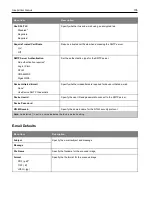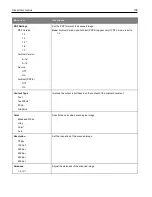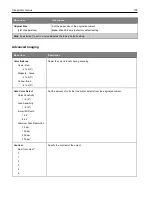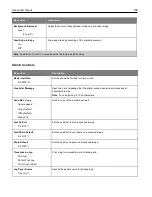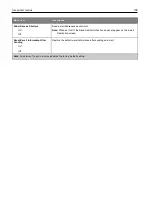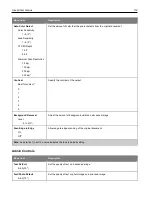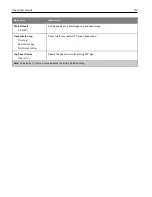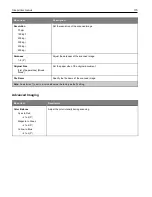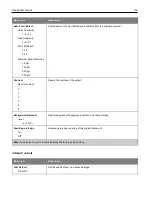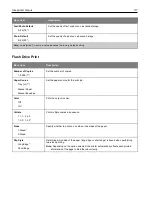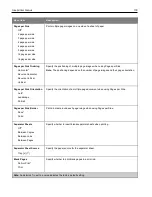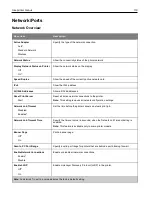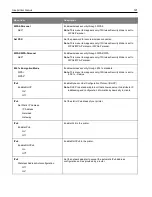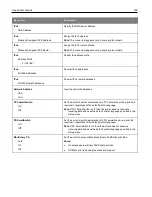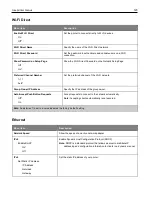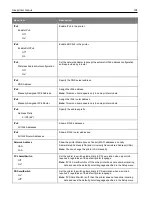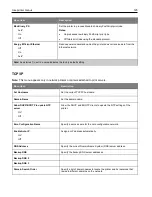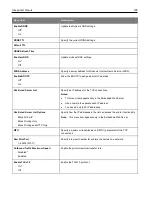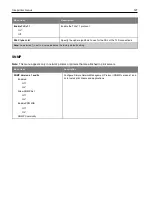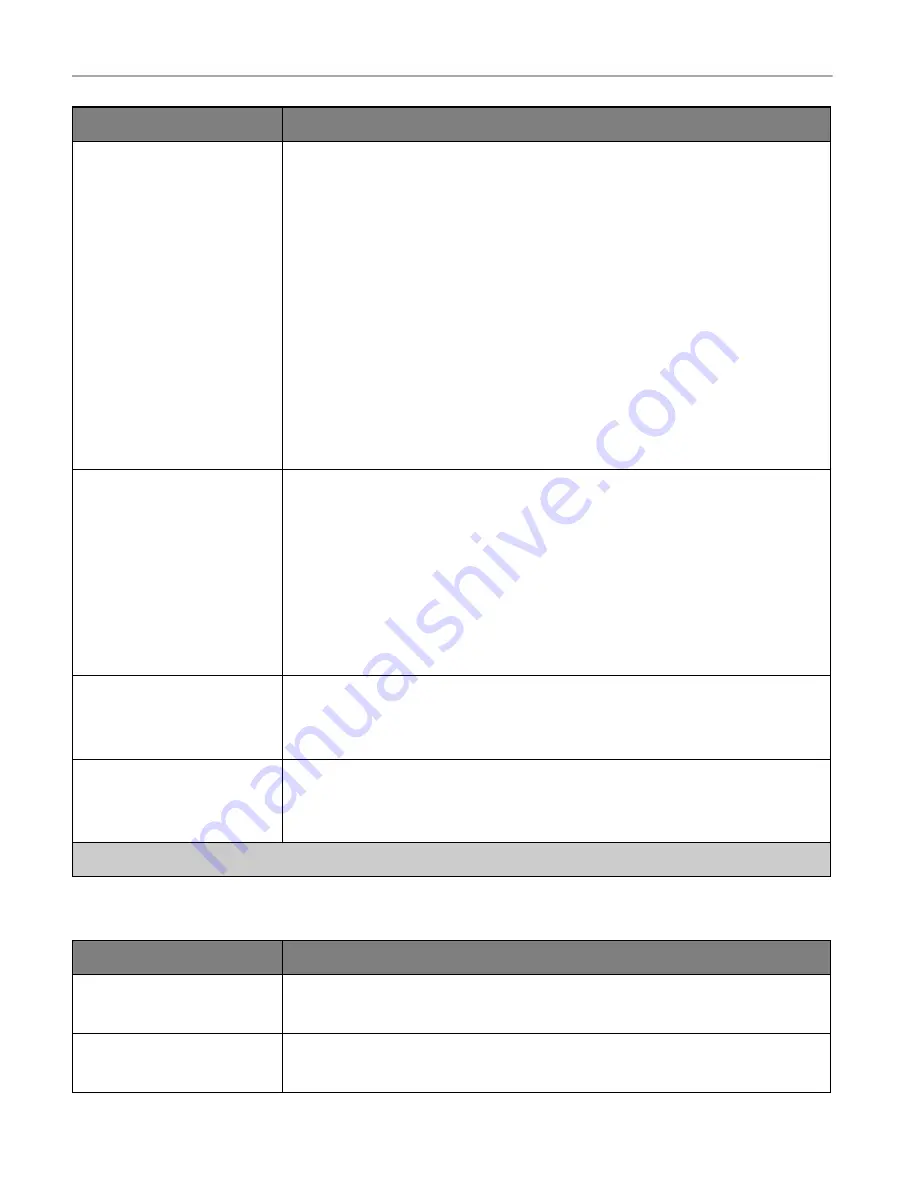
Use printer menus
112
Menu item
Description
Auto Color Detect
Color Sensitivity
1–9 (5*)
Area Sensitivity
1–9 (5*)
FTP Bit Depth
1 bit*
8 bit
Minimum Scan Resolution
75 dpi
150 dpi
200 dpi
300 dpi*
Set the amount of color that the printer detects from the original document.
Contrast
Best for content*
0
1
2
3
4
5
Specify the contrast of the output.
Background Removal
Level
-4 to 4 (0*)
Adjust the amount of background visible on a scanned image.
Scan Edge to Edge
On
Off*
Allow edge-to-edge scanning of the original document.
Note:
An asterisk (*) next to a value indicates the factory default setting.
Admin Controls
Menu item
Description
Text Default
5–95 (75*)
Set the quality of text on a scanned image.
Text/Photo Default
5–95 (75*)
Set the quality of text or photo image on a scanned image.