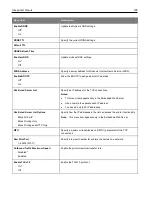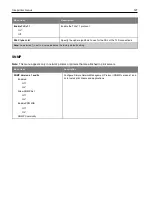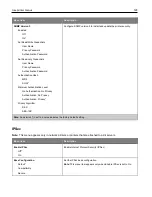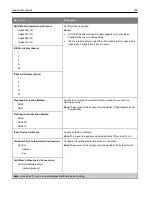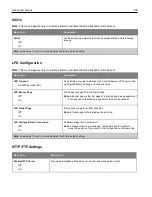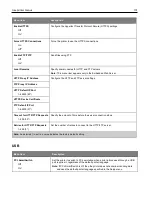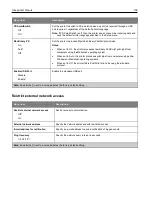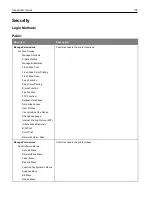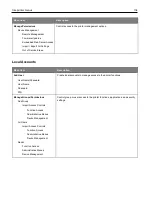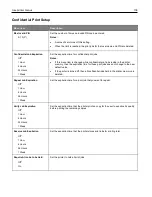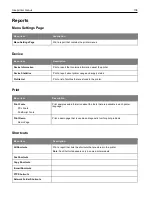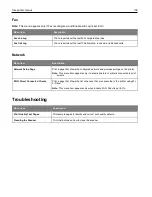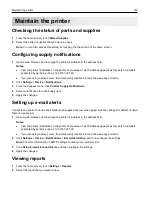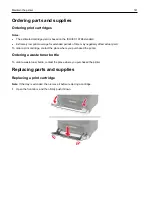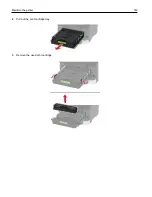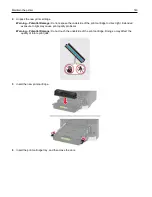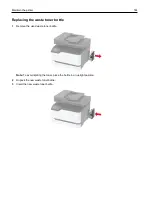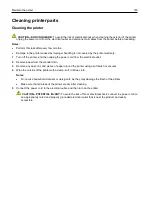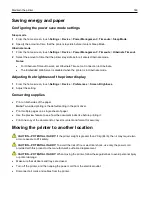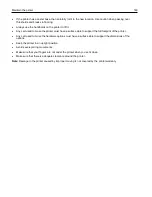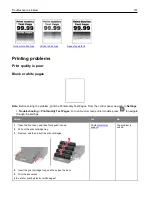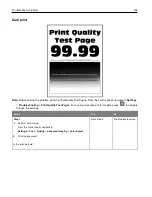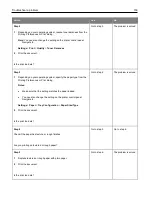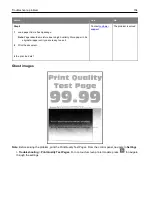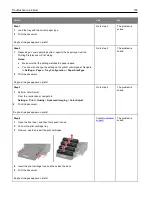Maintain the printer
140
Maintain the printer
Checking the status of parts and supplies
1
From the home screen, touch
Status/Supplies
.
2
Select the parts or supplies that you want to check.
Note:
You can also access this setting by touching the top section of the home screen.
Configuring supply notifications
1
Open a web browser, and then type the printer IP address in the address field.
Notes:
•
View the printer IP address on the printer home screen. The IP address appears as four sets of numbers
separated by periods, such as 123.123.123.123.
•
If you are using a proxy server, then temporarily disable it to load the web page correctly.
2
Click
Settings
>
Device
>
Notifications
.
3
From the Supplies menu, click
Custom Supply Notifications
.
4
Select a notification for each supply item.
5
Apply the changes.
Setting up e-mail alerts
Configure the printer to send e-mail alerts when supplies are low, when paper must be changed or added, or when
there is a paper jam.
1
Open a web browser, and then type the printer IP address in the address field.
Notes:
•
View the printer IP address on the printer home screen. The IP address appears as four sets of numbers
separated by periods, such as 123.123.123.123.
•
If you are using a proxy server, then temporarily disable it to load the web page correctly.
2
Click
Settings
>
Device
>
Notifications
>
E-mail Alert Setup
, and then configure the settings.
Note:
For more information on SMTP settings, contact your e-mail provider.
3
Click
Setup E-mail Lists and Alerts
, and then configure the settings.
4
Apply the changes.
Viewing reports
1
From the home screen, touch
Settings
>
Reports
.
2
Select the report that you want to view.