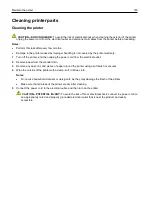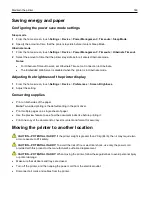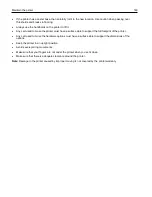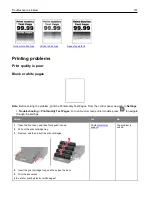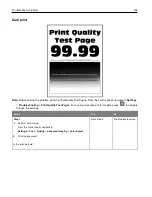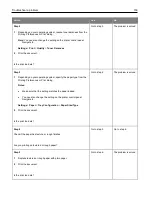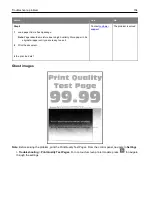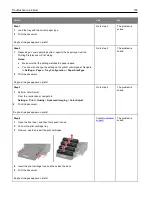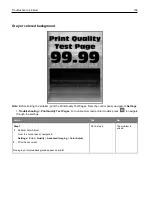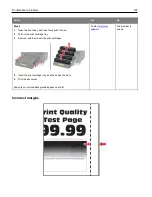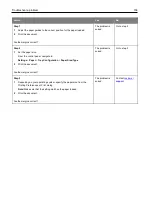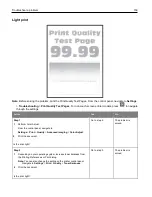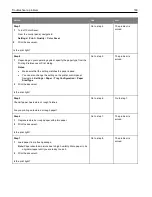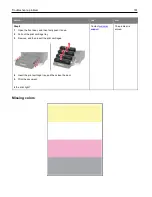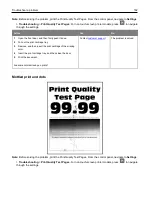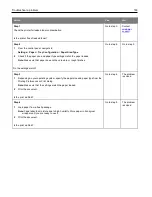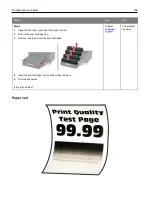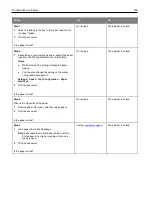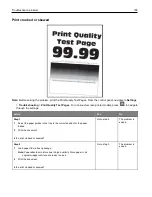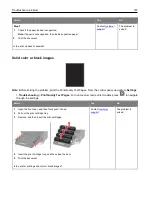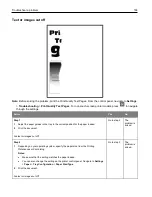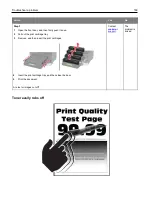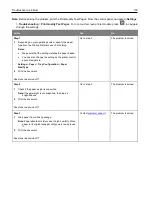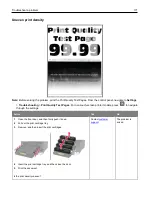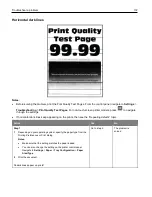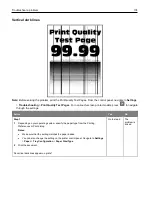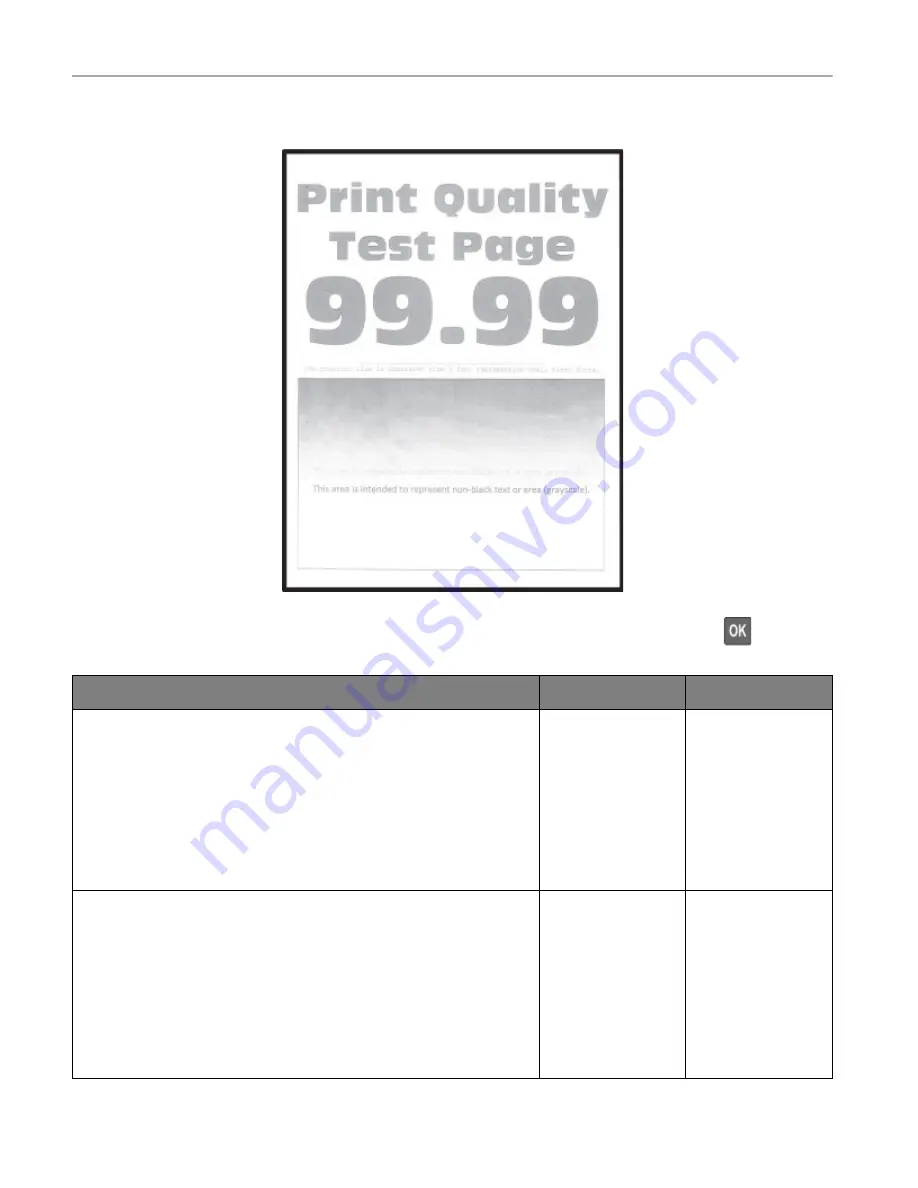
Troubleshoot a problem
159
Light print
Note:
Before solving the problem, print the Print Quality Test Pages. From the control panel, navigate to
Settings
>
Troubleshooting
>
Print Quality Test Pages
. For non-touch-screen printer models, press
to navigate
through the settings.
Action
Yes
No
Step 1
1
Perform Color Adjust.
From the control panel, navigate to:
Settings
>
>
Quality
>
Advanced Imaging
>
Color Adjust
.
2
Print the document.
Is the print light?
Go to step 2.
The problem is
solved.
Step 2
1
Depending on your operating system, increase toner darkness from
the Printing Preferences or Print dialog.
Note:
You can also change the setting on the printer control panel.
Navigate to
Settings
>
>
Quality
>
Toner Darkness
.
2
Print the document.
Is the print light?
Go to step 3.
The problem is
solved.