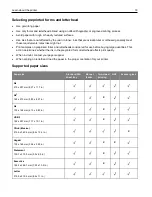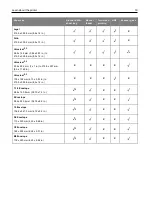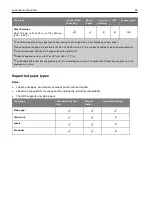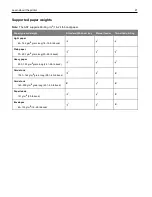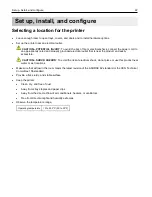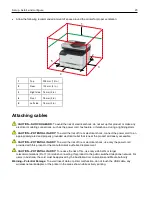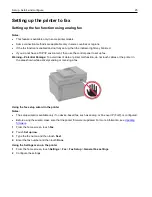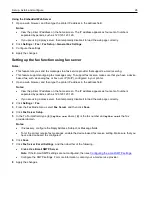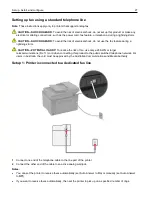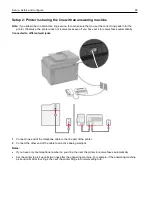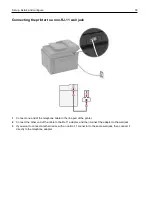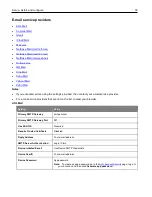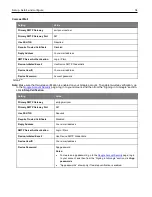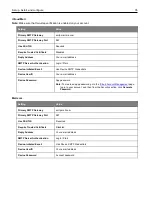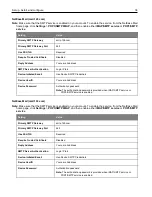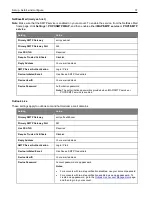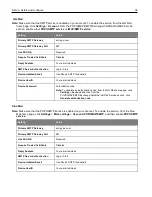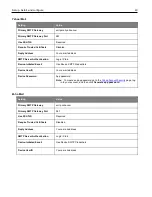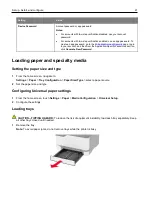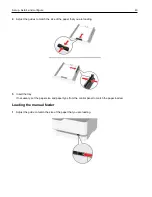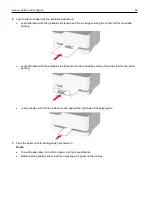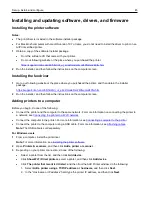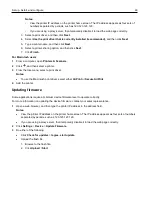Set up, install, and configure
32
Configuring the e-mail SMTP settings
Configure the Simple Mail Transfer Protocol (SMTP) settings to send a scanned document through e-mail. The
settings vary with each e-mail service provider. For more information, see
Before you begin, make sure that the printer is connected to a network and that the network is connected to the
Internet.
Using the e-mail setup wizard in the printer
Note:
Before using the wizard, make sure that the printer firmware is updated. For more information, see
1
From the home screen, touch
.
2
Touch
Set up now
, and then type your e-mail address.
3
Type the password.
Notes:
•
Depending on your e-mail service provider, type your account password, app password, or authentication
password. For more information on the password, see the list of
, and then look for
Device Password.
•
If your provider is not listed, then contact your provider and ask for the Primary SMTP Gateway, Primary
SMTP Gateway Port, Use SSL/TLS, and SMTP Server Authentication settings.
4
Touch
OK
.
Using the Settings menu in the printer
1
From the home screen, touch
Settings
>
>
E-mail Setup
.
2
Configure the settings.
Notes:
•
For more information on the password, see the list of
•
For e-mail service providers that are not on the list, contact your provider and ask for the settings.
Using the Embedded Web Server
1
Open a web browser, and then type the printer IP address in the address field.
Notes:
•
View the printer IP address on the printer home screen. The IP address appears as four sets of numbers
separated by periods, such as 123.123.123.123.
•
If you are using a proxy server, then temporarily disable it to load the web page correctly.
2
Click
Settings
>
.
3
From the E-mail Setup section, configure the settings.
4
Click
Save
.
Notes:
•
For more information on the password, see the list of
•
For e-mail service providers that are not on the list, contact your provider and ask for the settings.