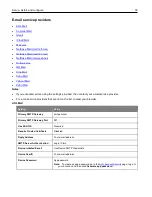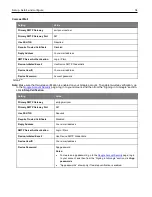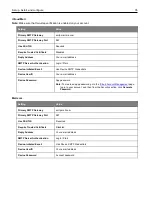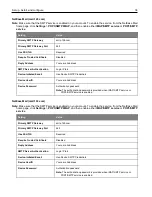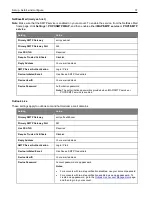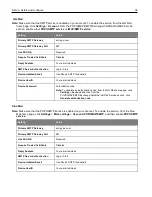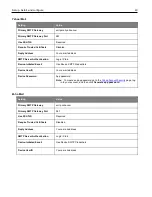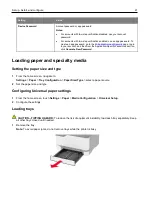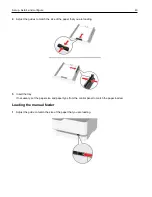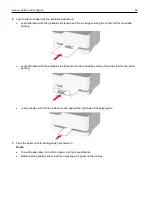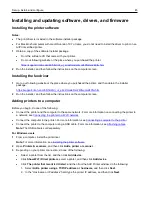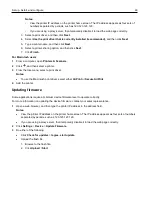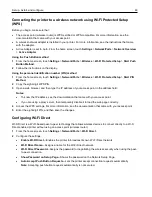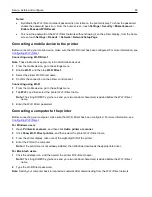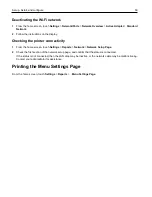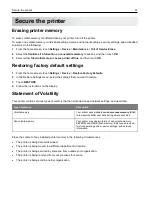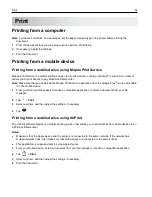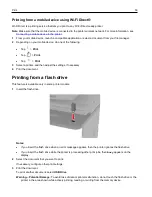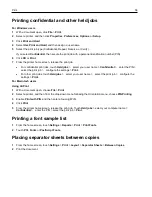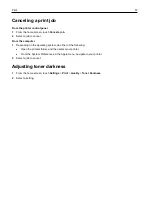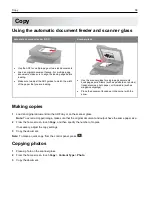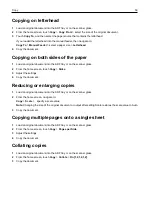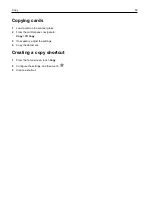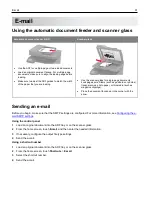Set up, install, and configure
46
Notes:
- View the printer IP address on the printer home screen. The IP address appears as four sets of
numbers separated by periods, such as 123.123.123.123.
- If you are using a proxy server, then temporarily disable it to load the web page correctly.
3. Select a print driver, and then click
Next
.
4. Select
Use the print driver that is currently installed (recommended)
, and then click
Next
.
5. Type a printer name, and then click
Next
.
6. Select a printer sharing option, and then click
Next
.
7. Click
Finish
.
For Macintosh users
1
From a computer, open
Printers & Scanners
.
2
Click , and then select a printer.
3
From the Use menu, select a print driver.
Notes:
•
To use the Macintosh print driver, select either
AirPrint
or
Secure AirPrint
.
4
Add the printer.
Updating firmware
Some applications require a minimum device firmware level to operate correctly.
For more information on updating the device firmware, contact your sales representative.
1
Open a web browser, and then type the printer IP address in the address field.
Notes:
•
View the printer IP address on the printer home screen. The IP address appears as four sets of numbers
separated by periods, such as 123.123.123.123.
•
If you are using a proxy server, then temporarily disable it to load the web page correctly.
2
Click
Settings
>
Device
>
Update Firmware
.
3
Do either of the following:
•
Click
Check for updates
>
I agree, start update
.
•
Upload the flash file.
1. Browse to the flash file.
2. Click
Upload
>
Start
.