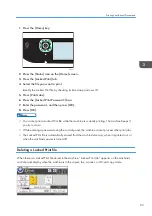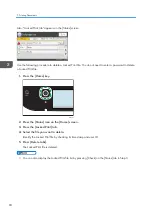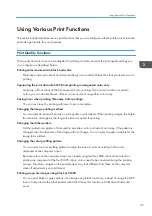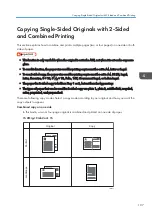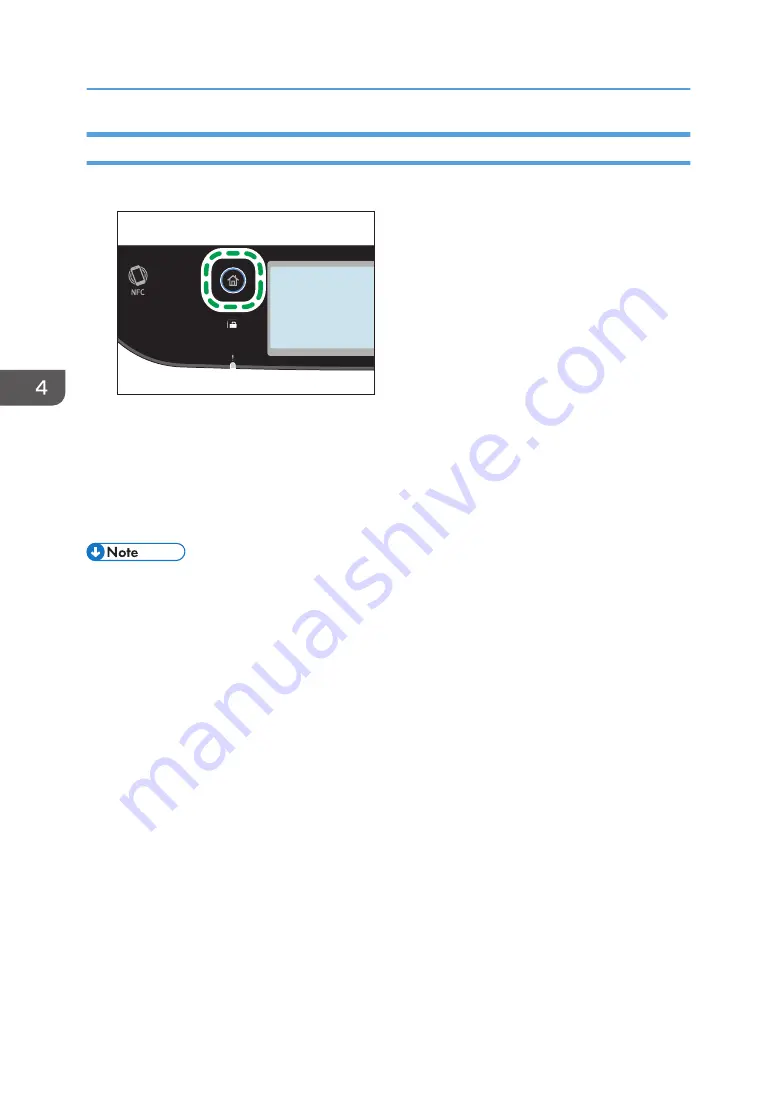
Specifying Reduce/Enlarge
1.
Press the [Home] key.
ECC202
2.
Press the [Copier] icon on the [Home] screen.
3.
Press [Reduce/Enlarge].
4.
For [Reduce] and [Enlarge], select the ratio you require. For [Zoom], press [+] or [-] to
specify the ratio.
5.
Press [OK].
• You can change the machine's default [Reduce/Enlarge] setting to always make photocopies in
the specified ratio. For details, see page 217 "Copier Settings".
• Temporary job settings are cleared in the following cases:
• When no input is received for the period of time specified in [System Reset Timer] while the
initial screen is displayed. For details, see page 251 "Administrator Tools Settings".
• When the [Clear/Stop] key is pressed while the initial screen is displayed.
• When the machine's mode is changed.
• When the power is turned off.
• When the machine's default for the same setting is changed.
4. Copying Originals
106
Summary of Contents for M C250FW
Page 2: ......
Page 14: ...5 Click the manual you want to refer to The PDF file manual opens 12 ...
Page 23: ...3 2 1 ECC105 Interior ECC106 4 3 2 1 Guide to Components 21 ...
Page 46: ...Deleting characters 1 Press to delete characters 1 Guide to the Machine 44 ...
Page 82: ...2 Paper Specifications and Adding Paper 80 ...
Page 100: ...3 Printing Documents 98 ...
Page 124: ...4 Copying Originals 122 ...
Page 338: ...6 Close the ADF cover 9 Maintaining the Machine 336 ...
Page 352: ...Main unit DUE292 1 3 2 1 DUE288 2 DUE289 10 Troubleshooting 350 ...
Page 353: ...3 DUE290 Waste toner bottle ECC168 Paper feed unit DUE320 1 Removing Paper Jams 351 ...
Page 417: ...Weight Less than 4 kg 8 9 lb Specifications of the Machine 415 ...
Page 437: ...MEMO 435 ...
Page 438: ...MEMO 436 EN GB EN US EN AU M0CZ 8604A ...
Page 439: ......
Page 440: ...EN GB EN US EN AU M0CZ 8604A 2019 ...