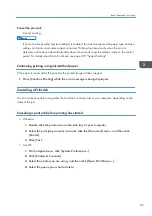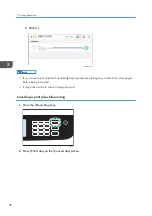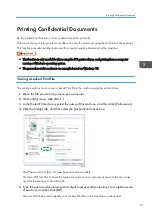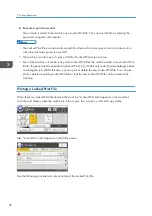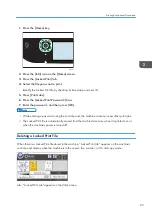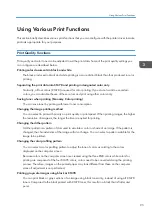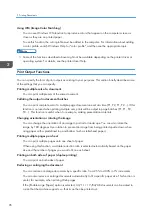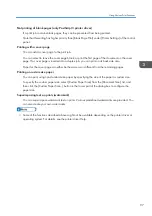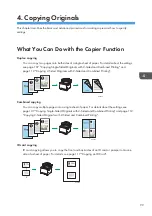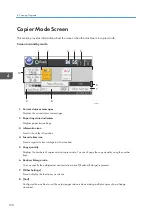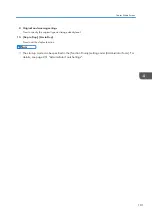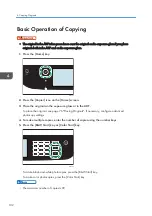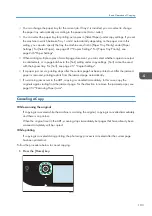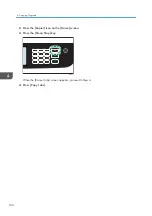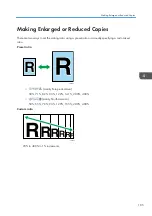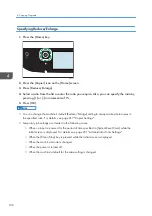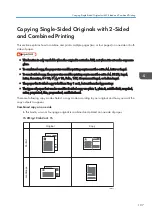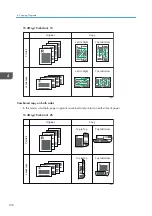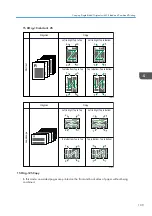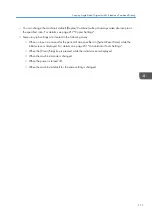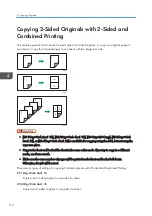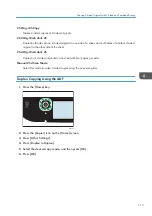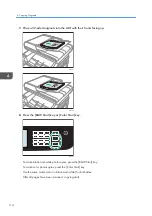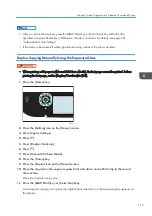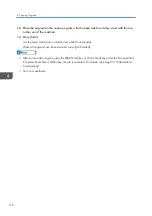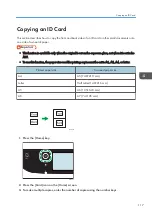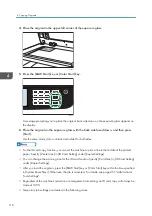• You can change the paper tray for the current job. If tray 2 is installed, you can select to change
the paper tray automatically according to the paper size (A4 or Letter).
• You can select the paper tray for printing out copies in [Select Paper] under copy settings. If you set
the machine to switch between Tray 1 and 2 automatically depending on the paper size in this
setting, you can also specify the tray the machine uses first in [Paper Tray Priority] under [Paper
Settings]. For [Select Paper], see page 217 "Copier Settings". For [Paper Tray Priority], see
page 246 "Paper Settings".
• When making multiple copies of a multi-page document, you can select whether copies are output
in collated sets, or in page batches in the [Sort] setting under copy settings. [Sort] cannot be used
with the bypass tray. For [Sort], see page 217 "Copier Settings".
• If a paper jam occurs, printing stops after the current page has been printed out. After the jammed
paper is removed, printing restarts from the jammed page automatically.
• If a scanning jam occurs in the ADF, copying is canceled immediately. In this case, copy the
originals again starting from the jammed page. For the direction to remove the jammed paper, see
page 357 "Removing Paper Jams".
Canceling a Copy
While scanning the original
If copying is canceled while the machine is scanning the original, copying is cancelled immediately
and there is no printout.
When the original is set in the ADF, scanning stops immediately but pages that have already been
scanned completely will be copied.
While printing
If copying is canceled during printing, the photocopy process is canceled after the current page
has been printed out.
Follow the procedure below to cancel copying.
1.
Press the [Home] key.
ECC202
Basic Operation of Copying
103
Summary of Contents for M C251FW
Page 2: ......
Page 23: ...3 2 1 ECC105 Interior ECC106 4 3 2 1 Guide to Components 21 ...
Page 45: ...Deleting characters 1 Press to delete characters Entering Characters 43 ...
Page 48: ...1 Guide to the Machine 46 ...
Page 82: ...2 Paper Specifications and Adding Paper 80 ...
Page 100: ...3 Printing Documents 98 ...
Page 124: ...4 Copying Originals 122 ...
Page 170: ...5 Scanning Originals 168 ...
Page 216: ...6 Sending and Receiving a Fax 214 ...
Page 270: ...7 Configuring the Machine Using the Control Panel 268 ...
Page 346: ...6 Close the ADF cover 9 Maintaining the Machine 344 ...
Page 360: ...Main unit DUE292 1 3 2 1 DUE288 2 DUE289 10 Troubleshooting 358 ...
Page 361: ...3 DUE290 Waste toner bottle ECC168 Paper feed unit DUE320 1 Removing Paper Jams 359 ...
Page 440: ...12 Appendix 438 ...
Page 445: ...MEMO 443 ...
Page 446: ...MEMO 444 EN GB EN US EN AU M0EQ 8504A ...
Page 447: ......
Page 448: ...EN GB EN US EN AU M0EQ 8504A 2021 2022 Ricoh Co Ltd ...