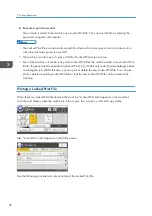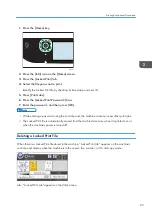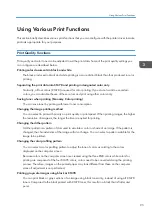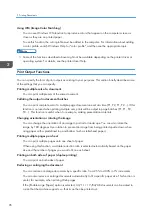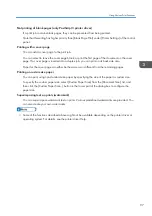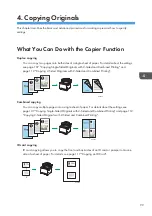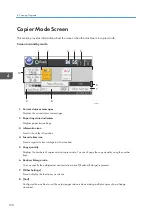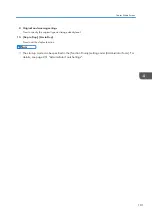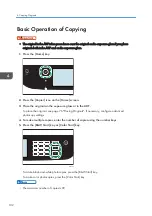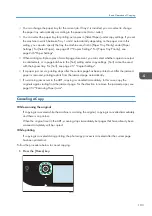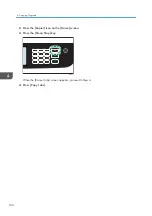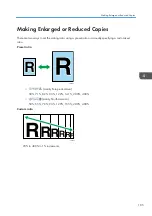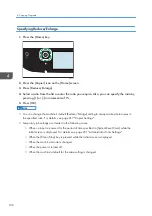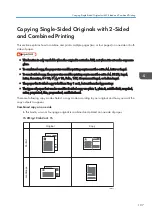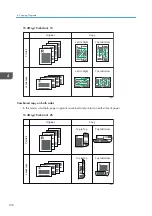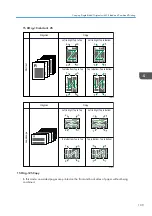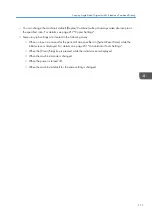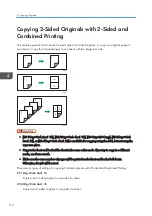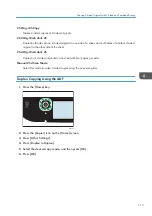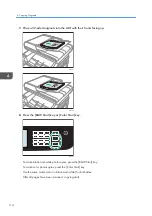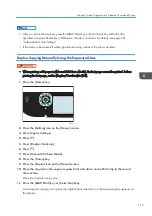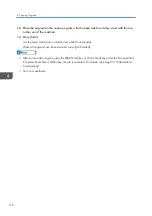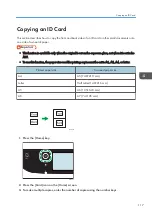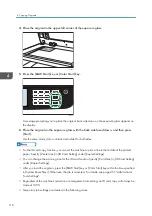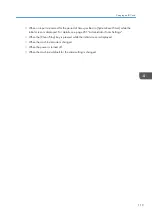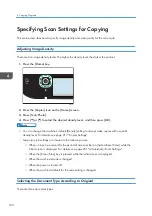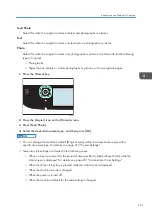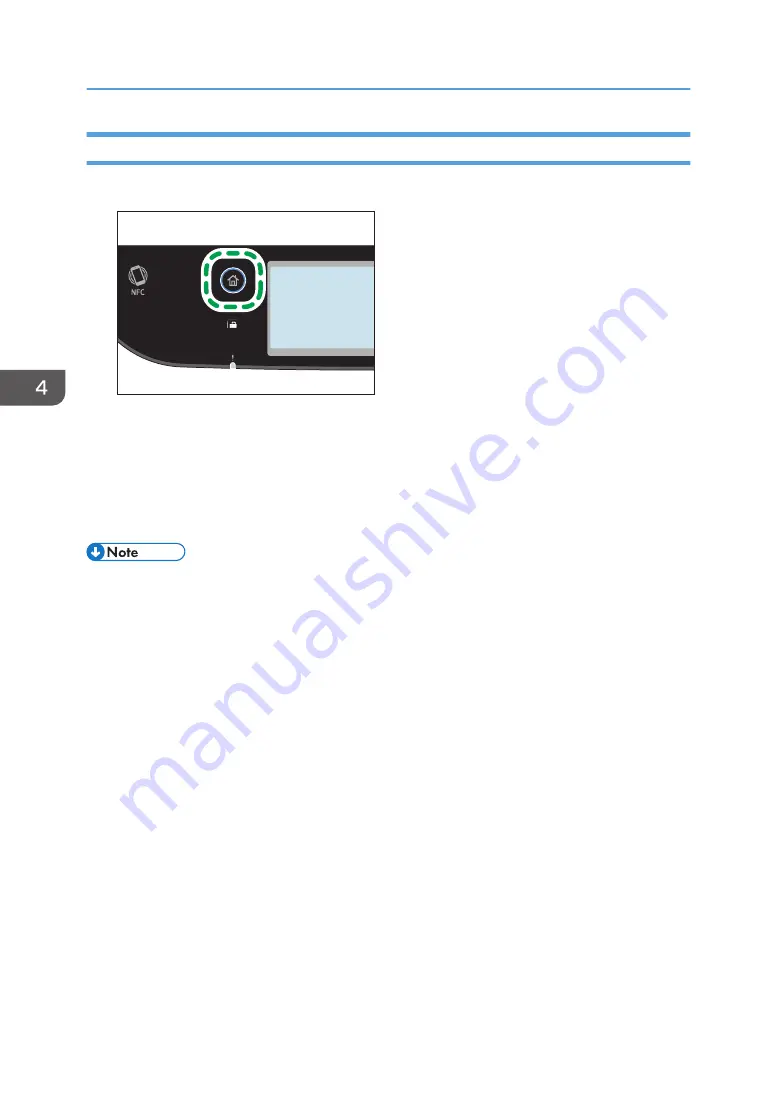
Specifying Reduce/Enlarge
1.
Press the [Home] key.
ECC202
2.
Press the [Copier] icon on the [Home] screen.
3.
Press [Reduce/Enlarge].
4.
Select a ratio from the list or enter the ratio you require. Also, you can specify the ratio by
pressing [+] or [-] in increments of 1%.
5.
Press [OK].
• You can change the machine's default [Reduce/Enlarge] setting to always make photocopies in
the specified ratio. For details, see page 217 "Copier Settings".
• Temporary job settings are cleared in the following cases:
• When no input is received for the period of time specified in [System Reset Timer] while the
initial screen is displayed. For details, see page 251 "Administrator Tools Settings".
• When the [Clear/Stop] key is pressed while the initial screen is displayed.
• When the machine's mode is changed.
• When the power is turned off.
• When the machine's default for the same setting is changed.
4. Copying Originals
106
Summary of Contents for M C251FW
Page 2: ......
Page 23: ...3 2 1 ECC105 Interior ECC106 4 3 2 1 Guide to Components 21 ...
Page 45: ...Deleting characters 1 Press to delete characters Entering Characters 43 ...
Page 48: ...1 Guide to the Machine 46 ...
Page 82: ...2 Paper Specifications and Adding Paper 80 ...
Page 100: ...3 Printing Documents 98 ...
Page 124: ...4 Copying Originals 122 ...
Page 170: ...5 Scanning Originals 168 ...
Page 216: ...6 Sending and Receiving a Fax 214 ...
Page 270: ...7 Configuring the Machine Using the Control Panel 268 ...
Page 346: ...6 Close the ADF cover 9 Maintaining the Machine 344 ...
Page 360: ...Main unit DUE292 1 3 2 1 DUE288 2 DUE289 10 Troubleshooting 358 ...
Page 361: ...3 DUE290 Waste toner bottle ECC168 Paper feed unit DUE320 1 Removing Paper Jams 359 ...
Page 440: ...12 Appendix 438 ...
Page 445: ...MEMO 443 ...
Page 446: ...MEMO 444 EN GB EN US EN AU M0EQ 8504A ...
Page 447: ......
Page 448: ...EN GB EN US EN AU M0EQ 8504A 2021 2022 Ricoh Co Ltd ...