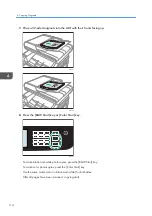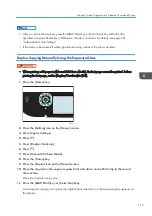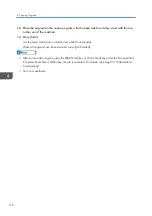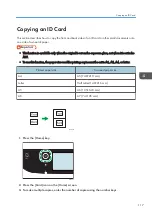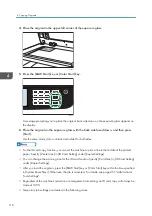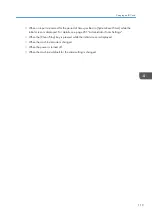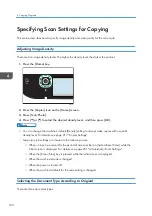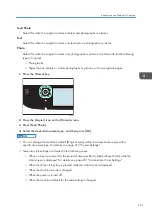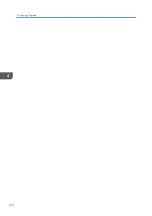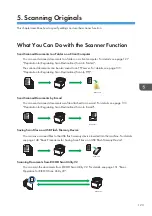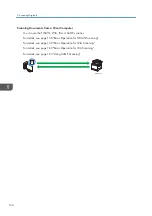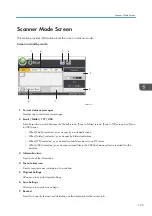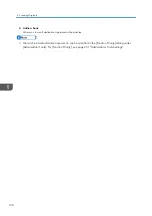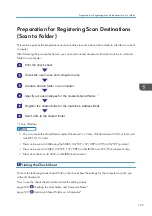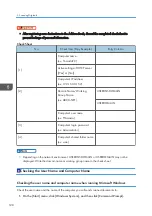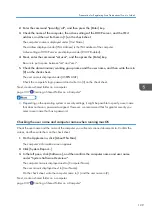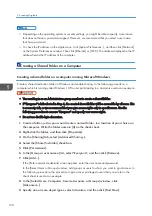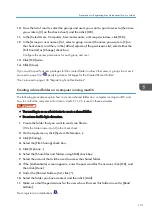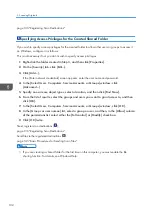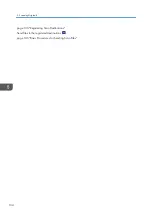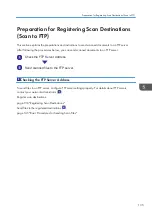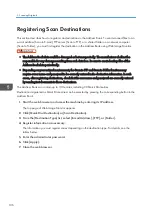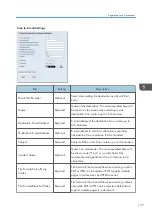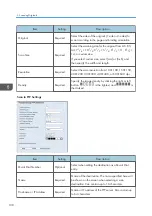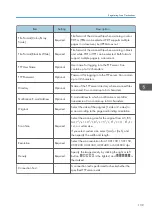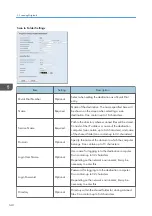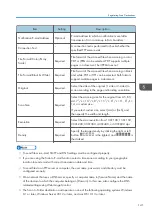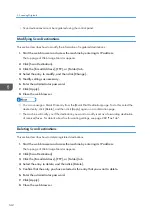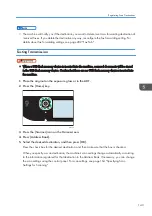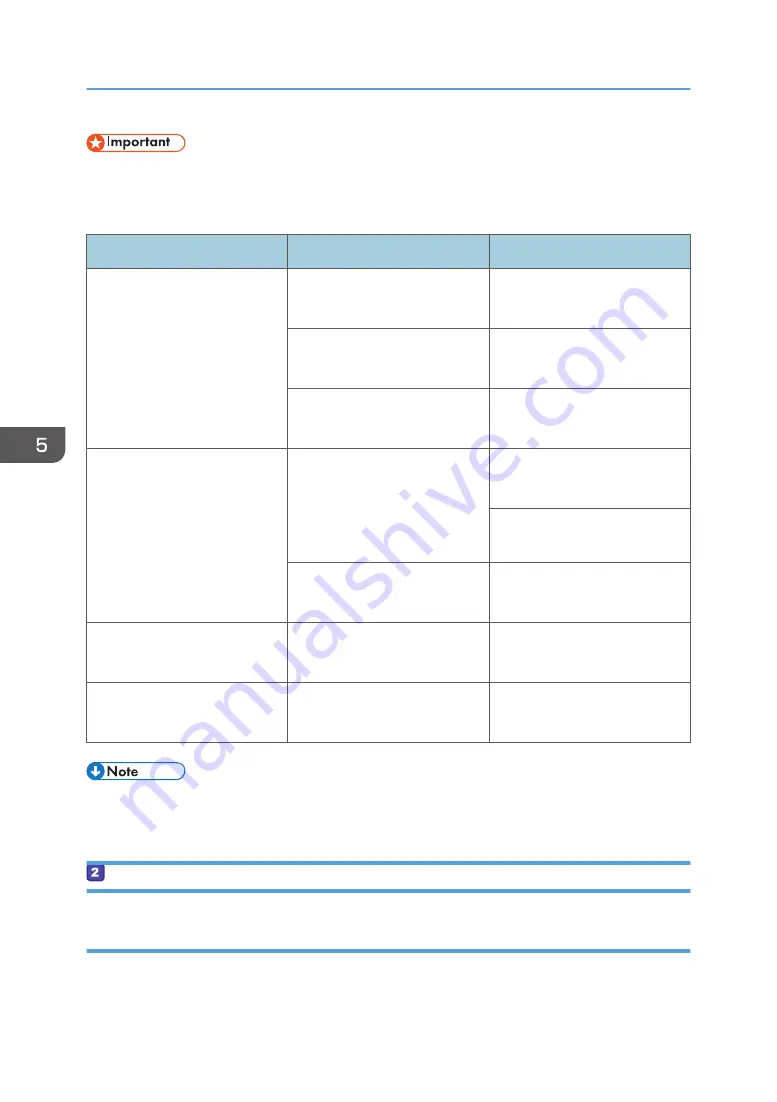
• After registering scan destinations to the Address Book, discard the completed check sheet to
prevent leakage of personal information.
Check Sheet
No.
Check Item (Entry Example)
Entry Column
[1]
Computer name
(ex. YamadaPC)
Active settings of DHCP server
([Yes] or [No])
Computer's IP address
(ex. 192.168.0.152)
[2]
Domain Name/Working
Group Name
(ex. ABCD-NET)
USERDNSDOMAIN
USERDOMAIN
Computer's user name
(ex. TYamada)
[3]
Computer's login password
(ex. Administrator)
[4]
Computer's shared folder name
(ex. scan)
• Depending on the network environment, USERDNSDOMAIN or USERDOMAIN may not be
displayed. Write the domain name or working group name in the check sheet.
Checking the User Name and Computer Name
Checking the user name and computer name when running Microsoft Windows
Check the user name and the name of the computer you will send scanned documents to.
1.
On the [Start] menu, click [Windows System], and then click [Command Prompt].
5. Scanning Originals
128
Summary of Contents for M C251FW
Page 2: ......
Page 23: ...3 2 1 ECC105 Interior ECC106 4 3 2 1 Guide to Components 21 ...
Page 45: ...Deleting characters 1 Press to delete characters Entering Characters 43 ...
Page 48: ...1 Guide to the Machine 46 ...
Page 82: ...2 Paper Specifications and Adding Paper 80 ...
Page 100: ...3 Printing Documents 98 ...
Page 124: ...4 Copying Originals 122 ...
Page 170: ...5 Scanning Originals 168 ...
Page 216: ...6 Sending and Receiving a Fax 214 ...
Page 270: ...7 Configuring the Machine Using the Control Panel 268 ...
Page 346: ...6 Close the ADF cover 9 Maintaining the Machine 344 ...
Page 360: ...Main unit DUE292 1 3 2 1 DUE288 2 DUE289 10 Troubleshooting 358 ...
Page 361: ...3 DUE290 Waste toner bottle ECC168 Paper feed unit DUE320 1 Removing Paper Jams 359 ...
Page 440: ...12 Appendix 438 ...
Page 445: ...MEMO 443 ...
Page 446: ...MEMO 444 EN GB EN US EN AU M0EQ 8504A ...
Page 447: ......
Page 448: ...EN GB EN US EN AU M0EQ 8504A 2021 2022 Ricoh Co Ltd ...