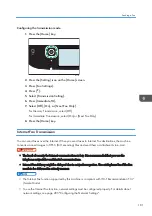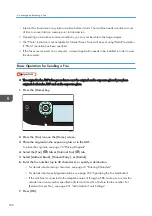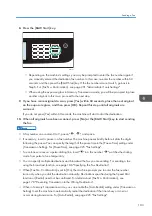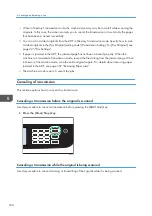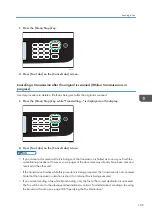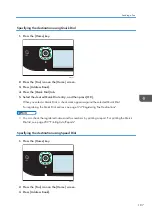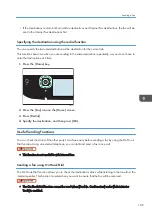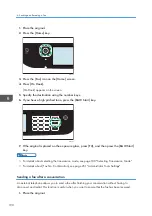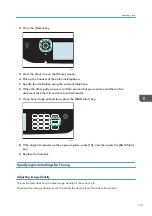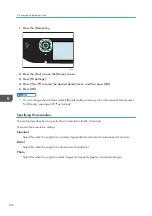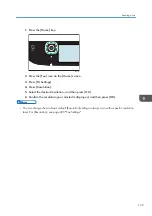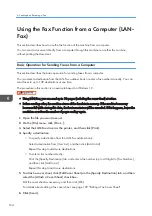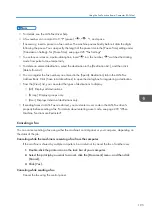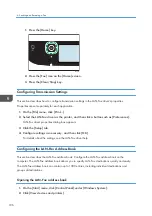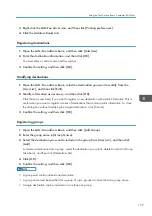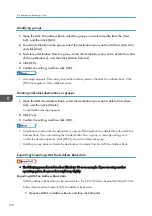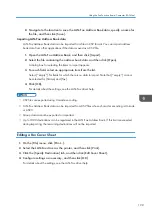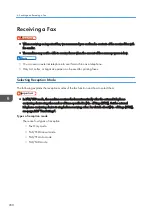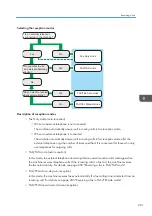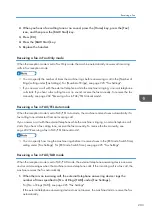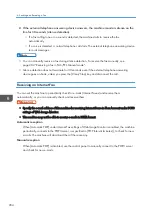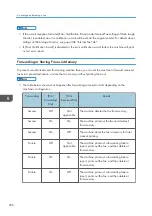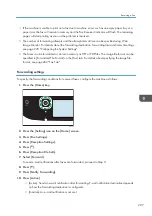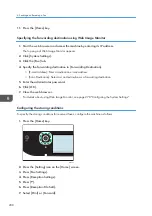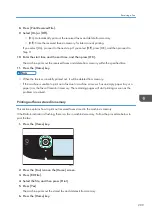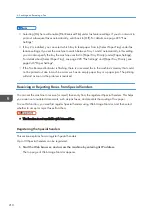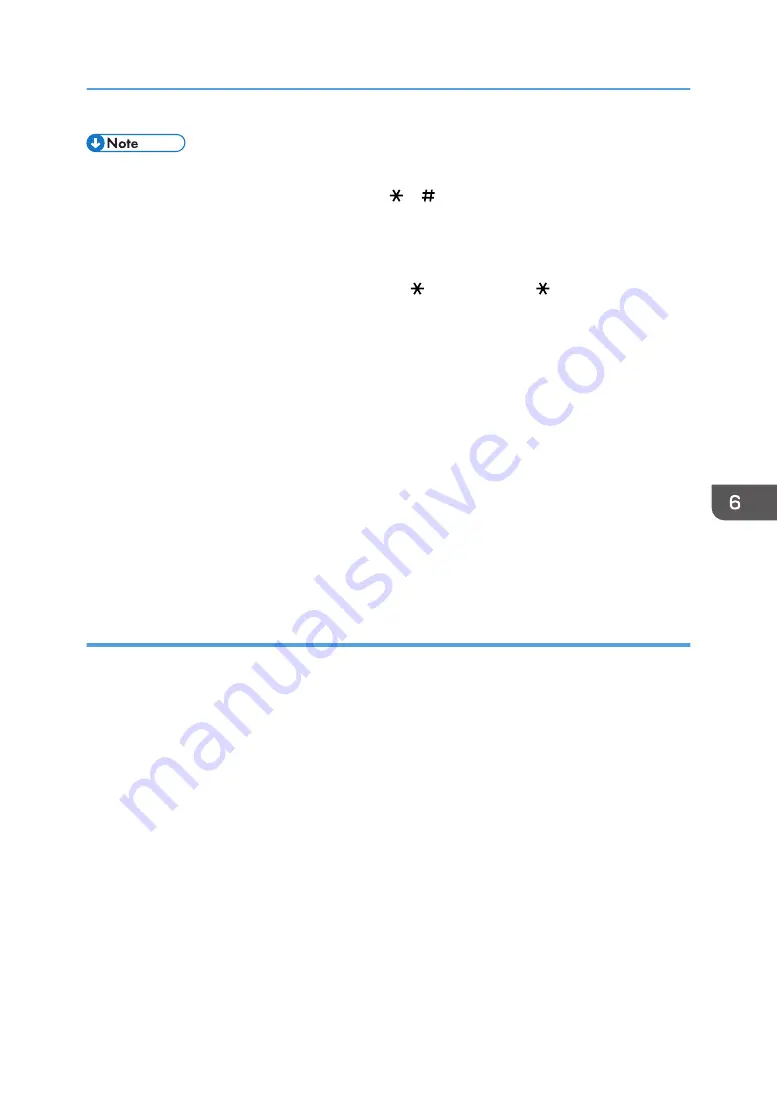
• For details, see the LAN-Fax driver help.
• A fax number can contain 0 to 9, "P" (pause), " ", " ", "-", and space.
• If necessary, insert a pause in a fax number. The machine pauses briefly before it dials the digits
following the pause. You can specify the length of the pause time in the [Pause Time] setting under
[Transmission Setting]. For [Pause Time], see page 225 "Fax Settings".
• To use tone services on a pulse-dialing line, insert " " in a fax number. " " switches the dialing
mode from pulse to tone temporarily.
• To delete an entered destination, select the destination in the [Destination List:], and then click
[Delete from List].
• You can register the fax number you entered in the [Specify Destination] tab in the LAN-Fax
Address Book. Click [Save to Address Book] to open the dialog box for registering a destination.
• From the [View:] list, you can select the types of destinations to display.
• [All]: Displays all destinations.
• [Group]: Displays groups only.
• [User]: Displays individual destinations only.
• If sending faxes via LAN-Fax is restricted, you must enter a user code in the LAN-Fax driver's
Canceling a fax
You can cancel sending a fax using either the machine's control panel or your computer, depending on
the status of the job.
Canceling while the machine is receiving a fax from the computer
If the machine is shared by multiple computers, be careful not to cancel the fax of another user.
1.
Double-click the printer icon on the task bar of your computer.
2.
Select the print job you want to cancel, click the [Document] menu, and then click
[Cancel].
3.
Click [Yes].
Canceling while sending a fax
Cancel the fax using the control panel.
Using the Fax Function from a Computer (LAN-Fax)
195
Summary of Contents for M C251FW
Page 2: ......
Page 23: ...3 2 1 ECC105 Interior ECC106 4 3 2 1 Guide to Components 21 ...
Page 45: ...Deleting characters 1 Press to delete characters Entering Characters 43 ...
Page 48: ...1 Guide to the Machine 46 ...
Page 82: ...2 Paper Specifications and Adding Paper 80 ...
Page 100: ...3 Printing Documents 98 ...
Page 124: ...4 Copying Originals 122 ...
Page 170: ...5 Scanning Originals 168 ...
Page 216: ...6 Sending and Receiving a Fax 214 ...
Page 270: ...7 Configuring the Machine Using the Control Panel 268 ...
Page 346: ...6 Close the ADF cover 9 Maintaining the Machine 344 ...
Page 360: ...Main unit DUE292 1 3 2 1 DUE288 2 DUE289 10 Troubleshooting 358 ...
Page 361: ...3 DUE290 Waste toner bottle ECC168 Paper feed unit DUE320 1 Removing Paper Jams 359 ...
Page 440: ...12 Appendix 438 ...
Page 445: ...MEMO 443 ...
Page 446: ...MEMO 444 EN GB EN US EN AU M0EQ 8504A ...
Page 447: ......
Page 448: ...EN GB EN US EN AU M0EQ 8504A 2021 2022 Ricoh Co Ltd ...