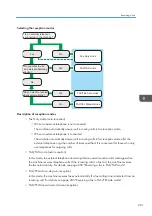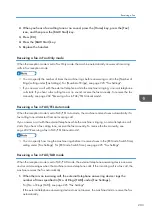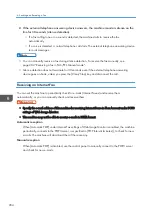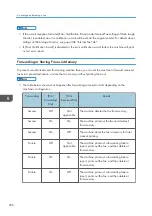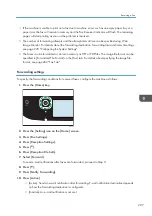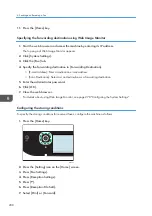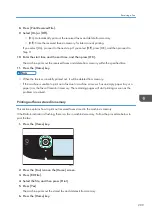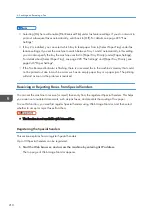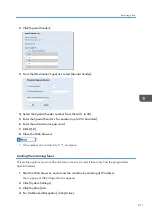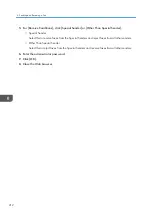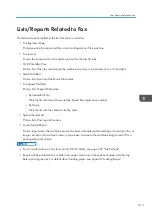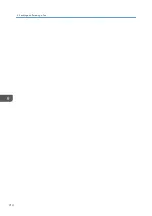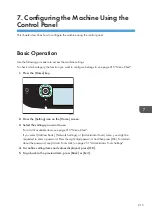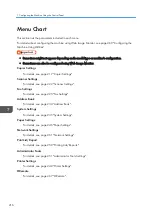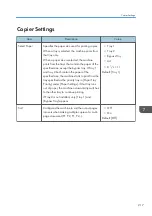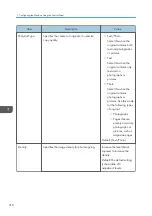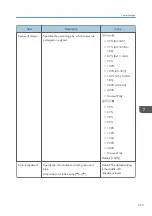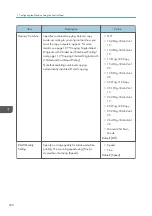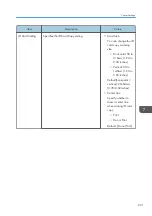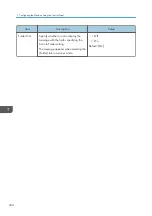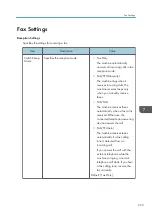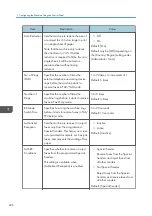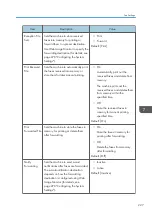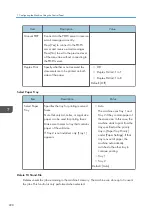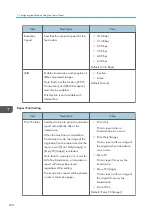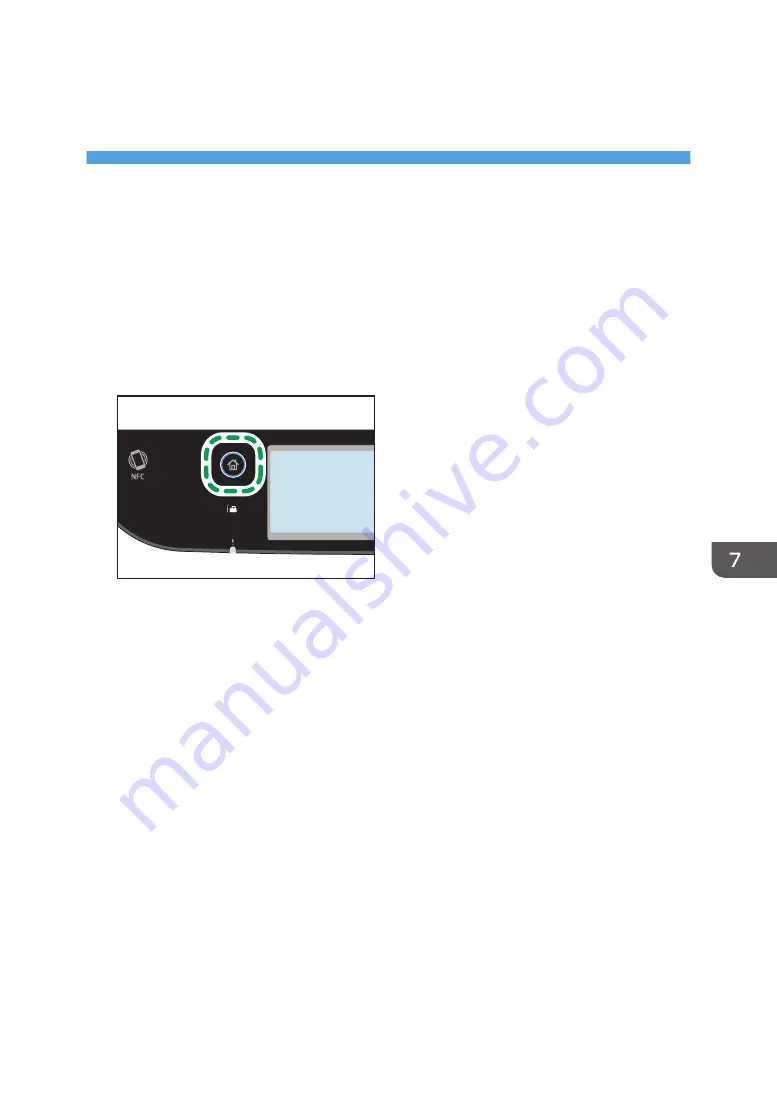
7. Configuring the Machine Using the
Control Panel
This chapter describes how to configure the machine using the control panel.
Basic Operation
Use the following procedure to access the machine settings.
To check which category the function you want to configure belongs to, see page 216 "Menu Chart".
1.
Press the [Home] key.
ECC202
2.
Press the [Setting] icon on the [Home] screen.
3.
Select the settings you want to use.
For a list of available items, see page 216 "Menu Chart".
If you select [Address Book], [Network Settings], or [Administrator Tools] menu, you might be
requested to enter a password. Enter the eight-digit password, and then press [OK]. For details
about the password, see [Admin. Tools Lock] on page 251 "Administrator Tools Settings".
4.
To confirm setting items and values displayed, press [OK].
5.
To go back to the previous item, press [Back] or [Exit].
215
Summary of Contents for M C251FW
Page 2: ......
Page 23: ...3 2 1 ECC105 Interior ECC106 4 3 2 1 Guide to Components 21 ...
Page 45: ...Deleting characters 1 Press to delete characters Entering Characters 43 ...
Page 48: ...1 Guide to the Machine 46 ...
Page 82: ...2 Paper Specifications and Adding Paper 80 ...
Page 100: ...3 Printing Documents 98 ...
Page 124: ...4 Copying Originals 122 ...
Page 170: ...5 Scanning Originals 168 ...
Page 216: ...6 Sending and Receiving a Fax 214 ...
Page 270: ...7 Configuring the Machine Using the Control Panel 268 ...
Page 346: ...6 Close the ADF cover 9 Maintaining the Machine 344 ...
Page 360: ...Main unit DUE292 1 3 2 1 DUE288 2 DUE289 10 Troubleshooting 358 ...
Page 361: ...3 DUE290 Waste toner bottle ECC168 Paper feed unit DUE320 1 Removing Paper Jams 359 ...
Page 440: ...12 Appendix 438 ...
Page 445: ...MEMO 443 ...
Page 446: ...MEMO 444 EN GB EN US EN AU M0EQ 8504A ...
Page 447: ......
Page 448: ...EN GB EN US EN AU M0EQ 8504A 2021 2022 Ricoh Co Ltd ...