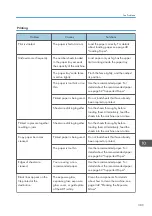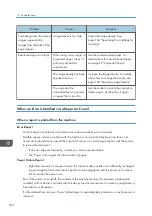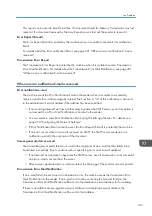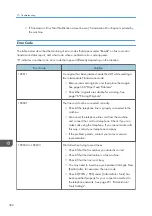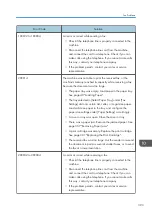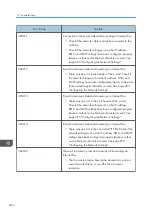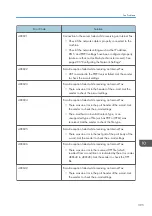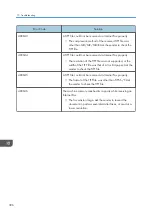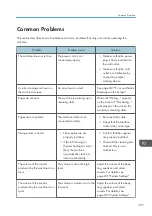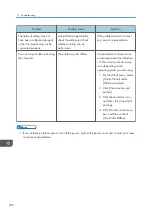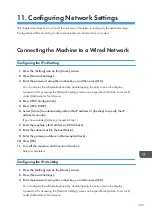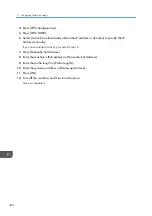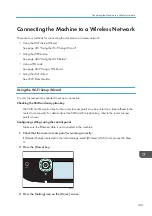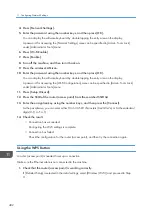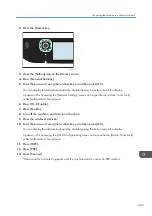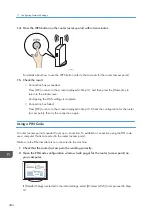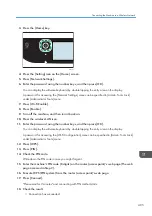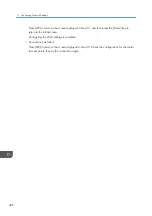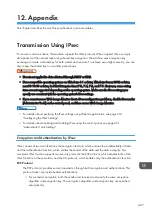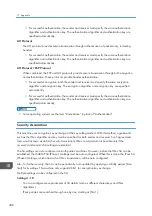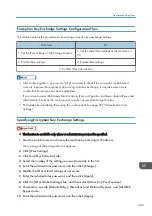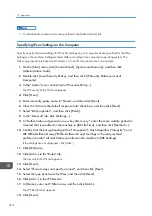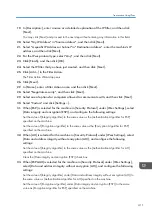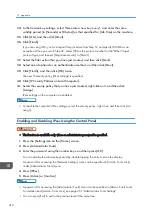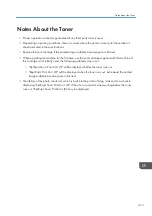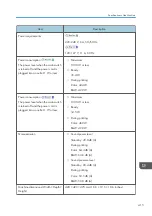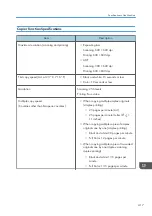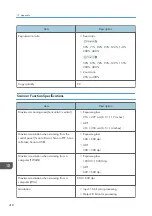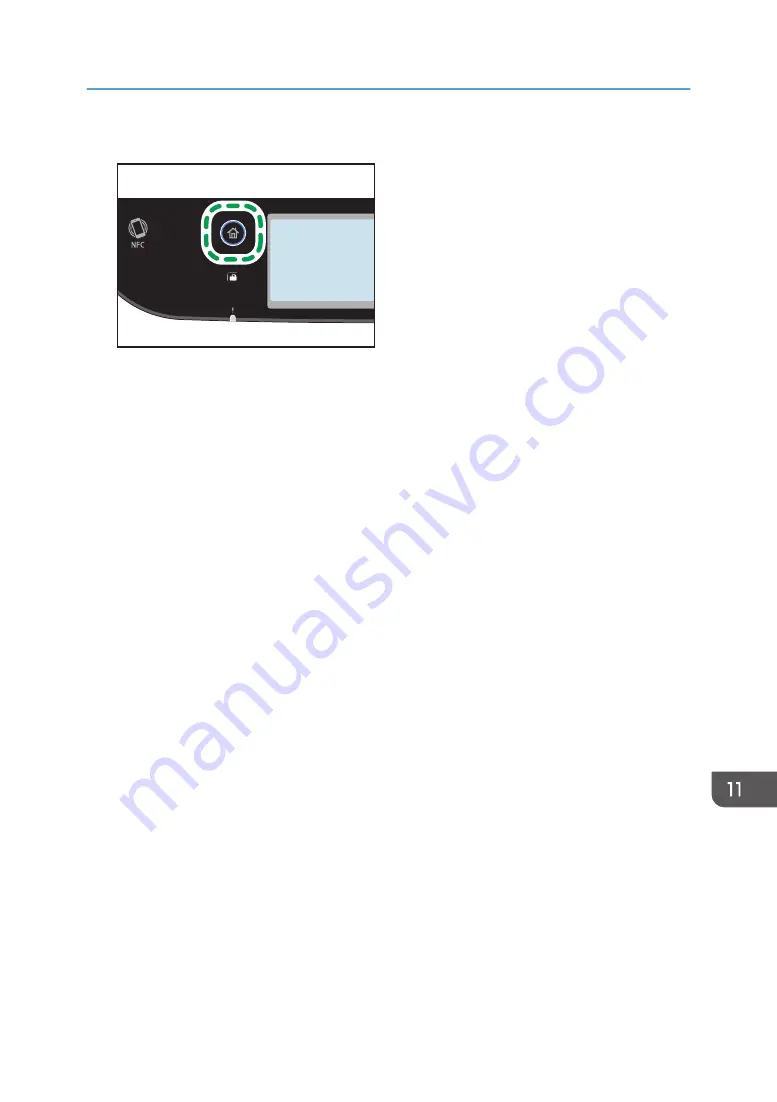
2.
Press the [Home] key.
ECC202
3.
Press the [Setting] icon on the [Home] screen.
4.
Press [Network Settings].
5.
Enter the password using the number keys, and then press [OK].
You can display the software keyboard by double tapping the entry area on the display.
A password for accessing the [Network Settings] menu can be specified in [Admin. Tools Lock]
under [Administrator Tools] menu.
6.
Press [Wi-Fi Enable].
7.
Press [Enable].
8.
Turn off the machine, and then turn it back on.
9.
Press the wireless LAN icon.
10.
Enter the password using the number keys, and then press [OK].
You can display the software keyboard by double tapping the entry area on the display.
A password for accessing the [Wi-Fi Configuration] menu can be specified in [Admin. Tools Lock]
under [Administrator Tools] menu.
11.
Press [WPS].
12.
Press [PBC].
13.
Press [Connect].
"Please wait for 2 minutes" appears, and the machine starts to connect in PBC method.
Connecting the Machine to a Wireless Network
403
Summary of Contents for M C251FW
Page 2: ......
Page 23: ...3 2 1 ECC105 Interior ECC106 4 3 2 1 Guide to Components 21 ...
Page 45: ...Deleting characters 1 Press to delete characters Entering Characters 43 ...
Page 48: ...1 Guide to the Machine 46 ...
Page 82: ...2 Paper Specifications and Adding Paper 80 ...
Page 100: ...3 Printing Documents 98 ...
Page 124: ...4 Copying Originals 122 ...
Page 170: ...5 Scanning Originals 168 ...
Page 216: ...6 Sending and Receiving a Fax 214 ...
Page 270: ...7 Configuring the Machine Using the Control Panel 268 ...
Page 346: ...6 Close the ADF cover 9 Maintaining the Machine 344 ...
Page 360: ...Main unit DUE292 1 3 2 1 DUE288 2 DUE289 10 Troubleshooting 358 ...
Page 361: ...3 DUE290 Waste toner bottle ECC168 Paper feed unit DUE320 1 Removing Paper Jams 359 ...
Page 440: ...12 Appendix 438 ...
Page 445: ...MEMO 443 ...
Page 446: ...MEMO 444 EN GB EN US EN AU M0EQ 8504A ...
Page 447: ......
Page 448: ...EN GB EN US EN AU M0EQ 8504A 2021 2022 Ricoh Co Ltd ...