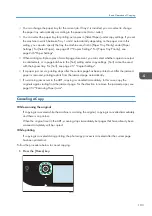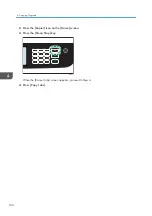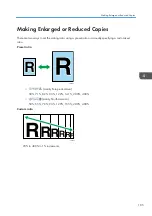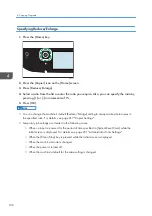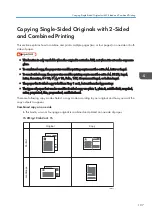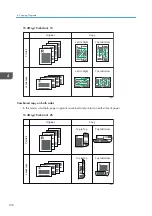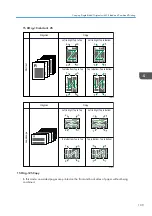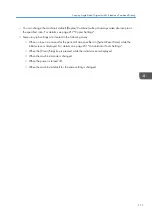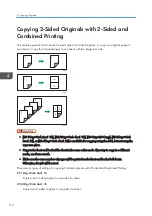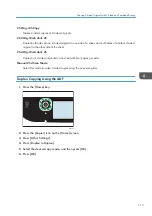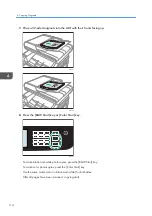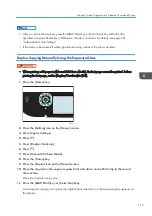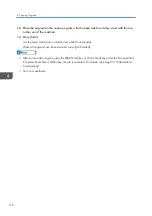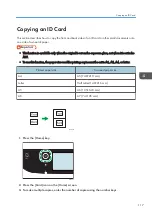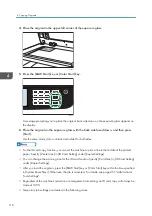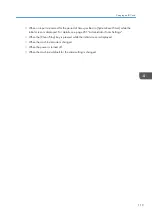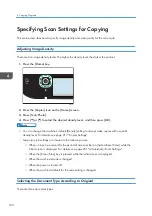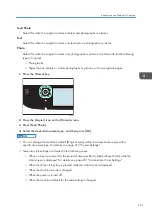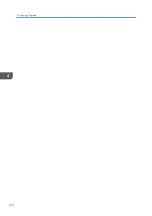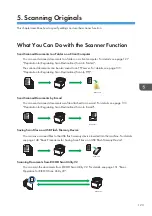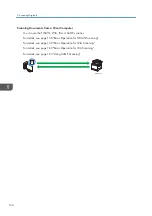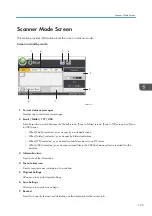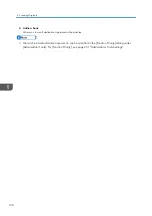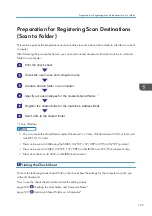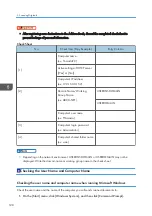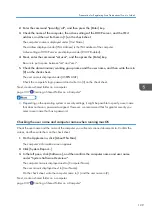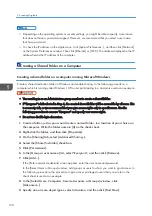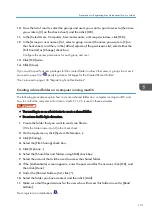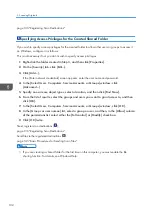Copying an ID Card
This section describes how to copy the front and back sides of an ID card or other small documents onto
one side of a sheet of paper.
• This function is available only when the original is set on the exposure glass, not when it is set in the
ADF.
• To use this function, the paper size used for printing copies must be set to A6, A5, A4, or Letter.
Printed paper size
Scanned paper size
A4
A5 (148×210 mm)
Letter
Half Letter (140×216 mm)
A5
A6 (105×148 mm)
A6
A7 (74×105 mm)
DUE332
1.
Press the [Home] key.
ECC202
2.
Press the [Card] icon on the [Home] screen.
3.
To make multiple copies, enter the number of copies using the number keys.
Copying an ID Card
117
Summary of Contents for M C251FW
Page 2: ......
Page 23: ...3 2 1 ECC105 Interior ECC106 4 3 2 1 Guide to Components 21 ...
Page 45: ...Deleting characters 1 Press to delete characters Entering Characters 43 ...
Page 48: ...1 Guide to the Machine 46 ...
Page 82: ...2 Paper Specifications and Adding Paper 80 ...
Page 100: ...3 Printing Documents 98 ...
Page 124: ...4 Copying Originals 122 ...
Page 170: ...5 Scanning Originals 168 ...
Page 216: ...6 Sending and Receiving a Fax 214 ...
Page 270: ...7 Configuring the Machine Using the Control Panel 268 ...
Page 346: ...6 Close the ADF cover 9 Maintaining the Machine 344 ...
Page 360: ...Main unit DUE292 1 3 2 1 DUE288 2 DUE289 10 Troubleshooting 358 ...
Page 361: ...3 DUE290 Waste toner bottle ECC168 Paper feed unit DUE320 1 Removing Paper Jams 359 ...
Page 440: ...12 Appendix 438 ...
Page 445: ...MEMO 443 ...
Page 446: ...MEMO 444 EN GB EN US EN AU M0EQ 8504A ...
Page 447: ......
Page 448: ...EN GB EN US EN AU M0EQ 8504A 2021 2022 Ricoh Co Ltd ...