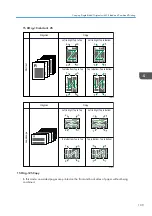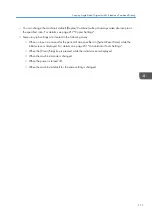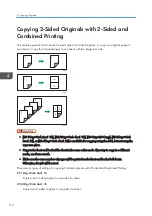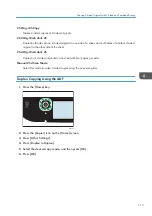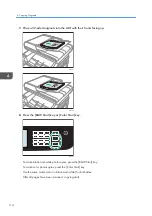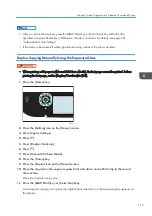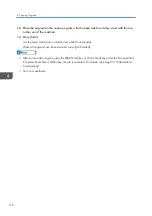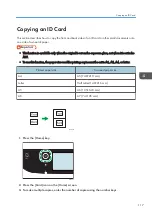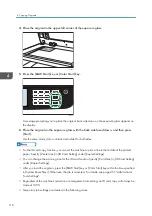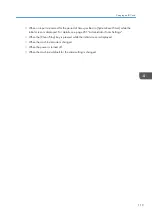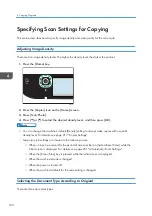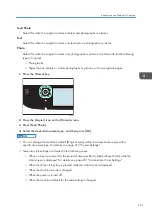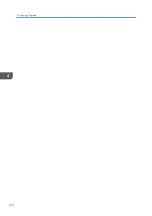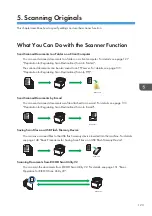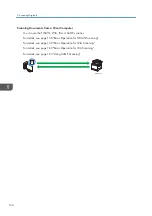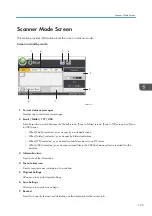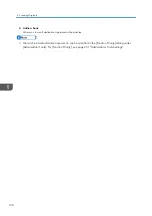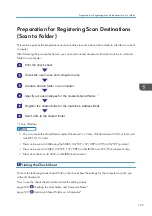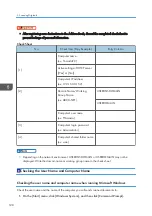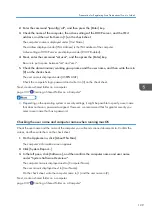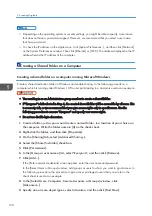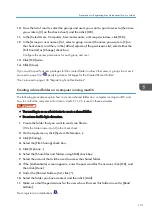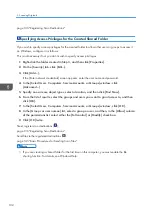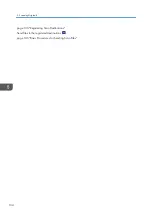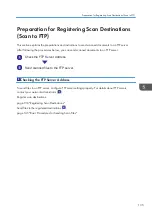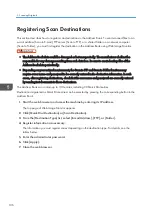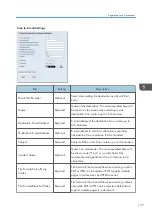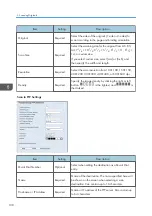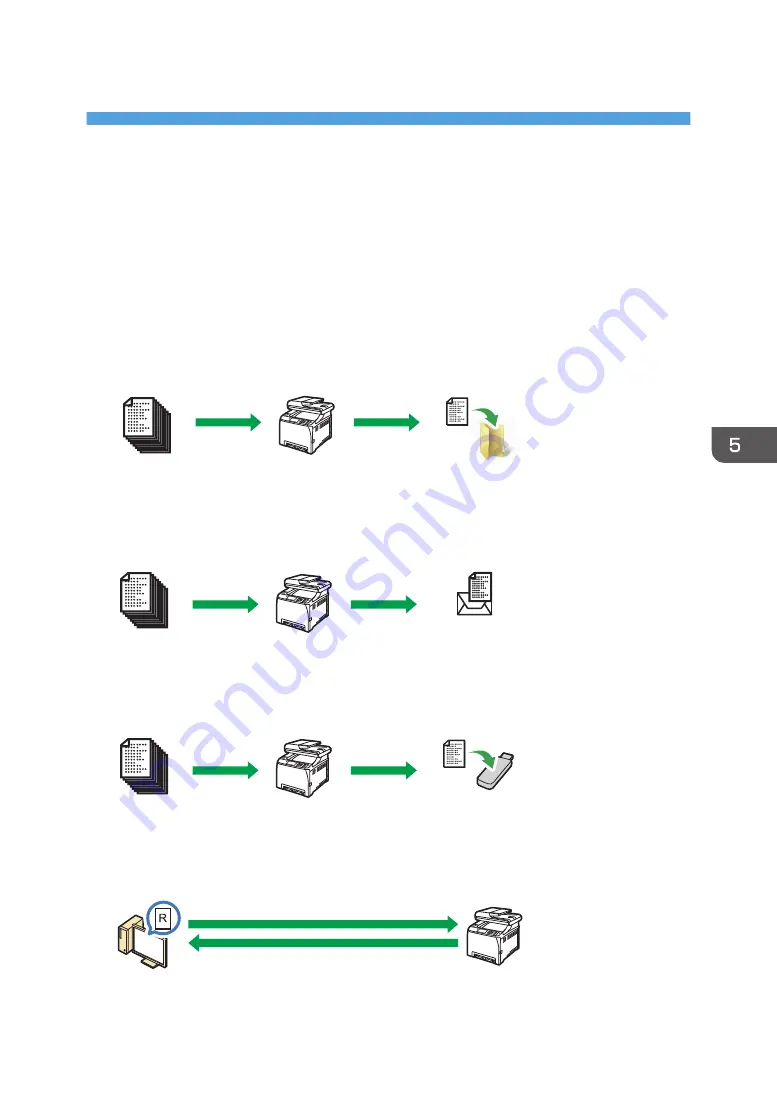
5. Scanning Originals
This chapter describes how to specify settings and use the scanner function.
What You Can Do with the Scanner Function
Send Scanned Documents to a Folder on a Client Computer
You can send scanned documents to a folder on a client computer. For details, see page 127
"Preparation for Registering Scan Destinations (Scan to Folder)".
The scanned documents can be also saved to an FTP server. For details, see page 135
"Preparation for Registering Scan Destinations (Scan to FTP)".
M0EQIC0010
Send Scanned Documents by E-mail
M0EQIC0011
Saving Scan Files on a USB Flash Memory Device
You can save scanned files to the USB flash memory device inserted into the machine. For details,
see page 148 "Basic Procedures for Saving Scan Files on a USB Flash Memory Device".
M0EQIC0012
Scanning Documents from RICOH Scan Utility V2
M0EQIC0013
123
Summary of Contents for M C251FW
Page 2: ......
Page 23: ...3 2 1 ECC105 Interior ECC106 4 3 2 1 Guide to Components 21 ...
Page 45: ...Deleting characters 1 Press to delete characters Entering Characters 43 ...
Page 48: ...1 Guide to the Machine 46 ...
Page 82: ...2 Paper Specifications and Adding Paper 80 ...
Page 100: ...3 Printing Documents 98 ...
Page 124: ...4 Copying Originals 122 ...
Page 170: ...5 Scanning Originals 168 ...
Page 216: ...6 Sending and Receiving a Fax 214 ...
Page 270: ...7 Configuring the Machine Using the Control Panel 268 ...
Page 346: ...6 Close the ADF cover 9 Maintaining the Machine 344 ...
Page 360: ...Main unit DUE292 1 3 2 1 DUE288 2 DUE289 10 Troubleshooting 358 ...
Page 361: ...3 DUE290 Waste toner bottle ECC168 Paper feed unit DUE320 1 Removing Paper Jams 359 ...
Page 440: ...12 Appendix 438 ...
Page 445: ...MEMO 443 ...
Page 446: ...MEMO 444 EN GB EN US EN AU M0EQ 8504A ...
Page 447: ......
Page 448: ...EN GB EN US EN AU M0EQ 8504A 2021 2022 Ricoh Co Ltd ...