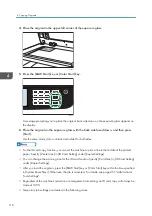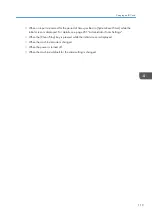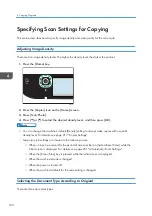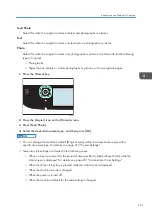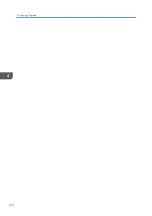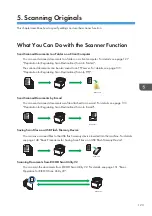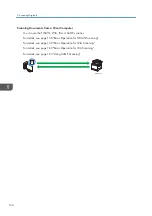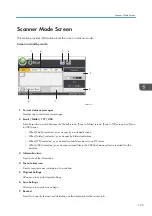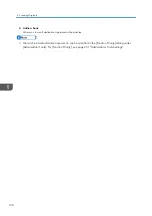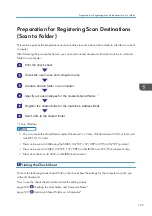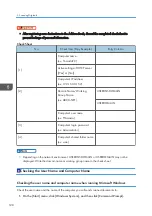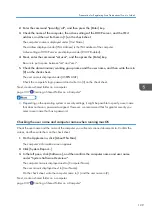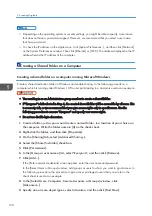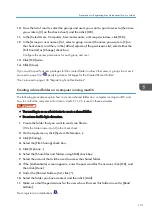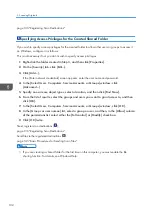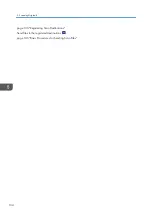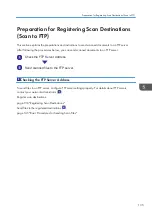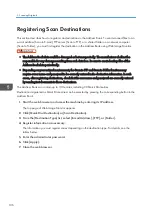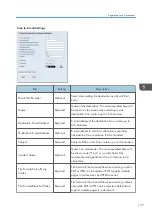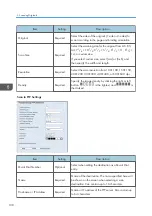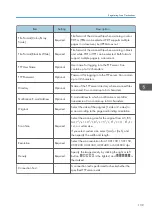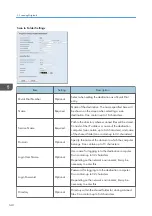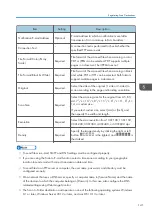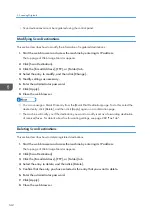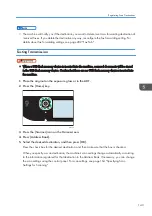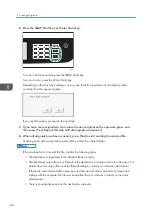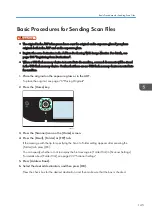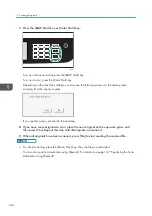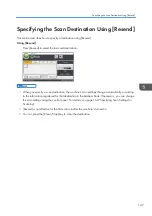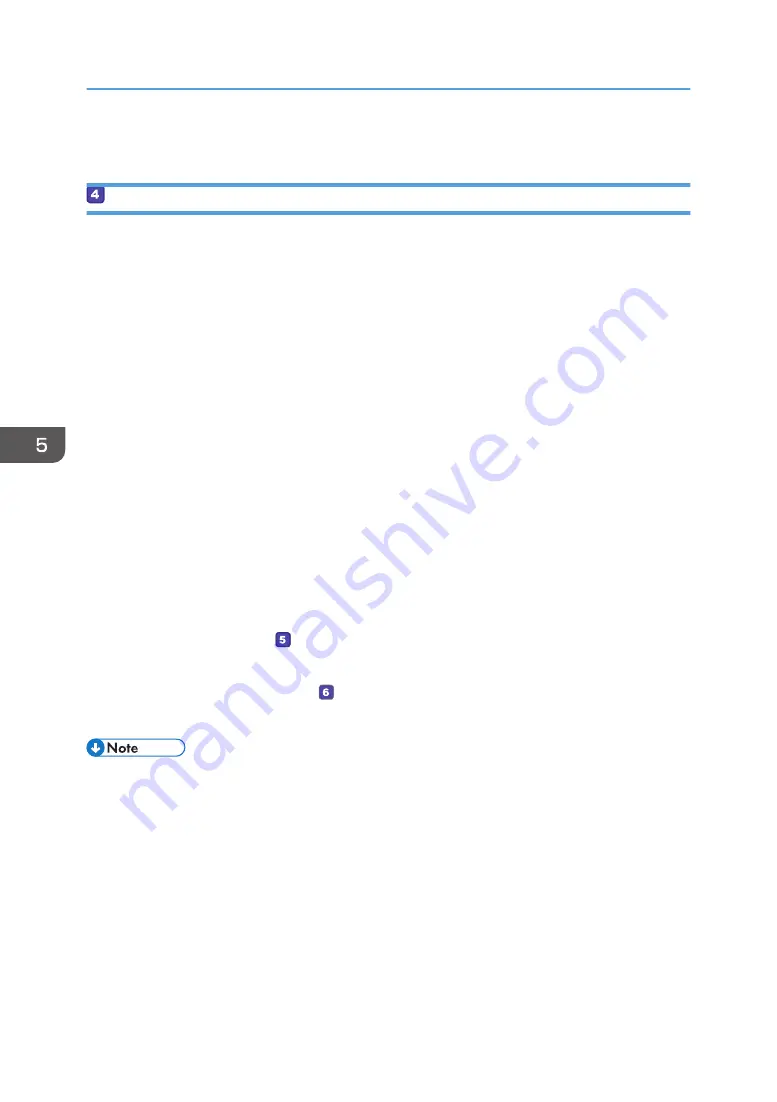
page 136 "Registering Scan Destinations"
Specifying Access Privileges for the Created Shared Folder
If you wish to specify access privileges for the created folder to allow other users or groups to access it
on Windows, configure it as follows:
This is not necessary if not you do not wish to specify access privileges.
1.
Right-click the folder created in Step 3, and then click [Properties].
2.
On the [Security] tab, click [Edit...].
3.
Click [Add...].
If the [Enter network credentials] screen appears, enter the user name and password.
4.
In the [Select Users, Computers, Service Accounts, or Groups] window, click
[Advanced...].
5.
Specify one or more object types, select a location, and then click [Find Now].
6.
From the list of results, select the groups and users you want to grant access to, and then
click [OK].
7.
In the [Select Users, Computers, Service Accounts, or Groups] window, click [OK].
8.
In the [Groups or user names:] list, select a group or user, and then, in the [Allow] column
of the permissions list, select either the [Full control] or [Modify] check box.
9.
Click [OK] twice.
Next, register scan destinations ( ).
page 136 "Registering Scan Destinations"
Send files to the registered destinations ( ).
page 145 "Basic Procedures for Sending Scan Files"
• If you are creating a shared folder for the first time on this computer, you must enable the file
sharing function. For details, see Windows Help.
5. Scanning Originals
132
Summary of Contents for M C251FW
Page 2: ......
Page 23: ...3 2 1 ECC105 Interior ECC106 4 3 2 1 Guide to Components 21 ...
Page 45: ...Deleting characters 1 Press to delete characters Entering Characters 43 ...
Page 48: ...1 Guide to the Machine 46 ...
Page 82: ...2 Paper Specifications and Adding Paper 80 ...
Page 100: ...3 Printing Documents 98 ...
Page 124: ...4 Copying Originals 122 ...
Page 170: ...5 Scanning Originals 168 ...
Page 216: ...6 Sending and Receiving a Fax 214 ...
Page 270: ...7 Configuring the Machine Using the Control Panel 268 ...
Page 346: ...6 Close the ADF cover 9 Maintaining the Machine 344 ...
Page 360: ...Main unit DUE292 1 3 2 1 DUE288 2 DUE289 10 Troubleshooting 358 ...
Page 361: ...3 DUE290 Waste toner bottle ECC168 Paper feed unit DUE320 1 Removing Paper Jams 359 ...
Page 440: ...12 Appendix 438 ...
Page 445: ...MEMO 443 ...
Page 446: ...MEMO 444 EN GB EN US EN AU M0EQ 8504A ...
Page 447: ......
Page 448: ...EN GB EN US EN AU M0EQ 8504A 2021 2022 Ricoh Co Ltd ...