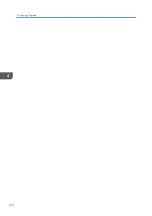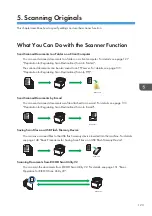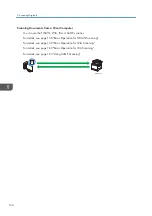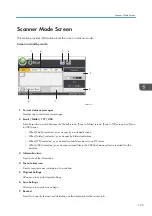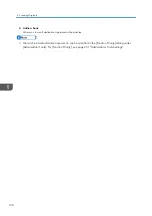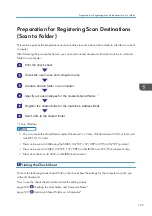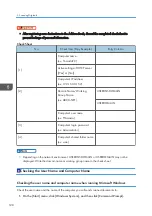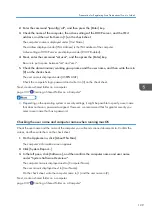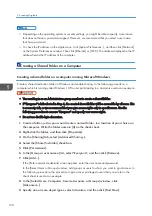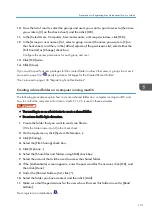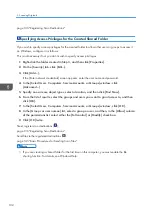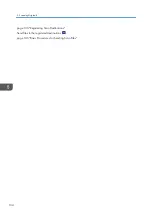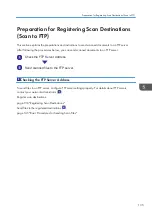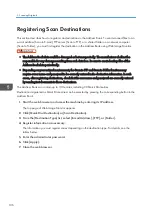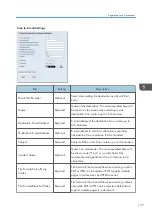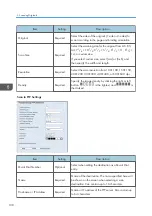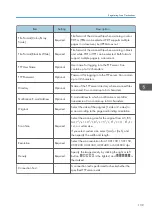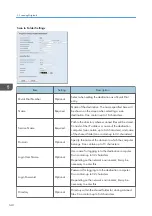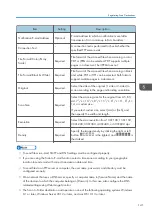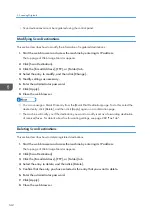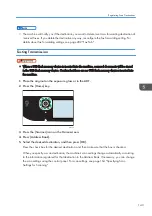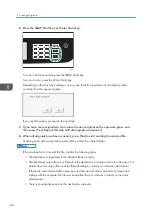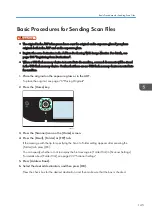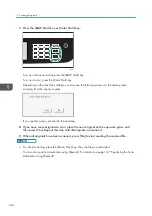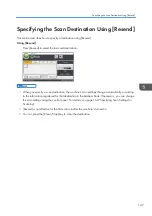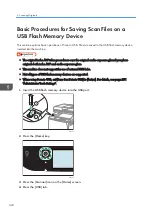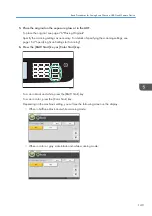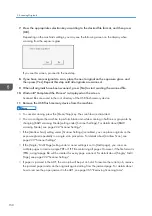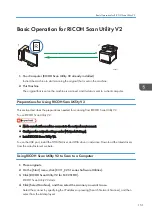Registering Scan Destinations
This section describes how to register scan destinations in the Address Book. To send scanned files to an
e-mail address (Scan to E-mail), FTP server (Scan to FTP), or a shared folder on a network computer
(Scan to Folder), you must first register the destination in the Address Book using Web Image Monitor.
• The Address Book data could be damaged or lost unexpectedly. The manufacturer shall not be
responsible for any damages resulting from such data loss. Be sure to create backup files of the
Address Book data periodically.
• Depending on your network environment, the Scan to FTP and Scan to Folder functions may
require a user name and password to be correctly entered in the destination information. In such
cases, after registering destinations, check that the user name and password are correctly entered
by sending test documents to those destinations.
The Address Book can contain up to 100 entries, including 20 Quick Dial entries.
Destinations registered as Quick Dial entries can be selected by pressing the corresponding button in the
Address Book.
1.
Start the web browser and access the machine by entering its IP address.
The top page of Web Image Monitor appears.
2.
Click [Quick Dial Destination] or [Scan Destination].
3.
From the [Destination Type] list, select [E-mail Address], [FTP], or [Folder].
4.
Register information as necessary.
The information you must register varies depending on the destination type. For details, see the
tables below.
5.
Enter the administrator password.
6.
Click [Apply].
7.
Close the web browser.
5. Scanning Originals
136
Summary of Contents for M C251FW
Page 2: ......
Page 23: ...3 2 1 ECC105 Interior ECC106 4 3 2 1 Guide to Components 21 ...
Page 45: ...Deleting characters 1 Press to delete characters Entering Characters 43 ...
Page 48: ...1 Guide to the Machine 46 ...
Page 82: ...2 Paper Specifications and Adding Paper 80 ...
Page 100: ...3 Printing Documents 98 ...
Page 124: ...4 Copying Originals 122 ...
Page 170: ...5 Scanning Originals 168 ...
Page 216: ...6 Sending and Receiving a Fax 214 ...
Page 270: ...7 Configuring the Machine Using the Control Panel 268 ...
Page 346: ...6 Close the ADF cover 9 Maintaining the Machine 344 ...
Page 360: ...Main unit DUE292 1 3 2 1 DUE288 2 DUE289 10 Troubleshooting 358 ...
Page 361: ...3 DUE290 Waste toner bottle ECC168 Paper feed unit DUE320 1 Removing Paper Jams 359 ...
Page 440: ...12 Appendix 438 ...
Page 445: ...MEMO 443 ...
Page 446: ...MEMO 444 EN GB EN US EN AU M0EQ 8504A ...
Page 447: ......
Page 448: ...EN GB EN US EN AU M0EQ 8504A 2021 2022 Ricoh Co Ltd ...