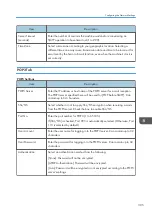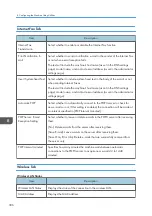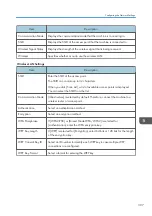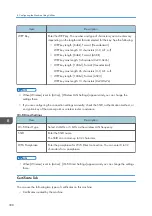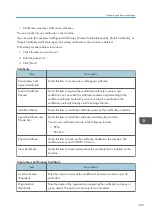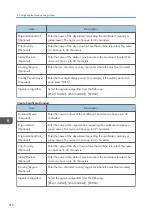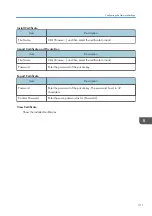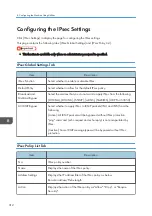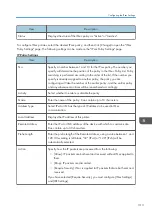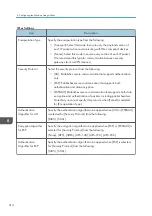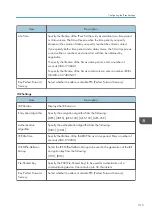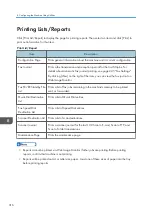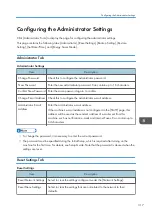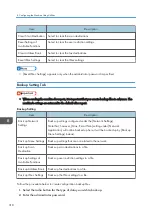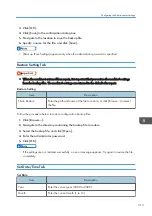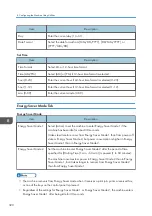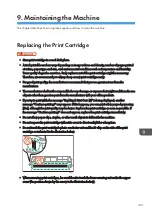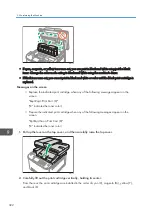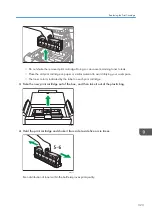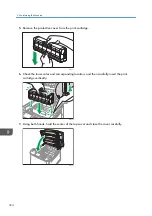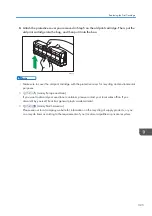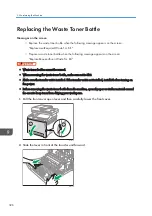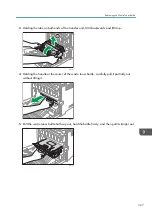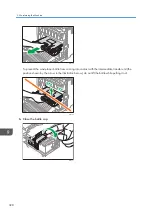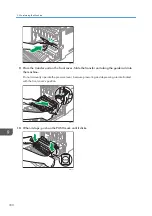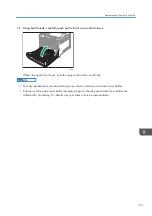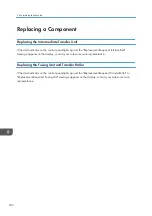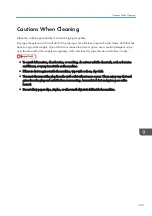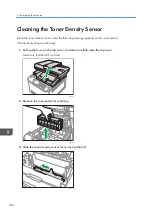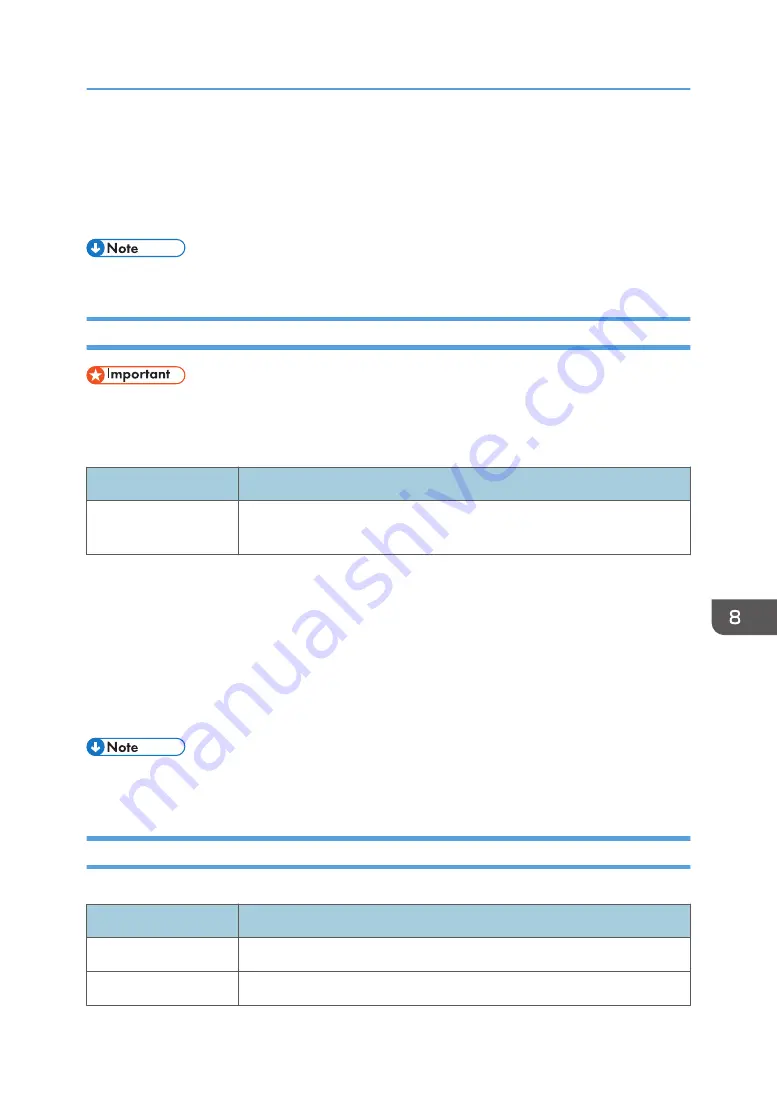
3.
Click [OK].
4.
Click [Save] in the confirmation dialog box.
5.
Navigate to the location to save the backup file.
6.
Specify a name for the file, and click [Save].
• [Back up IPsec Settings] appears only when the administrator password is specified.
Restore Setting Tab
• When the machine is returned from repair, it is important that you restore the machine's settings
from the backup files. The machine's settings are returned to the default after repair.
Restore Setting
Item
Description
File to Restore
Enter the path and name of the file to restore, or click [Browse...] to select
the file.
Follow the procedure below to restore configuration backup files.
1.
Click [Browse...].
2.
Navigate to the directory containing the backup file to restore.
3.
Select the backup file, and click [Open].
4.
Enter the administrator password.
5.
Click [OK].
• If the settings are not restored successfully, an error message appears. Try again to restore the file
completely.
Set Date/Time Tab
Set Date
Item
Description
Year
Enter the current year (2000 to 2099).
Month
Enter the current month (1 to 12).
Configuring the Administrator Settings
319
Summary of Contents for M C251FW
Page 2: ......
Page 23: ...3 2 1 ECC105 Interior ECC106 4 3 2 1 Guide to Components 21 ...
Page 45: ...Deleting characters 1 Press to delete characters Entering Characters 43 ...
Page 48: ...1 Guide to the Machine 46 ...
Page 82: ...2 Paper Specifications and Adding Paper 80 ...
Page 100: ...3 Printing Documents 98 ...
Page 124: ...4 Copying Originals 122 ...
Page 170: ...5 Scanning Originals 168 ...
Page 216: ...6 Sending and Receiving a Fax 214 ...
Page 270: ...7 Configuring the Machine Using the Control Panel 268 ...
Page 346: ...6 Close the ADF cover 9 Maintaining the Machine 344 ...
Page 360: ...Main unit DUE292 1 3 2 1 DUE288 2 DUE289 10 Troubleshooting 358 ...
Page 361: ...3 DUE290 Waste toner bottle ECC168 Paper feed unit DUE320 1 Removing Paper Jams 359 ...
Page 440: ...12 Appendix 438 ...
Page 445: ...MEMO 443 ...
Page 446: ...MEMO 444 EN GB EN US EN AU M0EQ 8504A ...
Page 447: ......
Page 448: ...EN GB EN US EN AU M0EQ 8504A 2021 2022 Ricoh Co Ltd ...