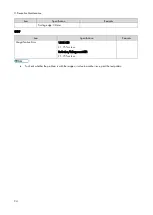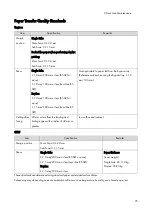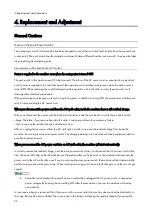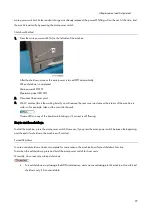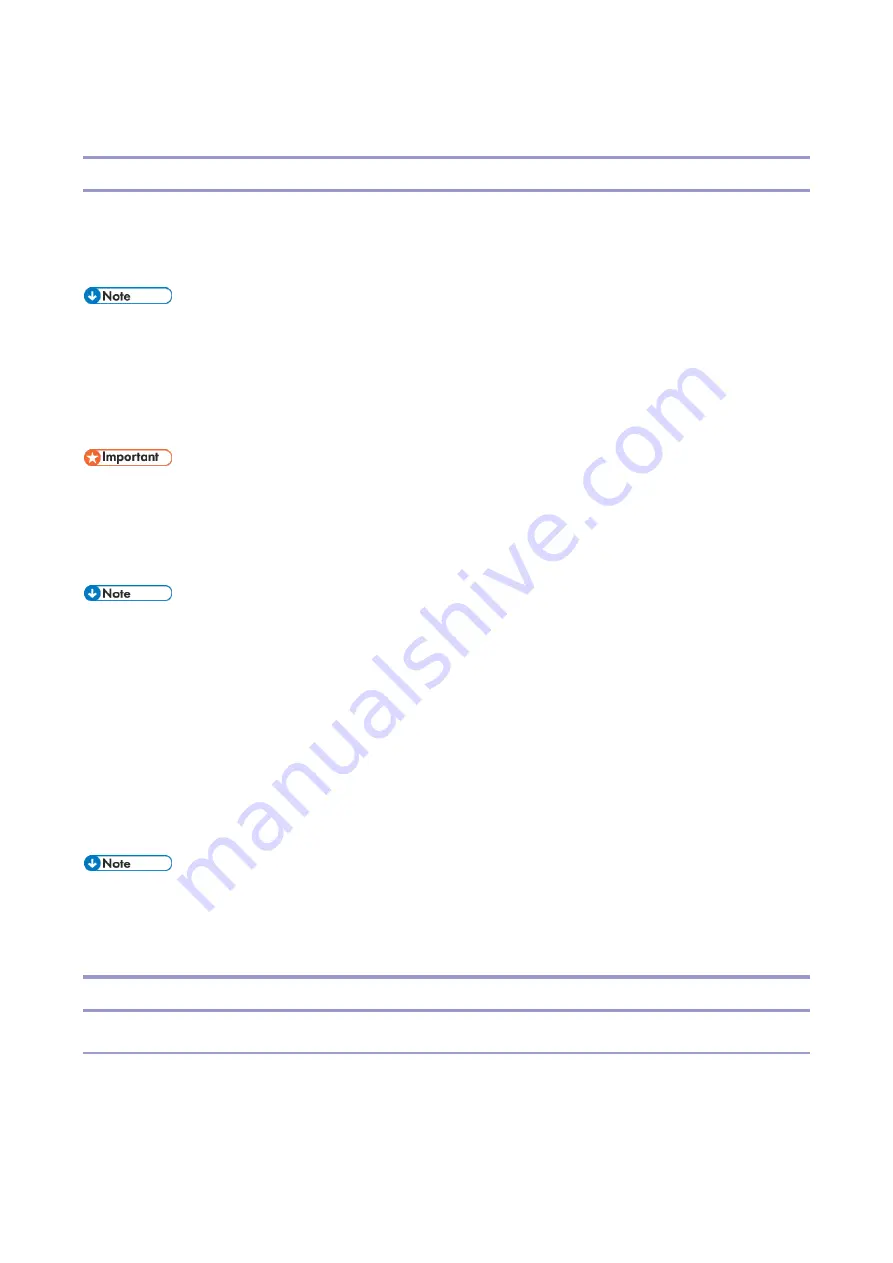
2.Installation
82
Security Settings
Security Function Installation
The machine contains the Security functions (Data Overwrite Security and HDD Encryption unit) in the controller board.
If you are installing a new machine, it is recommended that you activate Data Overwrite Security and HDD Encryption
by selecting "Format All Data" from “System Settings” on the operation panel.
This method is recommended because there is no user data on the HDD yet (for example, Address Book
data, image data).
If the customer wishes to activate the Data Overwrite Security and HDD Encryption unit on a machine that is already
running, it is recommended that you activate the unit by selecting "All Data" from “System Settings” on the operation
panel.
Selecting "All Data" will preserve the data that has already been saved to the HDD. (If "Format All Data" is
selected, all user data saved to the HDD up to that point will be erased).
Immediately after encryption is enabled, the encryption setting process will take several minutes to complete before you
can begin using the machine.
If encryption is enabled after data has been stored on the disk, or of the encryption key is changed, this
process can take three and a half hours or more.
The machine cannot be operated while data is being encrypted.
Once the encryption process begins, it cannot be stopped.
Make sure that the machine's main power is not turned OFF while the encryption process is in progress.
If the machine's main power is turned OFF while the encryption process is in progress, the hard disk will be damaged
and all data on it will be unusable.
Print the encryption key (which is printed as a paper sheet). Keep the encryption key in a safe place. If the encryption
key is lost and is needed, the controller board, HDD and NVRAM must all be replaced at the same time.
"NVRAM" mentioned in here means the NVRAM on the controller board, not the "NVRAM" or EEPROM on
the BiCU.
Please use the following procedure when the Data Overwrite Security and HDD Encryption are reinstalled.
Data Overwrite Security
Before You Begin the Procedure
1.
Make sure that the following settings (1) to (3) are not at their factory defaults.
(1) Supervisor login password
(2) Administrator login name
Summary of Contents for M0A0
Page 2: ......
Page 10: ...8 ...
Page 12: ......
Page 34: ...2 Installation 22 9 Enter the password 10 Press OK 11 Enter the password again ...
Page 85: ...2 Installation 73 ...
Page 189: ...4 Replacement and Adjustment 177 ...
Page 203: ...5 System Maintenance 191 SP Mode Tables See Appendices ...
Page 229: ...5 System Maintenance 217 LDAP authorization information ...
Page 344: ...7 Detailed Descriptions 332 side guides from side to side ...
Page 358: ...7 Detailed Descriptions 346 ...
Page 368: ......
Page 558: ......
Page 574: ...1 Replacement and Adjustment 16 7 LCD A 4 8 Microphone A cushioning 1 ...
Page 622: ......
Page 624: ... A Short Edge Feed SEF B Long Edge Feed LEF ...
Page 626: ......
Page 632: ...1 Installation 6 ...
Page 752: ...5 Detailed Section Descriptions 126 Report Sample ...
Page 758: ...6 Specifications 132 Fax Unit Configuration Component No Remarks FCU 1 Speaker 2 ...
Page 760: ......
Page 762: ......
Page 776: ...2 Replacement and Adjustment 14 4 Detach the paper size switch from the bracket A Hook x2 ...