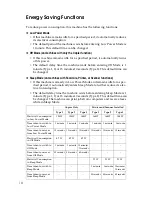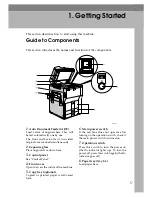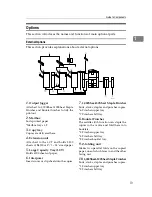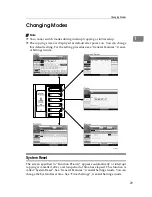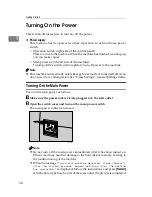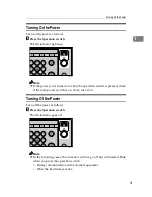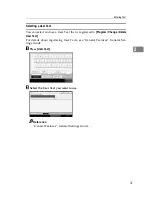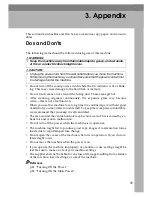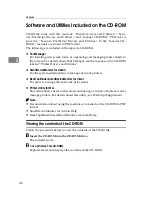When the Authentication Screen is Displayed
25
1
When the Authentication Screen is Displayed
When Basic Authentication, Windows Authentication, LDAP Authentication, or
Integration Server Authentication is set, the Authentication Screen appears on
the screen. Unless a valid user name and password are entered, operations are
not possible with the machine.
Important
❒
Consult the User Administrator about your login user name and login pass-
word. For details of the various types of user authentication, consult the re-
spective administrators.
❒
When User Code Authentication is set, the screen for entering a user code is
displayed instead.
Note
❒
“Authentication has failed.” appears if the authentication failed. Check the
login user name and login password.
User Code Authentication (Using the Control Panel)
When user authentication is set, the following screen appears:
Enter a user code (up to eight digits), and then press
[
OK
]
.
Note
❒
To log off, do one of the following:
• Press the Operation switch.
• Press the
{
User Tools/Counter
}
key, press
[
System Settings
]
, and then press
the
{
User Tools/Counter
}
key.
• Press the
{
Energy Saver
}
key after jobs are completed.
User Code Authentication (Using a Printer Driver)
When user authentication is set, specify the user code in the printer properties
of the printer driver. For details, see the printer driver Help.
Summary of Contents for Martini-C3.5
Page 14: ...xii ...
Page 25: ...11 Do not touch Surface may be very hot BFN061S BFN062S ...
Page 48: ...Getting Started 34 1 ...
Page 52: ...Entering Text 38 2 ...
Page 88: ...74 GB GB D052 7350 ...
Page 90: ...Operating Instructions About This Machine GB GB D052 7350 ...