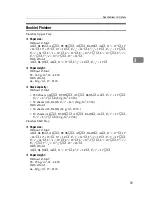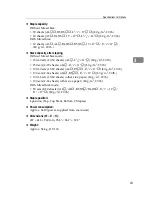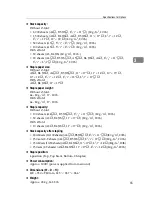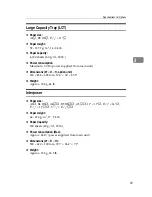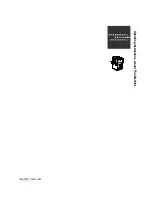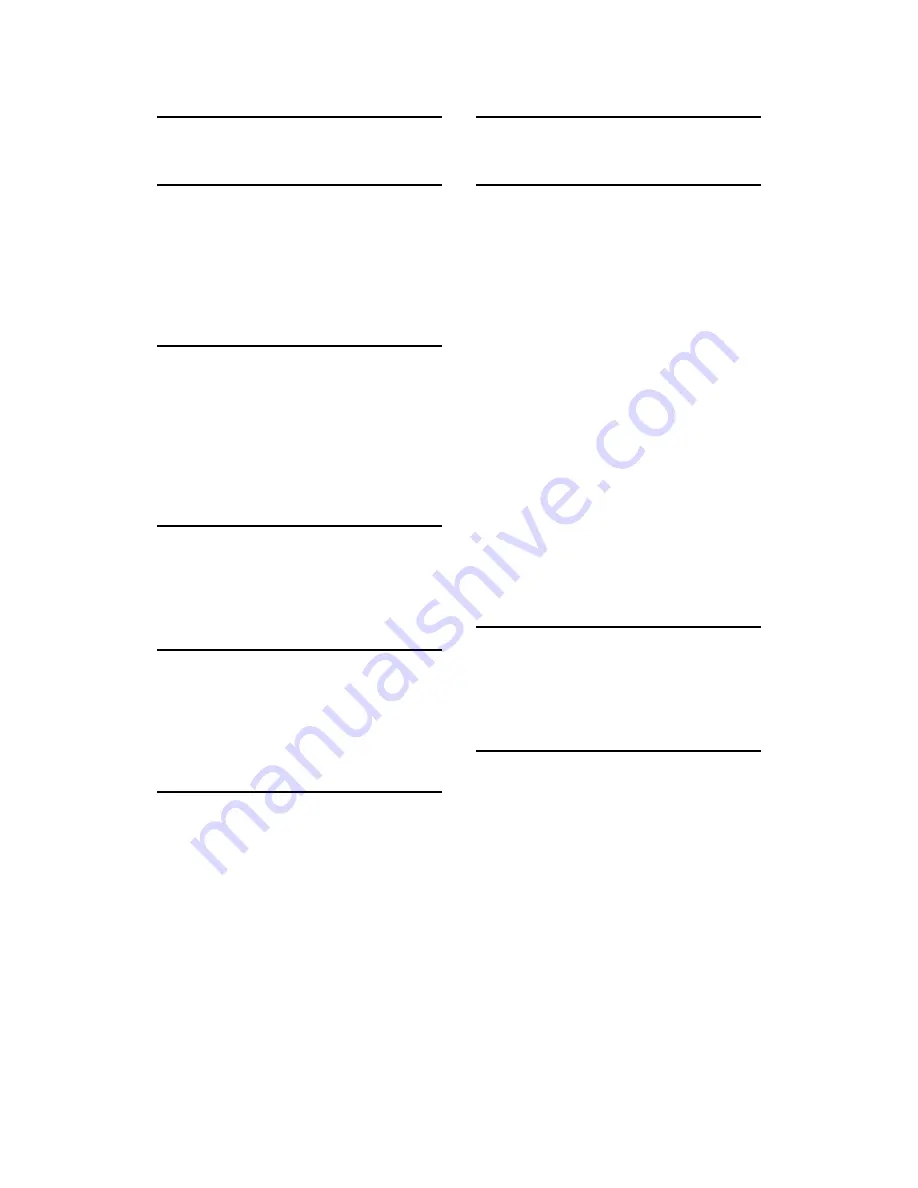
72
K
Key arrangement
,
L
LAN-Fax driver
Large Capacity Tray (LCT)
,
Login
,
Login/Logout key
,
Log off
,
Low Power mode
,
M
Machine types
Mailbox
,
Main power
,
Main power indicator
Main power switch
,
Manuals for this machine
,
Monitoring the machine via computer
N
Name
,
Names of the components
Notice
Number keys
,
O
Off mode
,
Operation switch
,
Option
Other Function key
,
Output Jogger
,
P
Paper
,
Paper clip tray
,
Paperless fax
,
Paper size
Paper tray (tray 1-3)
,
Paper type
,
Power
,
Preventing an unauthorized copy
,
Printer drivers for this machine
,
Printer functions
Printer/Scanner unit
,
Program key
Punch unit
,
R
Registered Program key
S
Safety during operation
,
Safety information
,
Safety precautions
,
Sample Copy key
,
Scanner functions
Screen contrast knob
,
Security functions
Simplified Display
Simplified Display key
,
Sleep mode
,
SmartDeviceMonitor for Admin
,
Software
,
Software on CD-ROM
,
Specifications for options
,
Specifications for others
,
Specifications for the main unit
Start key
,
Storage
,
Symbol entry
,
Symbols
,
System reset
,
T
Tab Sheet Holder
,
Turn off
,
Turn on
,
TWAIN driver
,
U
Unusable
,
USB 2.0 interface board
,
User code authentication
,
User information on electrical
& electronic equipment
User text
,
User Tools/Counter key
,
Using a printer driver
,
Using the control panel
,
Using the facsimile,
scanner in a network environment
,
Using Web Image Monitor
Utilizing stored documents
Summary of Contents for Martini-C3.5
Page 14: ...xii ...
Page 25: ...11 Do not touch Surface may be very hot BFN061S BFN062S ...
Page 48: ...Getting Started 34 1 ...
Page 52: ...Entering Text 38 2 ...
Page 88: ...74 GB GB D052 7350 ...
Page 90: ...Operating Instructions About This Machine GB GB D052 7350 ...