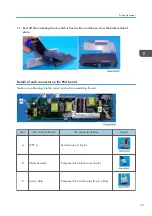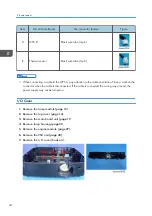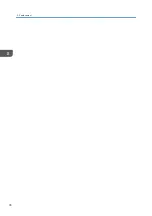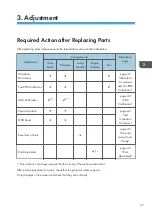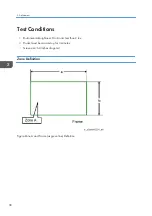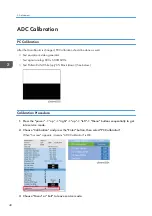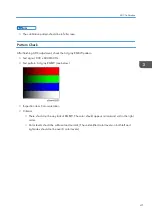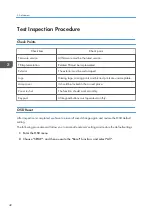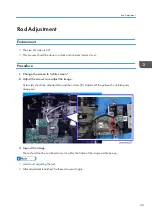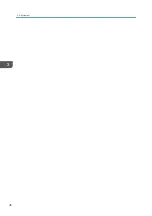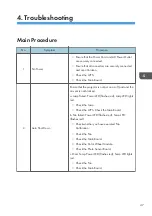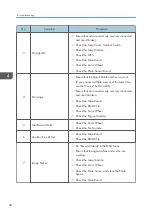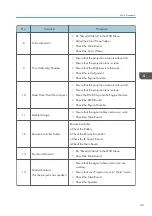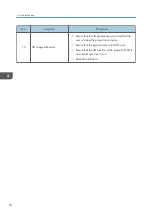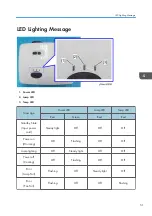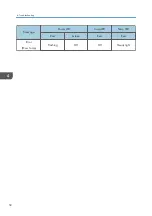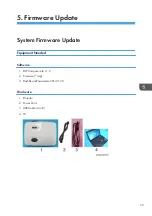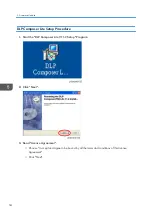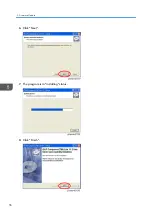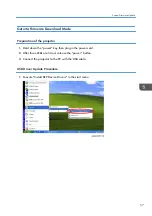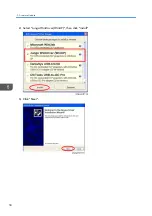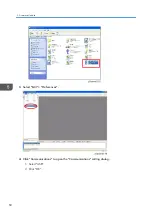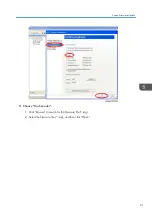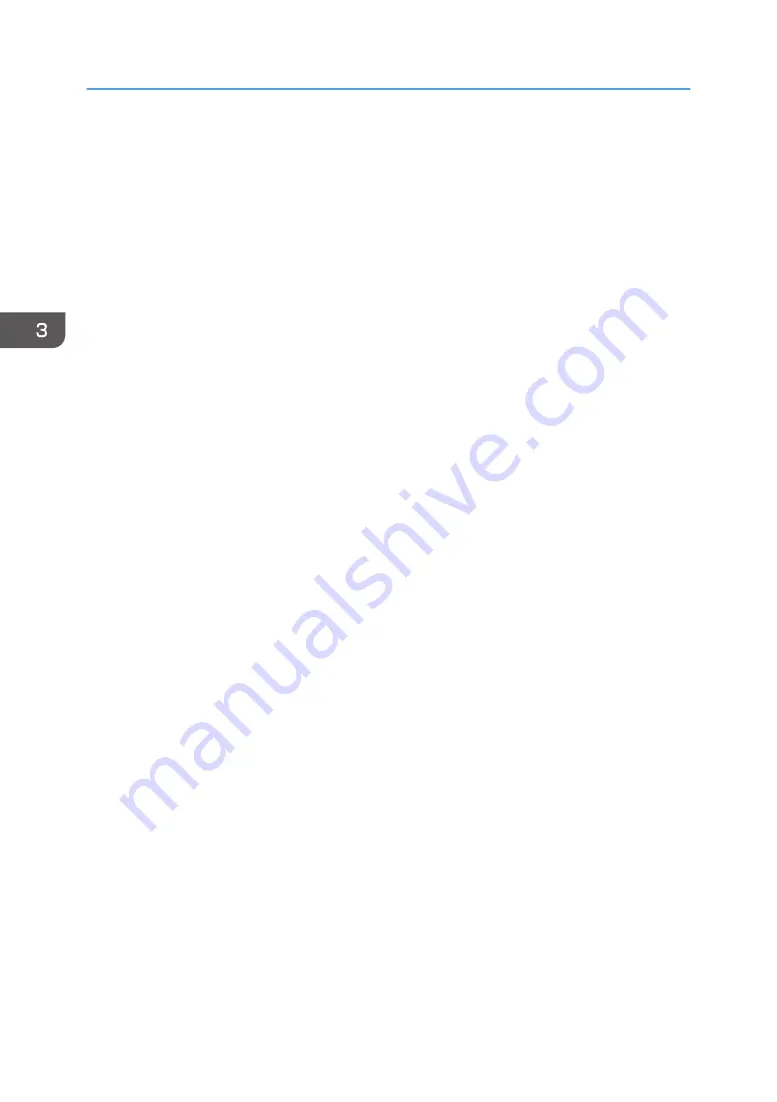Summary of Contents for Mira-PJ1
Page 2: ......
Page 18: ...2 Disconnect the connector A from the main board 3 Remove the speaker A 2 Replacement 16 ...
Page 26: ...6 Remove the lamp housing A 2 Replacement 24 ...
Page 30: ...5 Remove screws M2 6 x8 x4 M2 6 x6 x2 6 Remove engine module A 2 Replacement 28 ...
Page 37: ...Adjustable Feet 1 Remove the adjustable feet Part Replacement 35 ...
Page 38: ...2 Replacement 36 ...
Page 46: ...7 Choose Exit and then press Enter to exit 3 Adjustment 44 ...
Page 48: ...3 Adjustment 46 ...
Page 57: ...4 Click Next 5 Click Next System Firmware Update 55 ...
Page 58: ...6 Click Next 7 The program is in installing status 8 Click Finish 5 Firmware Update 56 ...
Page 60: ...2 Select Jungo WinDriver WinXP then click install 3 Click Next 5 Firmware Update 58 ...
Page 67: ...System Firmware Update 65 ...
Page 68: ...MEMO 66 ...
Page 69: ...MEMO 67 ...
Page 70: ...MEMO 68 EN ...