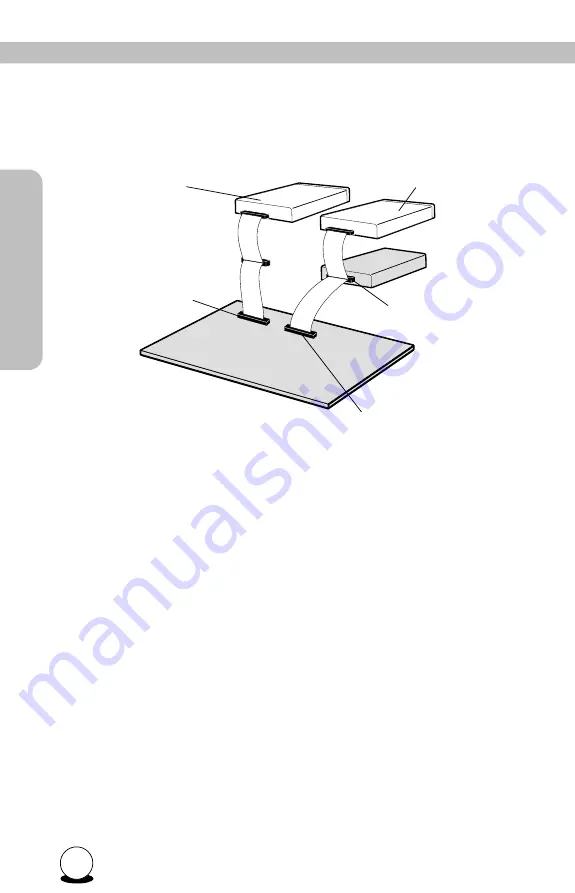Reviews:
No comments
Related manuals for MP 7040A series

TS-H542A
Brand: Samsung Pages: 24

Super-writemaster SH-S203N
Brand: Samsung Pages: 2

SH-W162L
Brand: Samsung Pages: 32

SH-M522C - CD-RW / DVD-ROM Combo Drive
Brand: Samsung Pages: 27

SE-S084B - DVD RW / DVD-RAM Drive
Brand: Samsung Pages: 2

SD-816B
Brand: Samsung Pages: 19

SD-616Q
Brand: Samsung Pages: 2

SHD 54/450-V
Brand: D+H Pages: 16

PARAMAX M Series
Brand: Sumitomo Drive Technologies Pages: 24

Ndrive FCL
Brand: Aerotech Pages: 52

Ultrastar DC ME200
Brand: Western Digital Pages: 45

ID5601-EO
Brand: Baldor Pages: 48

E1430-DP-QN
Brand: LinMot Pages: 24

M2 Series
Brand: STG-BEIKIRCH Pages: 27

PowerFlex 755TM
Brand: Rockwell Automation Pages: 120

CFW-11 Series
Brand: WEG Pages: 307

CFW-09
Brand: WEG Pages: 362

Danaher Motion P70360
Brand: Pacific Scientific Pages: 28