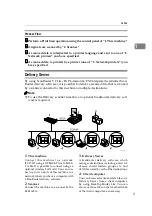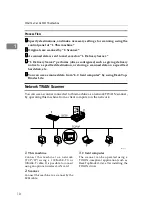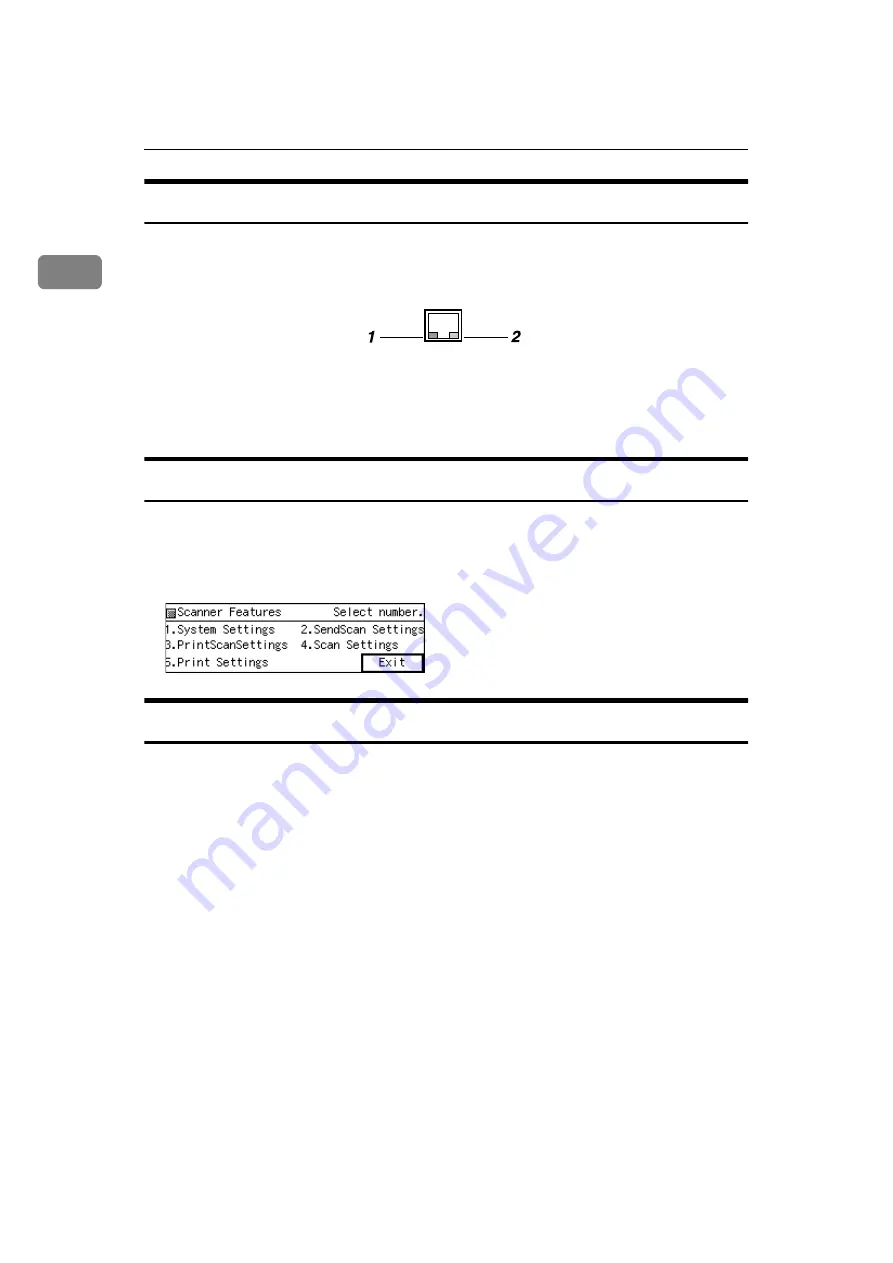
What You Can Do With This Machine
14
1
Network Interface Indicators
The network interface connector on the rear panel of this machine is equipped
with the following two indicators.
1.
Green indicator
Lights when this machine is connected to
the network correctly.
2.
Yellow indicator
Lights when this machine is sending/re-
ceiving data through the network.
Scanner Features Menu
Pressing the
{{{{
User Tools
}}}}
key displays the Scanner Features menu. You can con-
figure settings for network, Send Scan, Print Scan, and Scan/Print conditions to
meet your requirements.
Function Settings and Standby Screens
You cannot use the following functions at the same time.
• E-mail (See p.5 “Scan to E-mail” )
• Send File (SMB) (See p.6 “Scan to Folder” )
• Send File (FTP) (See p.7 “Scan to FTP” )
• Print Scan (See p.8 “Scan to Print” )
• Delivery Server (See p.9 “Delivery Server” )
• TWAIN (See p.10 “Network TWAIN Scanner” )
To select a function you use, you must configure the following settings in ad-
vance, referring to p.64 “Configuring
”.
• With the options in
[
6.Select Method
]
, select a method that suits for a function
you wish to use.
• With the options in
[
Function Priority
]
and
[
1.Send File/TWAIN Priority
]
, select the
initial screen that is displayed when you turn on the machine.
ABK020S
Summary of Contents for Network Scanning Unit A
Page 8: ...vi ...
Page 28: ...What You Can Do With This Machine 20 1 ...
Page 36: ...Setting Up the Machine 28 2 ...
Page 118: ...Configuring the Scanner Settings 110 3 ...
Page 138: ...Sending Scan File by E mail 130 5 ...
Page 148: ...Sending Scan File by Scan to Folder 140 6 ...
Page 154: ...Sending Scan File by Scan to FTP 146 7 ...
Page 164: ...Printing Scanned Image Files 156 8 ...
Page 168: ...Sending Scan Files Using Delivery Server 160 9 ...
Page 172: ...Using the Network TWAIN Scanner Function 164 10 ...
Page 204: ...196 EN USA G829 8602 ...
Page 206: ...Network Scanning Unit Type A Operating Instructions EN USA G829 8602 ...