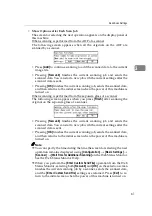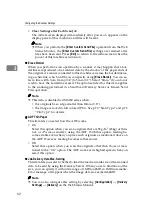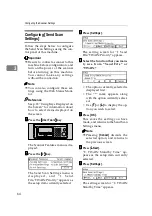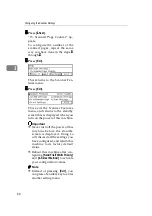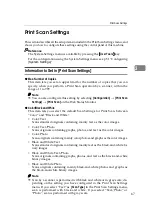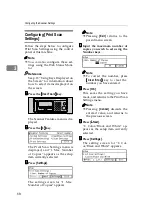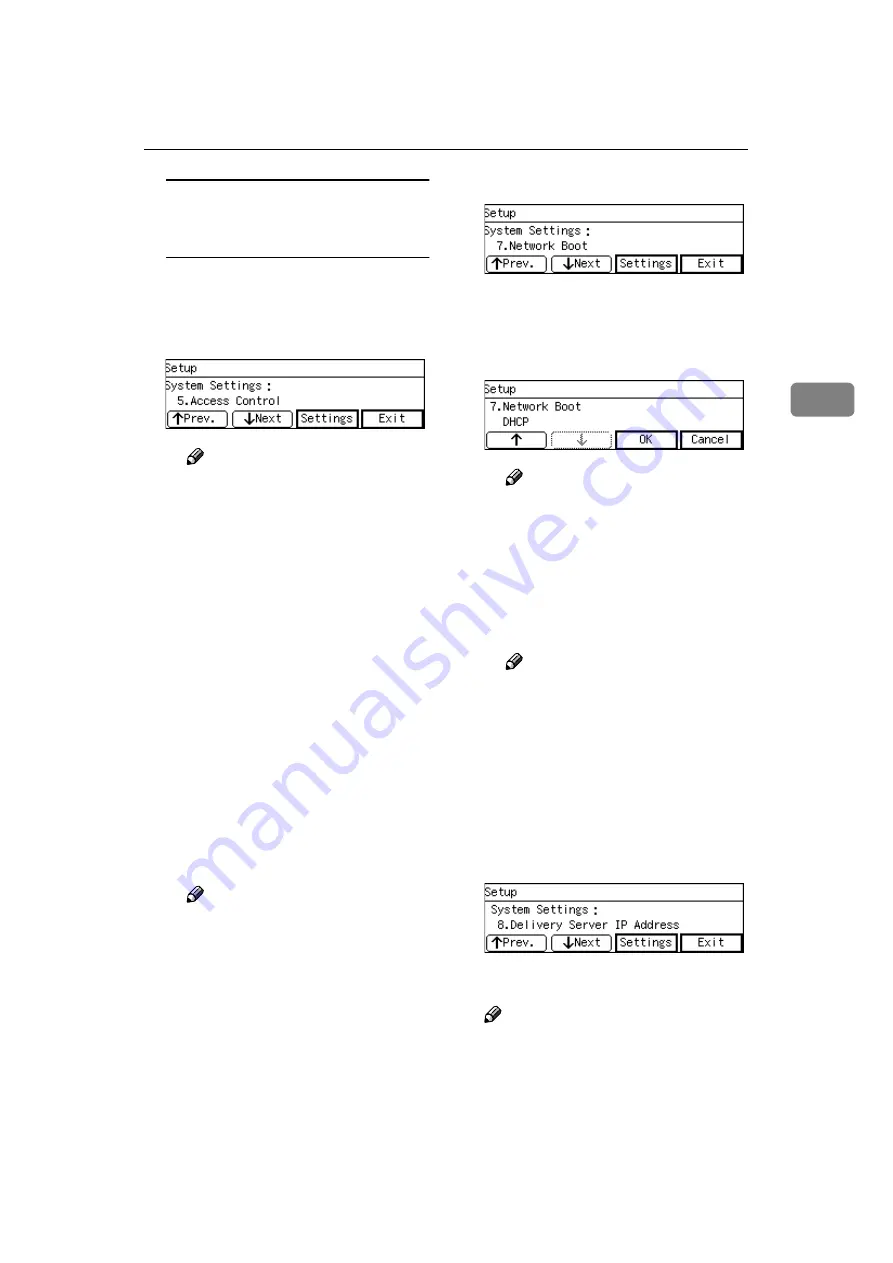
System Settings
53
3
To configure network boot
settings when you use this
machine on a DHCP environment
A
Press
[
↓↓↓↓
Next
]
four times at 1.
Function Priority.
“5. Access Control” appears as
the setup item currently selected.
Note
❒
It is not necessary to specify
“2. IP Address”, “3. Subnet
Mask” and “4. Default Gate-
way Address.” The DHCP
server on your network as-
signs these values automati-
cally.
B
Specify the respective values
for “5. Access Control” and “6.
Access Mask.”
You can specify these values in
the same way you have done in
the steps
through
under
p.51 “To configure network
boot and related settings when
a static IP address is assigned to
this machine”. When you are
finished, “7. Network Boot” ap-
pears as the setup item current-
ly selected.
Note
❒
When you wish to set no lim-
itation of access to this ma-
chine, it is not necessary to
specify “5. Access Control”,
while you need to confirm
that “6. Access Mask” is set
to “000.000.000.000.”
C
Press
[
Settings
]
.
The setting screen for “7. Net-
work Boot” appears.
D
Use
[
↑↑↑↑
]
or
[
↓↓↓↓
]
to display “DH-
CP.”
Note
❒
The “*” mark appears along
with the option currently se-
lected.
E
While “DHCP” is displayed,
press
[
OK
]
.
This returns to the System Set-
tings menu.
Note
❒
Pressing
[
Cancel
]
leaves the
setting as it has been (the op-
tion marked with the “*” re-
mains active), and returns to
the previous screen.
GGGG
Press
[
↓↓↓↓
Next
]
.
“8. Delivery Server IP Address”
appears as the setup item currently
selected.
HHHH
Press
[
Settings
]
.
Note
❒
This item is automatically con-
figured when you register this
machine to a Delivery Server op-
erated by ScanRouter delivery
software. Press
[
Cancel
]
to return
to the System Settings menu.
Summary of Contents for Network Scanning Unit A
Page 8: ...vi ...
Page 28: ...What You Can Do With This Machine 20 1 ...
Page 36: ...Setting Up the Machine 28 2 ...
Page 118: ...Configuring the Scanner Settings 110 3 ...
Page 138: ...Sending Scan File by E mail 130 5 ...
Page 148: ...Sending Scan File by Scan to Folder 140 6 ...
Page 154: ...Sending Scan File by Scan to FTP 146 7 ...
Page 164: ...Printing Scanned Image Files 156 8 ...
Page 168: ...Sending Scan Files Using Delivery Server 160 9 ...
Page 172: ...Using the Network TWAIN Scanner Function 164 10 ...
Page 204: ...196 EN USA G829 8602 ...
Page 206: ...Network Scanning Unit Type A Operating Instructions EN USA G829 8602 ...