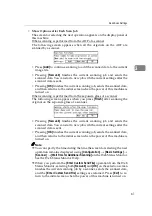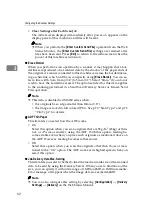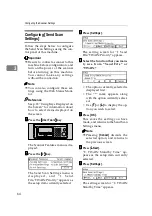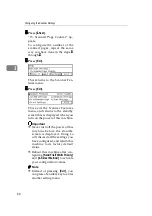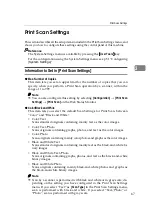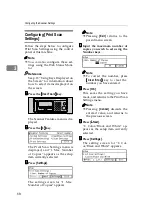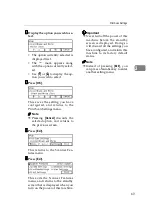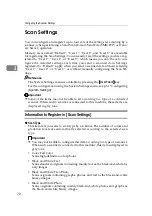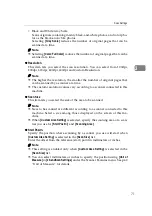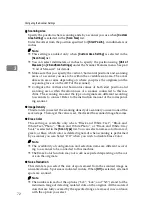Configuring the Scanner Settings
72
3
❖
❖
❖
❖
Scanning Area
Specify the position where scanning ends by a scanner you use when
[
Custom
Area Setting
]
is selected in the
[
Scan Size
]
list.
Enter the offset from the position specified for
[
Start Positn.
]
, in millimeters or
inches.
Note
❒
This setting is enabled only when
[
Custom Area Setting
]
is selected in the
[
Scan Size
]
list.
❒
You can select millimeters or inches to specify the position using
[
Unit of
Measure
]
in
[
2.SendScan Settings
]
under the Scanner Features menu. See p.60
“Unit of Measure” for details.
❒
Make sure that you specify the vertical/horizontal positions and scanning
areas of a scanner you use to be within the available scan area. The avail-
able scan area varies depending on where you place the originals (on the
exposure glass or on the ADF of the scanner).
❒
Configure the vertical and horizontal values of both start position and
scanning area within the allowances of a scanner connected to this ma-
chine. The scanning area and the type of originals are different according
to scanners to connect. Refer to the instruction manual of the correspond-
ing scanner.
❖
❖
❖
❖
Image Density
This item lets you select the scanning density of a scanner you use in one of the
seven steps. The larger the value is set, the darker the scanned image becomes.
❖
❖
❖
❖
Erase Color
This setting is available only when “Black and White:Text”, “Black and
White:Text/Photo”, “Black and White:Photo”, or “Black and White:Gray
Scale” is selected in the
[
Scan Type
]
list. You can select an erase color from red,
green, or blue, which color is deleted (ignored) when scanning is performed
by a scanner you use. Select “Off” when you wish to disable Erase Color.
Note
❒
The availability of configuration and selection items are different accord-
ing to a scanner to be connected to this machine.
❒
The Erase Color function may not work as expected depending on the col-
ors on the originals.
❖
❖
❖
❖
Noise Reduction
This item lets you select the size of spots erased from the scanned image as
unwanted noise. Spot size is indicated in dots. When
[
Off
]
is selected, all small
spots are scanned.
Note
❒
The numbers in each of the options (“3x3”, “4x4”, and “5x5”) stand for the
minimum range of detecting isolated dots on the original. All the isolated
dots that are fully covered by the specified range are erased, in accordance
with the option you select.
Summary of Contents for Network Scanning Unit A
Page 8: ...vi ...
Page 28: ...What You Can Do With This Machine 20 1 ...
Page 36: ...Setting Up the Machine 28 2 ...
Page 118: ...Configuring the Scanner Settings 110 3 ...
Page 138: ...Sending Scan File by E mail 130 5 ...
Page 148: ...Sending Scan File by Scan to Folder 140 6 ...
Page 154: ...Sending Scan File by Scan to FTP 146 7 ...
Page 164: ...Printing Scanned Image Files 156 8 ...
Page 168: ...Sending Scan Files Using Delivery Server 160 9 ...
Page 172: ...Using the Network TWAIN Scanner Function 164 10 ...
Page 204: ...196 EN USA G829 8602 ...
Page 206: ...Network Scanning Unit Type A Operating Instructions EN USA G829 8602 ...