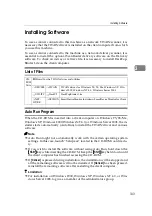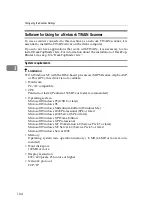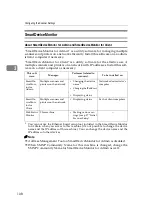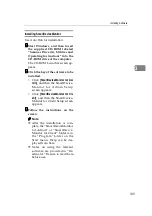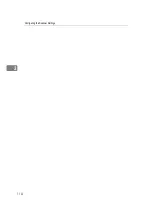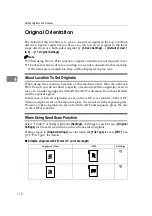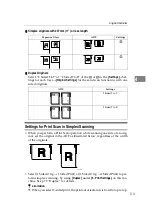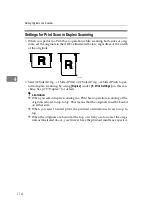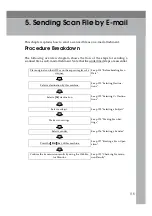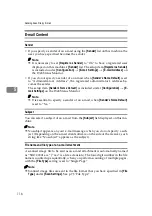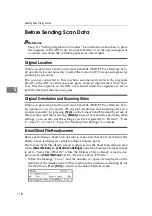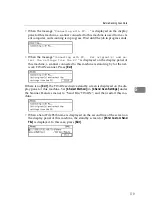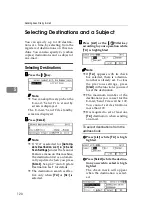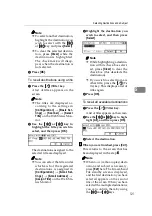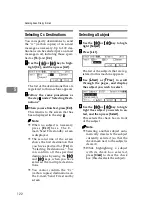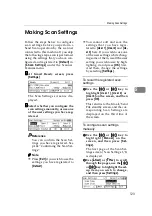Installing Software
109
3
Installing SmartDeviceMonitor
Use Auto Run for installation.
AAAA
Start Windows, and then insert
the supplied CD-ROM labeled
“Scanner Driver(s), Utilities and
Operating Instructions” into the
CD-ROM drive of the computer.
The CD-ROM Launcher screen ap-
pears.
BBBB
Click the key of the software to be
installed.
• Click
[
SmartDeviceMonitor for Ad-
min
]
, and then the SmartDevice-
M o n i t o r f o r A d m i n S e t u p
screen appears.
• Click
[
SmartDeviceMonitor for Cli-
ent
]
, and then the SmartDevice-
Monitor for Client Setup screen
appears.
CCCC
Follow the instructions on the
screen.
Note
❒
After the installation is com-
plete, the “SmartDeviceMonitor
for Admin” or “SmartDevice-
Monitor for Client” folder is in
the “Program” folder on the
Start menu. Help can be dis-
played from here.
❒
Notes on using the relevant
software are provided in “Re-
adme.txt.” Be sure to read them
before use.
Summary of Contents for Network Scanning Unit A
Page 8: ...vi ...
Page 28: ...What You Can Do With This Machine 20 1 ...
Page 36: ...Setting Up the Machine 28 2 ...
Page 118: ...Configuring the Scanner Settings 110 3 ...
Page 138: ...Sending Scan File by E mail 130 5 ...
Page 148: ...Sending Scan File by Scan to Folder 140 6 ...
Page 154: ...Sending Scan File by Scan to FTP 146 7 ...
Page 164: ...Printing Scanned Image Files 156 8 ...
Page 168: ...Sending Scan Files Using Delivery Server 160 9 ...
Page 172: ...Using the Network TWAIN Scanner Function 164 10 ...
Page 204: ...196 EN USA G829 8602 ...
Page 206: ...Network Scanning Unit Type A Operating Instructions EN USA G829 8602 ...