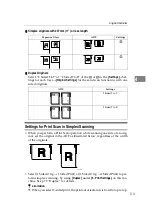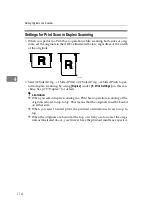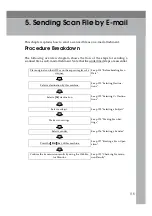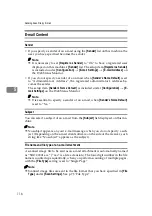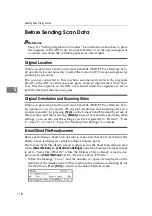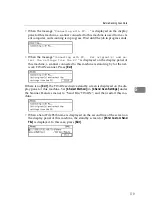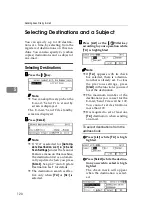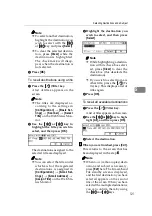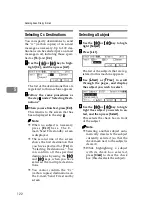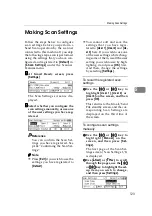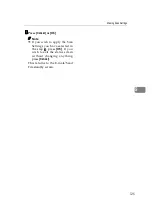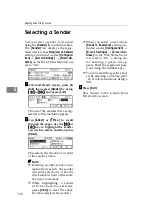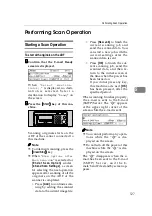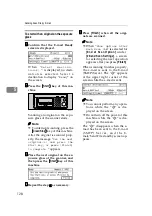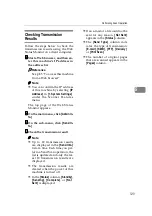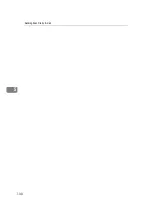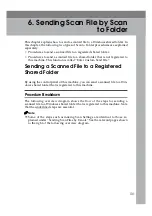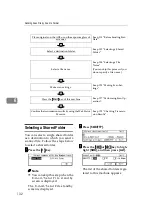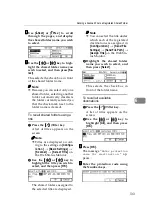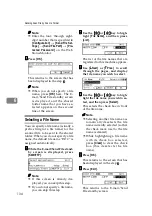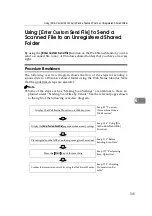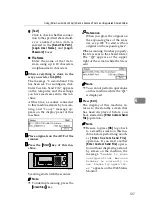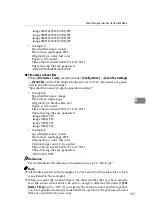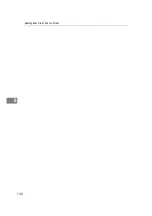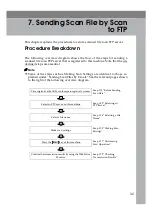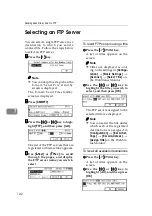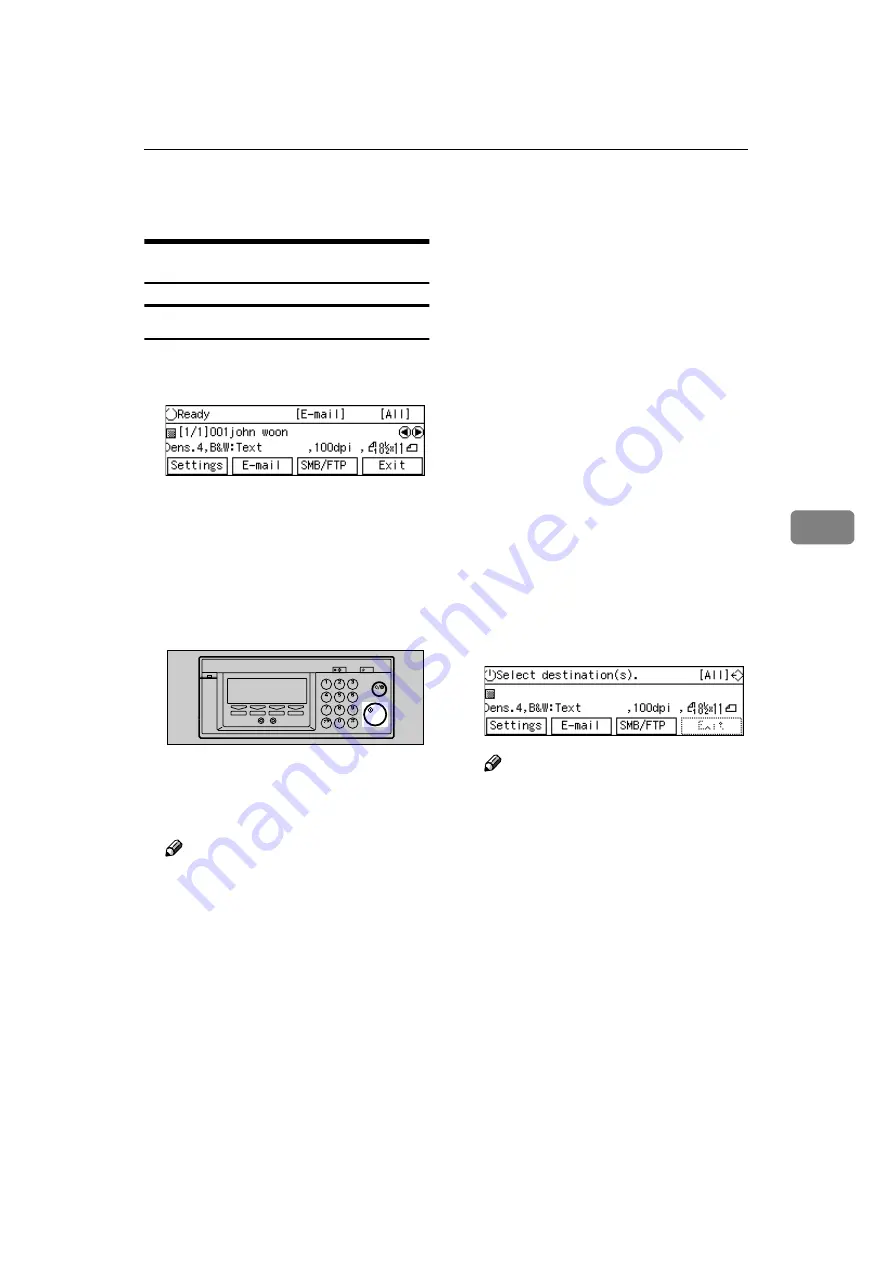
Performing Scan Operation
127
5
Performing Scan Operation
Starting a Scan Operation
To start with originals on the ADF
AAAA
Confirm that the E-mail Ready
screen is displayed.
W h e n “
S e l e c t d e s t i n a -
tion(s).
” is displayed, no desti-
n a t i o n i s s e l e c t e d . S e l e c t a
destination to display “
Ready
” on
the screen.
BBBB
Press the
{{{{
Start
}}}}
key of this ma-
chine.
Scanning originals starts on the
ADF of the scanner connected to
this machine.
Note
❒
To interrupt scanning, press the
{{{{
Clear/Stop
}}}}
key.
❒
When “
Show Options after
Each Scan Job
” is selected for
[
E nd of S can Opt ion
]
under
[
2.Send Scan Settings
]
, a screen
for selecting the next operation
appears after scanning of all the
originals on the ADF of the
scanner is completed.
• Press
[
Add
]
to continue scan-
ning by adding the scanned
data to the current image file.
• Press
[
New Job
]
to finish the
current scanning job and
send the scanned data. You
can start a new job with the
current settings after the
scanned data is sent.
• Press
[
OK
]
to finish the cur-
rent scanning job, send the
scanned data, and then re-
turn to the initial screen at
the time when the power has
been turned on.
If you do not press any key,
this machine acts as if
[
OK
]
has been pressed, after the
specified period.
When scanning finishes properly,
the e-mail is sent to the E-mail
(SMTP) Server. The “
B
” appears
at the upper right corner of the
screen while the e-mail is sent.
Note
❒
You cannot perform any opera-
tions while the “
B
” is dis-
played on the screen.
❒
Do not turn off the power of this
machine while the “
B
” is dis-
played on the screen.
The “
B
” disappears when the e-
mail has been sent to the E-mail
( S M T P ) S e r v e r , a n d t h e E -
mail/Send File standby screen ap-
pears.
AHQ004S
Summary of Contents for Network Scanning Unit A
Page 8: ...vi ...
Page 28: ...What You Can Do With This Machine 20 1 ...
Page 36: ...Setting Up the Machine 28 2 ...
Page 118: ...Configuring the Scanner Settings 110 3 ...
Page 138: ...Sending Scan File by E mail 130 5 ...
Page 148: ...Sending Scan File by Scan to Folder 140 6 ...
Page 154: ...Sending Scan File by Scan to FTP 146 7 ...
Page 164: ...Printing Scanned Image Files 156 8 ...
Page 168: ...Sending Scan Files Using Delivery Server 160 9 ...
Page 172: ...Using the Network TWAIN Scanner Function 164 10 ...
Page 204: ...196 EN USA G829 8602 ...
Page 206: ...Network Scanning Unit Type A Operating Instructions EN USA G829 8602 ...