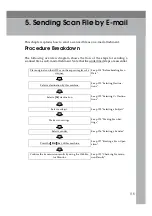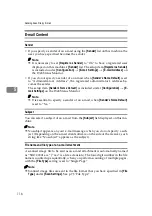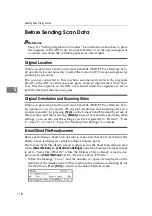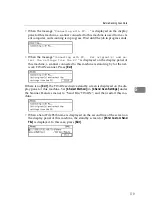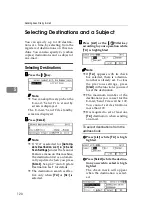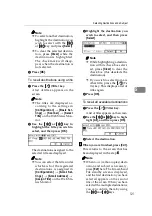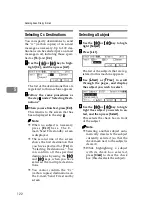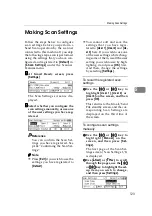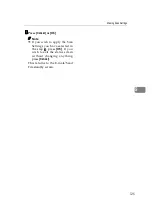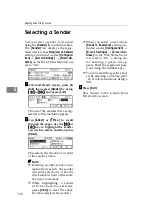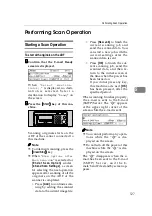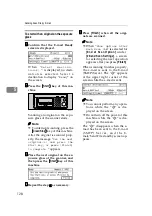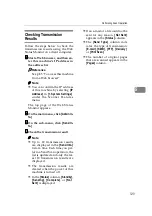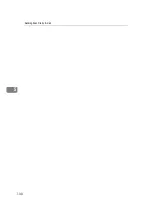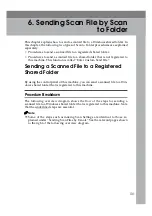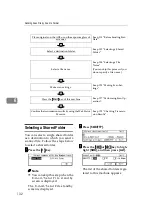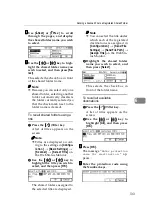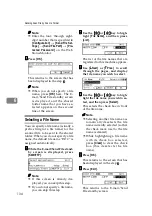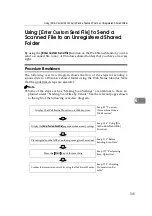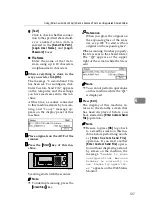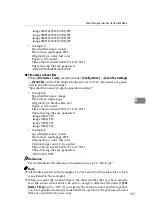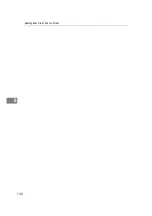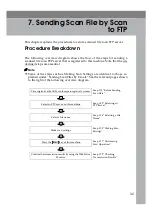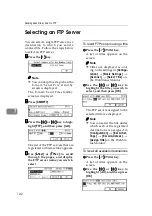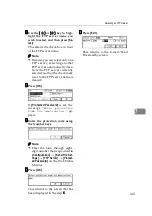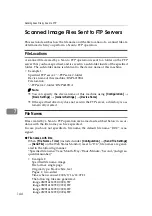Performing Scan Operation
129
5
Checking Transmission
Results
Follow the steps below to check the
transmission results using the Web
Status Monitor on a client computer.
AAAA
Start a Web browser, and then en-
ter this machine's IP address in
the address bar.
Reference
See p.85 “To access this machine
from a Web browser”
Note
❒
You can confirm the IP address
of this machine by selecting
[
IP
Address
]
in
[
1.System Settings
]
under the Scanner Features
menu.
The top page of the Web Status
Monitor appears.
BBBB
On the main menu, click
[
Admin In-
fo.
]
.
CCCC
On the sub-menu, click
[
Send In-
fo.
]
.
DDDD
Check the transmission result.
Note
❒
Up to 20 transmission results
are displayed in the
[
Send Info.
]
list at a time. Each time you per-
form a Send Scan operation, the
list is updated and only the lat-
est 20 transmission results are
displayed.
❒
The transmission results are
cleared when the power of this
machine is turned off.
❒
In the
[
Status
]
column,
[
Standby
]
,
[
Sending
]
,
[
Complete
]
, or
[
Not
Sent
]
is displayed.
❒
If an e-mail or a file could not be
sent for any reason,
[
Not Sent
]
appears in the
[
Status
]
column.
❒
The
[
Send Type
]
column indi-
cates the type of transmission:
[
]
,
[
SMB
]
,
[
FTP
]
,
[
Delivery
]
or
[
Print Scan
]
.
❒
The number of original pages
that are scanned appears in the
[
Pages
]
column.
Summary of Contents for Network Scanning Unit A
Page 8: ...vi ...
Page 28: ...What You Can Do With This Machine 20 1 ...
Page 36: ...Setting Up the Machine 28 2 ...
Page 118: ...Configuring the Scanner Settings 110 3 ...
Page 138: ...Sending Scan File by E mail 130 5 ...
Page 148: ...Sending Scan File by Scan to Folder 140 6 ...
Page 154: ...Sending Scan File by Scan to FTP 146 7 ...
Page 164: ...Printing Scanned Image Files 156 8 ...
Page 168: ...Sending Scan Files Using Delivery Server 160 9 ...
Page 172: ...Using the Network TWAIN Scanner Function 164 10 ...
Page 204: ...196 EN USA G829 8602 ...
Page 206: ...Network Scanning Unit Type A Operating Instructions EN USA G829 8602 ...