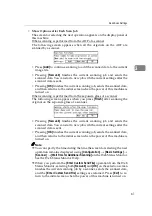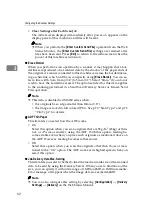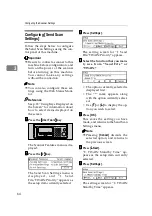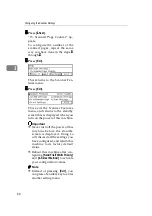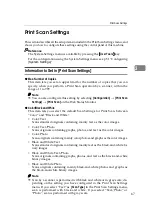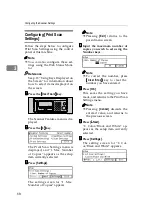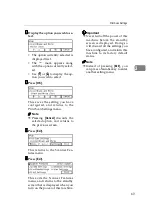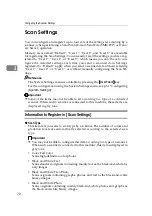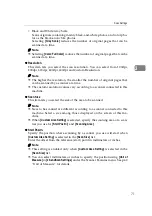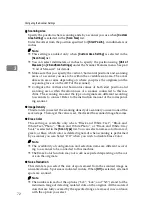Send Scan Settings
57
3
Send Scan Settings
This section describes the setup items contained in the Send Scan Settings, and
shows you how to configure the settings in the Send Scan Settings menu (which
includes the main setup items in the Send Scan Settings) using the control panel
of this machine.
Reference
The Send Scan Settings menu is available by pressing the
{{{{
User Tools
}}}}
key.
For the configuration using the Send Scan Settings menu, see p.64 “Configur-
ing
Important
❒
Some of the items may not be able to set according to a type of a connected
scanner. When such a scanner is connected to this machine, these items are
displayed in gray tone.
Note
❒
The items marked with (WSM) on the titles signify that they are configured
on the Website at Web Status Monitor.
Information to Set in
[
Send Scan Settings
]
❖
❖
❖
❖
Send File/TWAIN Priority
This item lets you select which of the functions of this machine has priority
when you use this machine. You can select one from the following two op-
tions.
• TWAIN
With this option, the TWAIN standby screen is displayed as the Send Scan
initial screen. This means that the machine stands by for receiving a scan-
ning command from a client computer. While the TWAIN standby screen
is displayed, press
[
Exit
]
to use the Delivery Server function or the E-
mail/Send File function (except for performing a Custom Send File opera-
tion).
• Send File
With this option, the Delivery Server standby screen or the E-mail/Send
File standby screen is displayed as the Send Scan initial screen. While ei-
ther of these screens is displayed, you can use a scanner connected to this
machine as a network TWAIN scanner or perform a Custom Send File op-
eration from a client computer, whenever no operation is performed on
this machine.
Note
❒
When you set “6. Select Method” to “TWAIN”, this setup item is dimmed
and cannot be configured.
Summary of Contents for Network Scanning Unit A
Page 8: ...vi ...
Page 28: ...What You Can Do With This Machine 20 1 ...
Page 36: ...Setting Up the Machine 28 2 ...
Page 118: ...Configuring the Scanner Settings 110 3 ...
Page 138: ...Sending Scan File by E mail 130 5 ...
Page 148: ...Sending Scan File by Scan to Folder 140 6 ...
Page 154: ...Sending Scan File by Scan to FTP 146 7 ...
Page 164: ...Printing Scanned Image Files 156 8 ...
Page 168: ...Sending Scan Files Using Delivery Server 160 9 ...
Page 172: ...Using the Network TWAIN Scanner Function 164 10 ...
Page 204: ...196 EN USA G829 8602 ...
Page 206: ...Network Scanning Unit Type A Operating Instructions EN USA G829 8602 ...