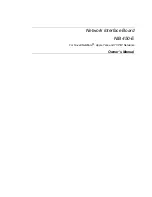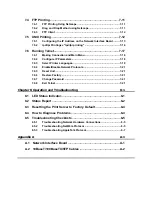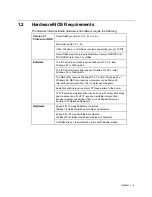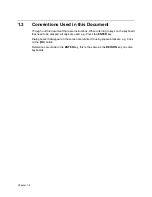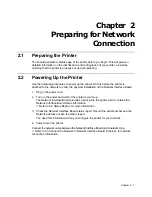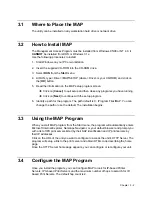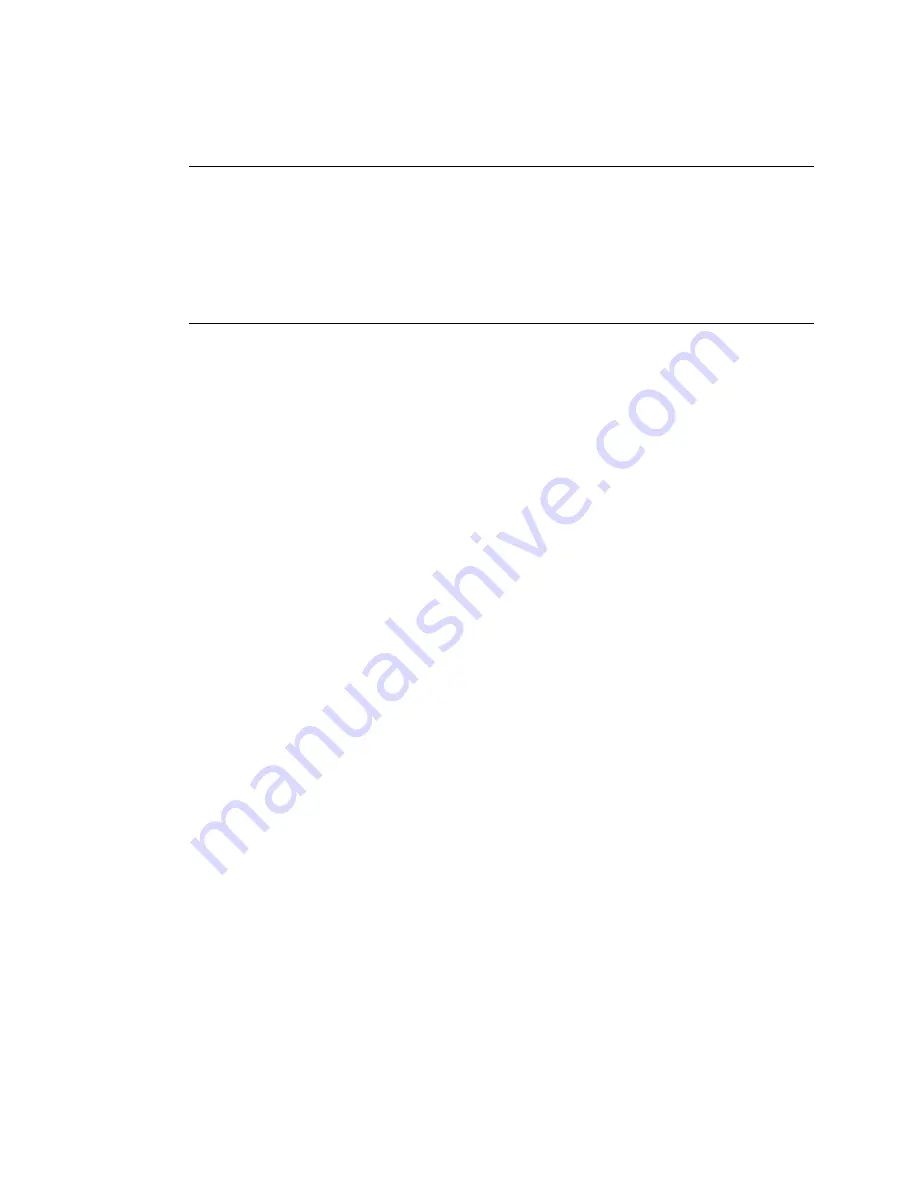Summary of Contents for NIB 450-E
Page 3: ......
Page 8: ......
Page 14: ......
Page 18: ......
Page 40: ......
Page 44: ......
Page 46: ......
Page 86: ...2 ...
Page 106: ...Dynamic Host Configuration Protocol DHCP 22 4 ...
Page 112: ...Windows NT Configuration 28 5 ...
Page 118: ...34 UE USA A855 ...
Page 119: ...Copyright 1998 ...