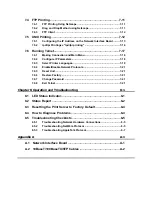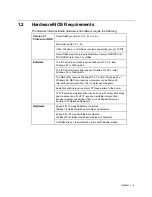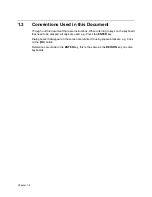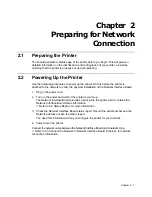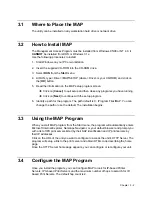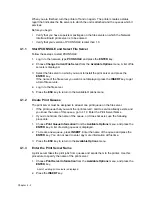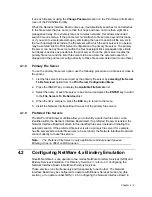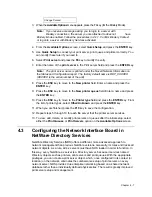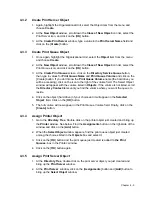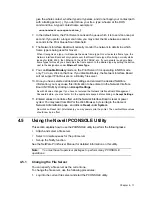Chapter
3 - 2
3.1
Where to Place the MAP
The utility can be installed on any workstation hard drive or network drive.
3.2
How to Install MAP
The Management Access Program must be installed from Windows 95/98 or NT 4.0, it
CANNOT be installed from DOS or Windows 3.1x.
Use the following procedures to install:
1.
Start Windows on your PC or workstation.
2.
Insert the supplied CD-ROM into the CD-ROM drive.
3.
Select RUN from the Start menu.
4.
At RUN, type <Drive>:\MAP\SETUP (where <Drive> is your CD-ROM) and click on
the [OK] button.
5.
Read the information on the MAP setup program screen.
è
Click on [Cancel] to quit setup and then close any programs you have running.
è
Click on [Next] to continue with the setup program.
6.
Identify a path for the program. The path default is C: \Program Files\MAP. You can
change the path or use the default. The installation begins.
3.3
Using the MAP Program
When you start MAP program from the Start menu, the program will automatically enters
Microsoft Internet Explorer, Netscape Navigator, or your default browser and prompt you
with a list of IPX print servers listed by their SAP identification and IP print servers by
their IP addresses.
Click on the URL of the unit you want to configure to access the unit’s HTTP Server. The
program will setup a link to the print server and obtain HTML code describing the home
page.
Once the HTTP Server home page appears, you can configure or reconfigure your unit.
3.4
Configure the MAP Program
Once you install the program, you can Configure MAP to look for IP-based Printer
Servers, IPX-based Print Servers and the maximum number of hops to serarch for IP-
based Print Servers. The default hop count is 2.
Summary of Contents for NIB 450-E
Page 3: ......
Page 8: ......
Page 14: ......
Page 18: ......
Page 40: ......
Page 44: ......
Page 46: ......
Page 86: ...2 ...
Page 106: ...Dynamic Host Configuration Protocol DHCP 22 4 ...
Page 112: ...Windows NT Configuration 28 5 ...
Page 118: ...34 UE USA A855 ...
Page 119: ...Copyright 1998 ...