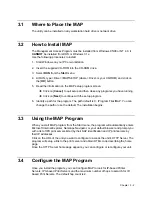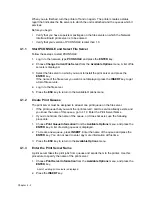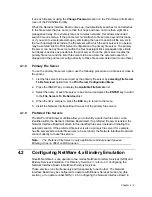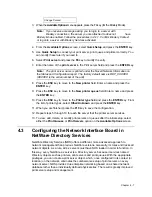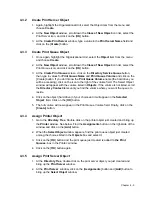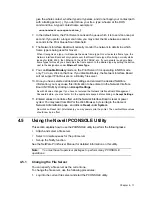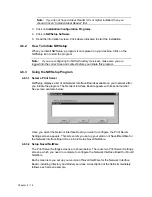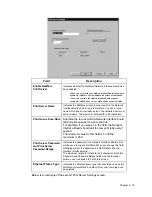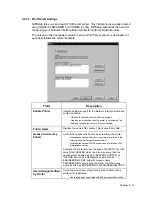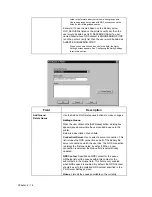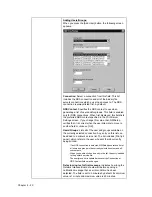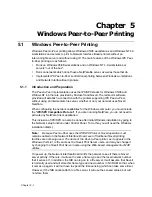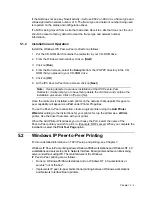Chapter
4 - 10
3.
Select the printer object just created from the Objects: box and click on the [OK]
button. Now the printer (with its context) appears in the Printers: box of the Print
Server window. Click on the [OK] button.
4.3.6
Check Assignments
At the Directory Tree, double click on the Print Queue object you just created. At the
Print Queue window, click on the [Assignments] button.
If you configured the print queue and printer correctly they will appear in the proper boxes
on the Print Queue window. Press the [Cancel] button.
4.3.7
Set Up and Reset the Printer
NWADMIN configuration is complete. Before you can begin printing, though, be sure to
set up and reset (power cycle) the printer.
4.4
Network Interface Board Configuration
The MAP utility or an IP Web Browser must be used to define the context and tree of the
Print Server. It is also used to change the Print Server name, set a password, modify
scan and frame search parameters, and set bindery-mode specific values.
Use the MAP utility or IP Web Browser (
ð
refer to Chapter 3) to access the Setup pages
of the Network Interface Board. Once you have accessed the Network Administration
pages or the Main Menu, do the following:
1.
Select Setup NetWare under Protocols.
2.
Click on Enable NetWare.
If it is not selected, the NetWare protocols will not come up, the Network Interface Board will not
appear as an advertised device, and the NIB will not be accessible using IPX SNMP.
3.
The default name for the NetWare Print Server is RDP_123456, 123456 is the serial
number of the Network Interface Board. This is also the name of the printer in peer-
to-peer mode. If you want to change the default Print Server name, type this name in
the Print Server Name space. Leave the space blank if the default name is to be
used.
4.
If you want the Network Interface Board login with a password, this password may be
entered in the Print Server Password field, and again in the Password Retype field.
If a password is used, this password must be the same password for all bindery-
based and NDS-based Print Server entries.
5.
Enter the name of a preferred bindery-based file server in the Preferred File Server
field.
The Preferred File Server entry is significant only for bindery or bindery emulation based
operations.
ð
Refer to 4.1.9 Preferred File Servers for the significance of a Preferred File Server.
The Print Server must be configured on the preferred file server. Incorrect setup of a Preferred
File Server can interfere with NetWare printing.
6.
If the Print Server is to be operated under Novell Directory Services, type in a
Context entry and Preferred NDS Tree entry in the appropriate fields. Be sure to
Summary of Contents for NIB 450-E
Page 3: ......
Page 8: ......
Page 14: ......
Page 18: ......
Page 40: ......
Page 44: ......
Page 46: ......
Page 86: ...2 ...
Page 106: ...Dynamic Host Configuration Protocol DHCP 22 4 ...
Page 112: ...Windows NT Configuration 28 5 ...
Page 118: ...34 UE USA A855 ...
Page 119: ...Copyright 1998 ...