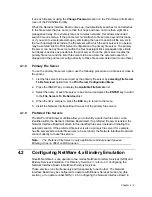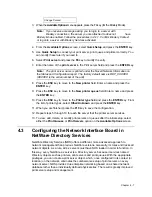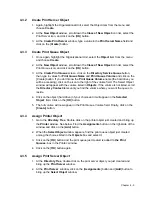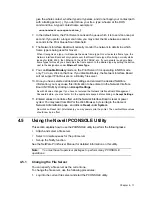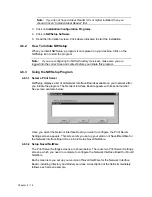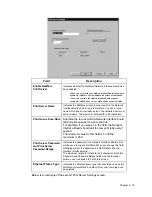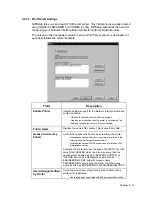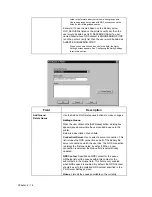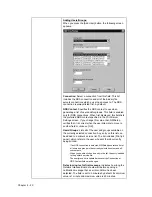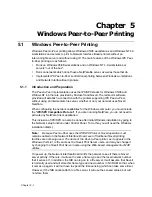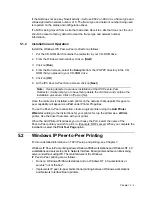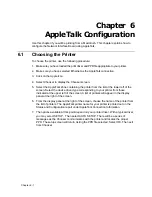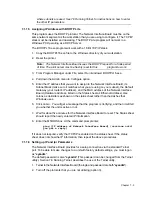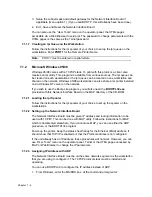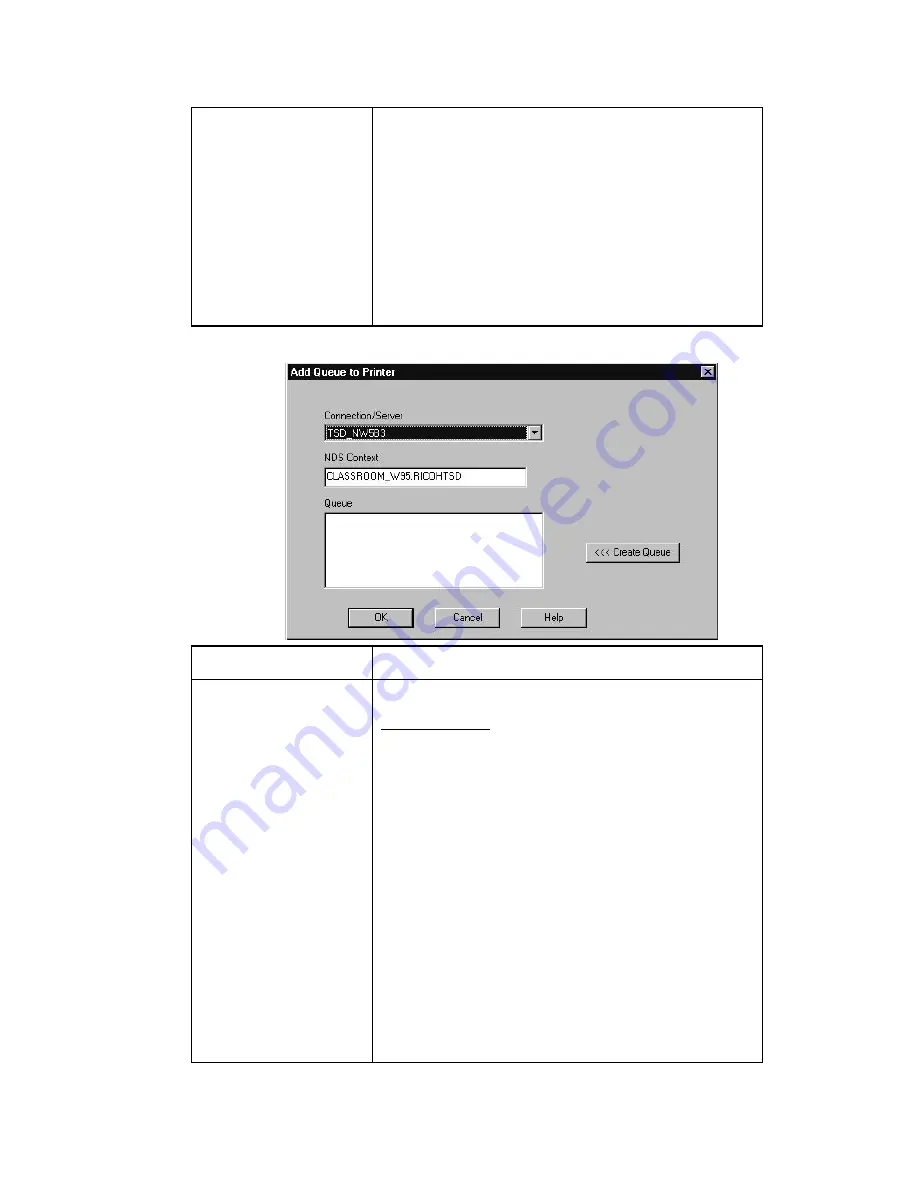
Chapter
4 - 18
listed in the format bindery server name:user/group name.
Users and groups associated with NDS connections will be
listed by their distinguished names.
Example: If a user named Susan on the bindery server
OLD_SERVER is listed on the printer’s notify list, then the
user would be listed as OLD_SERVER:SUSAN. If a user
named Albert whose NDS context is ENGINEERING.CORP
is on the printer’s notify list, then the user would be listed as
ALBERT.ENGINEERING.CORP
When you double click on an entry in this field, the Notify
Settings screen appears. See Configuring the Notify Settings
later in this section.
Field
Description
Add Queue/
Delete Queue
Use the Add and/or Delete queue buttons to make changes.
Adding a Queue:
When the user clicks on the [Add Queue] button, a dialog box
appears (see above) where the user can add a queue to the
printer.
Below is a description of each field:
Connection/Server: Use to select a server connection. This
list includes the NDS connection and all of the bindery file
server connections which the user has. The NDS connection
is always the first one listed, by default. When a new
connection is selected, the Queue field is automatically
updated.
NDS Context: Specifies an NDS context for the queue.
NWSetup lists all the queues within this context or the
subcontexts in the Queue field. This field is only enabled
when NDS support is enabled. By default, the NDS Context
should be set to the preferred NDS context specified in the
Print Server Settings screen.
Queue: Lists all the queues available on the currently
Summary of Contents for NIB 450-E
Page 3: ......
Page 8: ......
Page 14: ......
Page 18: ......
Page 40: ......
Page 44: ......
Page 46: ......
Page 86: ...2 ...
Page 106: ...Dynamic Host Configuration Protocol DHCP 22 4 ...
Page 112: ...Windows NT Configuration 28 5 ...
Page 118: ...34 UE USA A855 ...
Page 119: ...Copyright 1998 ...