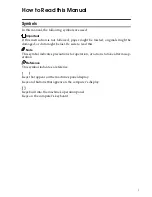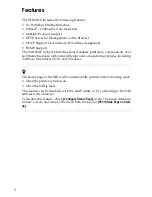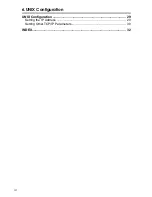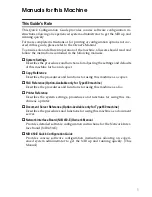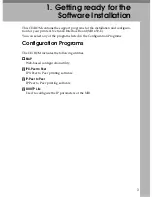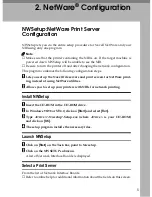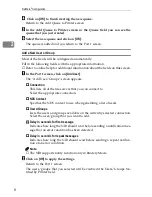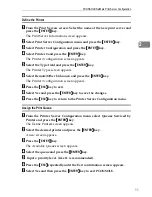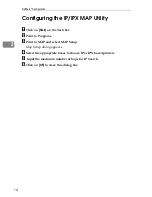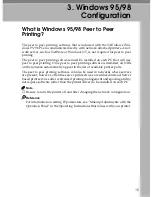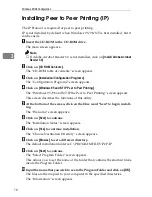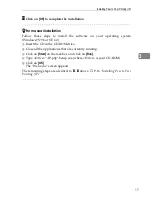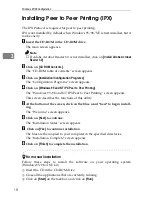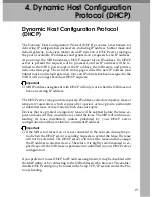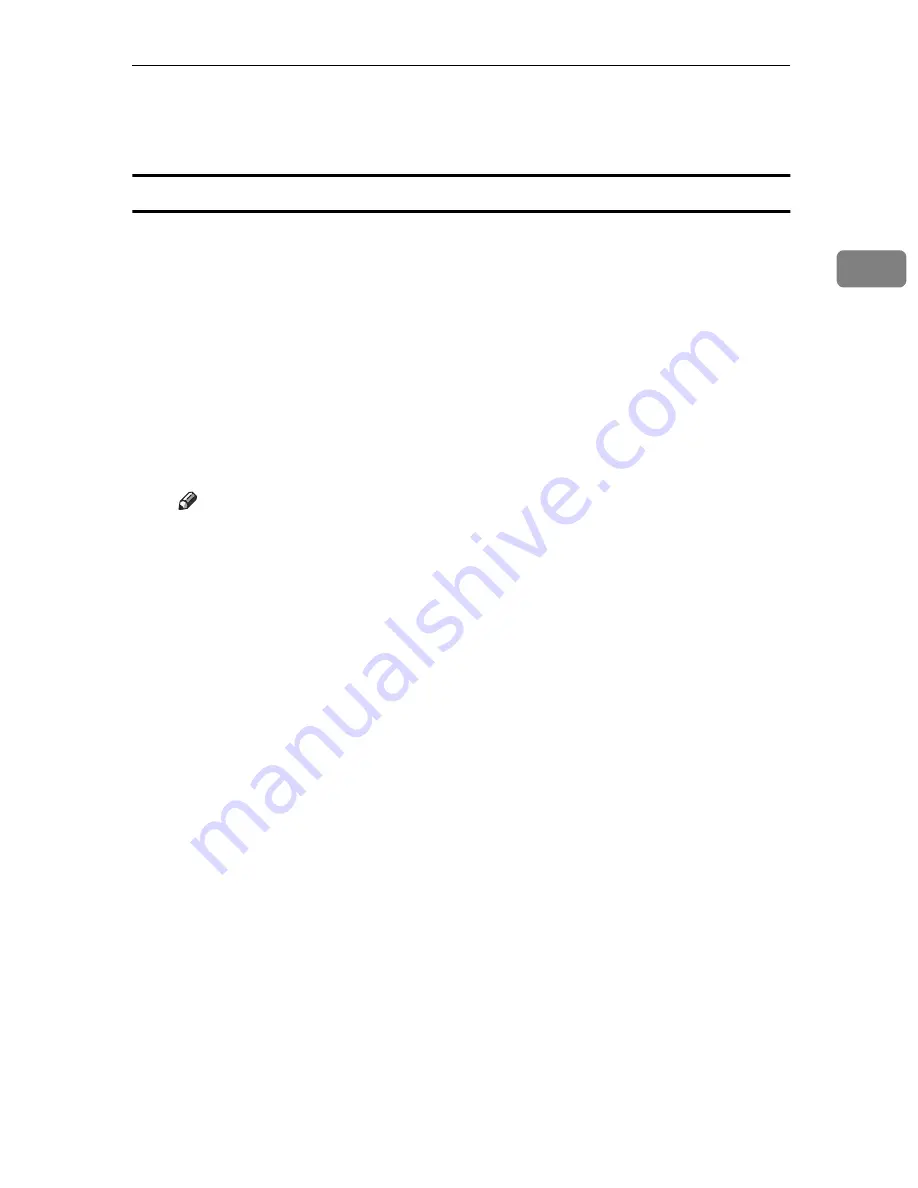
NWSetup:NetWare Print Server Configuration
7
2
C
Click on
[Next]
to continue.
The “Port 1” screen appears.
Creating and Adding the Print Queues
Most of the fields will be configured automatically.
Edit the following fields with the appropriate information.
⇒
Refer to online help for additional information about the fields on this screen.
A
From the Port 1 screen.
❖
❖
❖
❖
Enable Printer
Click to place a check in this box. If it is not checked, the remaining screens
will not be enabled.
❖
❖
❖
❖
Printer Name
The name of the printer.
Note
❒
This is a read only field.
❖
❖
❖
❖
Queues Serviced by Printer
This field contains a list of queues that are serviced by the printer.
B
Click on
[Add Queue]
to add a queue.
The Add Queue to Printer screen appears.
❖
❖
❖
❖
Connection/Server
This list menu is used to select a server connection.
❖
❖
❖
❖
Context
This field allows you to specify an NDS context for the queue.
❖
❖
❖
❖
Queue
Lists all of the queues available on the currently selected connection.
C
Click on
[Create Queue]
to create a new queue.
The Create Queue screen appears.
❖
❖
❖
❖
Queue Name
Input the name of the new queue.
❖
❖
❖
❖
File Server Volume
The volume in which the queue will be created.
❖
❖
❖
❖
NDS Context
The context in which the queue will be created.
Summary of Contents for NIB 450-E
Page 3: ......
Page 8: ......
Page 14: ......
Page 18: ......
Page 40: ......
Page 44: ......
Page 46: ......
Page 86: ...2 ...
Page 106: ...Dynamic Host Configuration Protocol DHCP 22 4 ...
Page 112: ...Windows NT Configuration 28 5 ...
Page 118: ...34 UE USA A855 ...
Page 119: ...Copyright 1998 ...