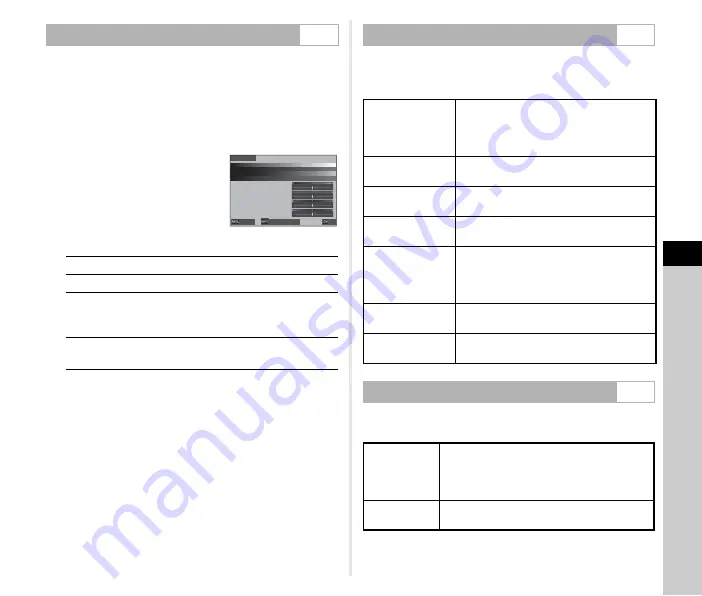
6
Se
tting
s
109
You can set the brightness, saturation, and color balance of the
monitor.
1
Select [Monitor Adjustment] in the
D
2 menu
and press
D
.
The monitor adjustment screen appears.
2
Set each item.
Available operations
3
Press
E
.
u
Caution
• [Brightness] cannot be set when the monitor brightness is
adjusted with [Outdoor View Setting] of the
D
2 menu.
t
Memo
• The eye sensor is used when the automatic adjustment
(default setting) is selected for [Brightness]. If the eye sensor
is in the shade or exposed to strong light, the brightness may
not be adjusted correctly. To not change the brightness
automatically, use the manual adjustment.
You can set the display and operation of “Instant Review” that
is displayed immediately after shooting in [Instant Review] of the
E
4 menu.
You can set the camera operation when the display is zoomed
in [Zoom Review] of the
E
4 menu.
Monitor Adjustment
D
2
AB
Selects the item.
CD
Adjusts the value.
G
[Brightness]: Switches between the
automatic adjustment and the manual
adjustment.
M
Resets the adjustment value to the default
setting.
Cancel
Cancel
Auto Brt. Adj.
Auto Brt. Adj.
OK
OK
Brightness
Brightness
Instant Review
E
4
Display Time
Sets the Instant Review display time.
When [Display Time] is set to [Hold],
Instant Review is displayed until the next
operation.
Zoom Review
Displays the magnified image with
R
during Instant Review.
Save RAW (RAW
Button)
Saves the RAW data with
O
during
Instant Review.
Delete Img.
(Delete Btn.)
Deletes the displayed image with
L
during Instant Review.
Manage Img.
(AE-L Btn.)
Displays the file management screen (for
[Delete], [Save RAW Data], [Protect], and
[Transfer Reservation]) with
H
during
Instant Review.
Histogram
Displays the histogram during Instant
Review.
Highlight Alert
Displays the highlight alert during Instant
Review.
Zoom Review
E
4
Quick Zoom
[Display Magnification]: Sets the display
magnification for the quick zoom function.
[Zoom Trigger]: Sets the trigger operation for
the quick zoom function.
Focus
Magnification
Zooms the display centering on the focused
point.
Summary of Contents for Pentax K-3 III
Page 145: ...Memo ...
Page 146: ...Memo ...
















































