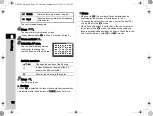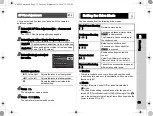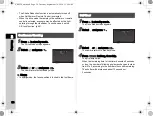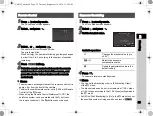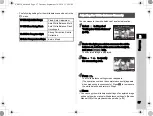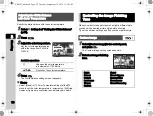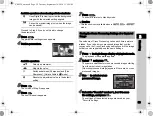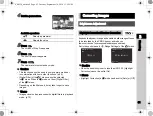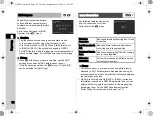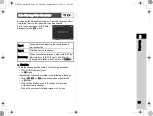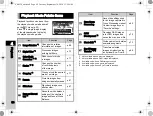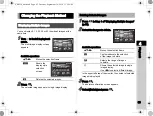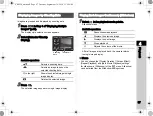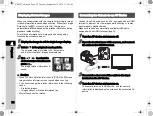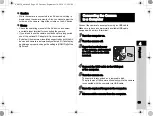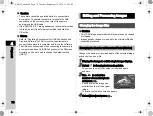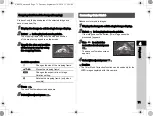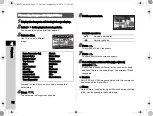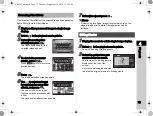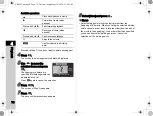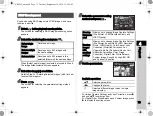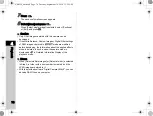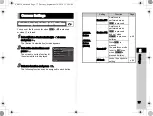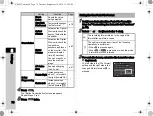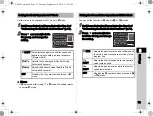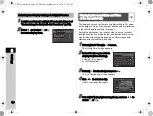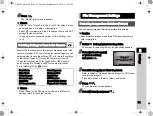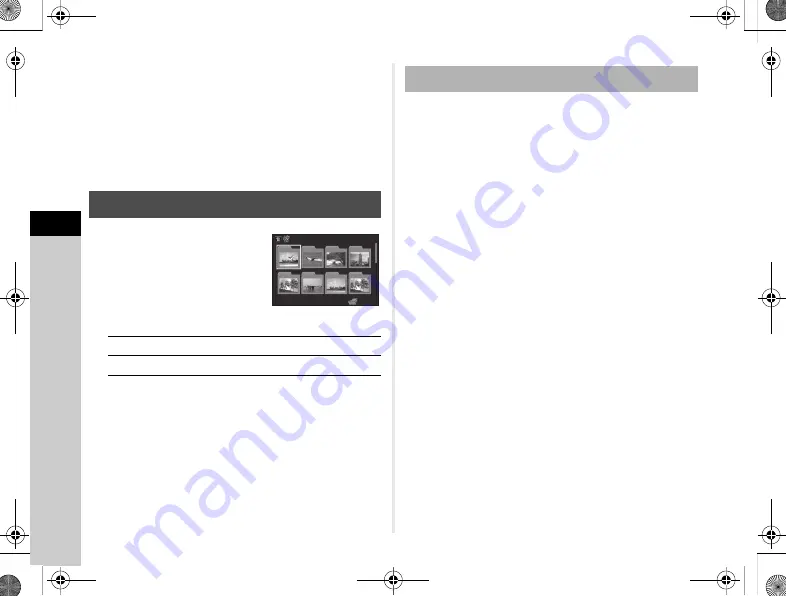
4
66
Playback
t
Memo
• You can select up to 500 images at a time.
• Protected images cannot be selected.
• You can delete the images selected individually along with
the images selected by specifying the range to delete.
• Use the same steps to select multiple images for the following
functions.
• RAW Development (p.75)
• Eye-Fi Image Transfer (p.86)
1
Turn
V
to the left in Step 1 of
The folder display screen
appears.
Available operations
2
Press
E
.
The images in the selected folder are displayed.
1
Select a folder to delete in Step 1 of “Displaying
Images by Folder” (p.66), and press
L
.
The delete confirmation screen appears.
2
Select [Delete] and press
E
.
The selected folder and all the images in it are deleted.
When there are protected images in the folder, select
[Delete all] or [Leave all].
Displaying Images by Folder
ABCD
Moves the selection frame.
L
Deletes the selected folder.
100_0707
100_0707
100
100
101
101
102
102
103
103
104
104
105
105
106
106
107
107
123
123
Deleting a Folder
e_kb558_om.book Page 66 Tuesday, September 16, 2014 11:59 AM